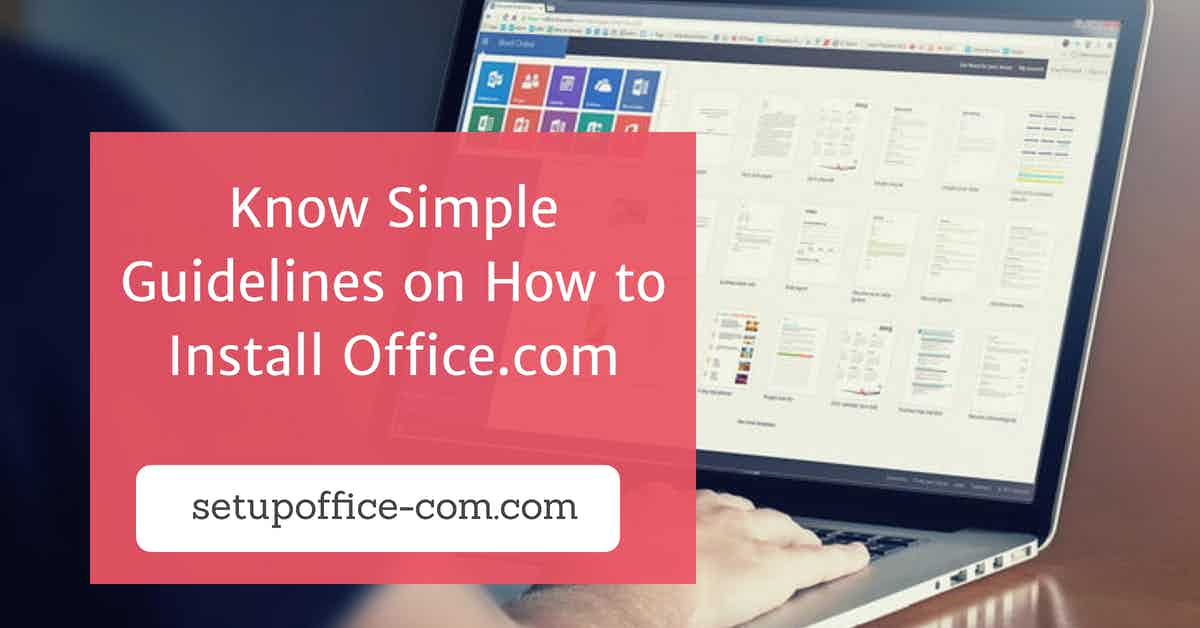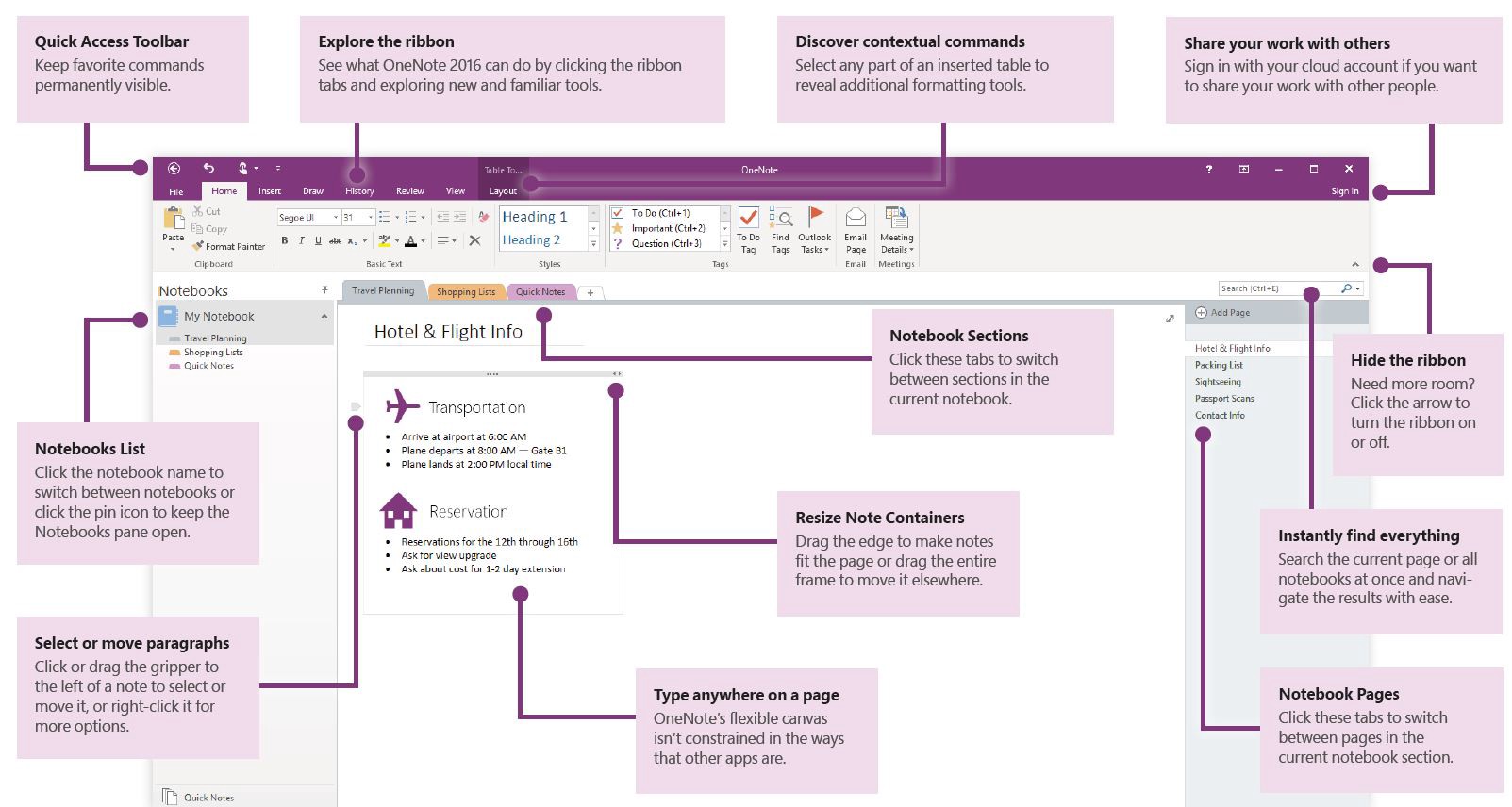
Sticky Note is a convenient feature of windows that helps you jot down anything you’d not want to forget. Its one-click access and attractive outlook make it one of the best reminder app.
The October dated Windows 10 update adds more feature to this lightweight app which we will look up to in the following discussion.
1. Android Sync
Synchronization of Sticky Note between your Android device and PC can be done by signing up for the OneNote Beta app which is available on the Google Play Store. Synching for the first time may take a while, but after that, you can perform syncs endlessly.
2. Access your Sticky Notes on the Web
By signing in to the OneNote’s website using Microsoft credentials, you can access all the notes made on your PC from anywhere and on any device by cross-device syncing.
3. Use Cortana to set reminders
The assimilation of Cortana with Sticky Notes has made it easy to set reminders when you add time and date details to the note. Not only this, but it also enables you to make Skype calls and open websites when you jot down numbers and URLs. To add a reminder to a particular note, you will have to turn on the Enable insights option in Settings.
4. Search Option
You can use the search function by entering the desired keyword or phrase in the search bar to go to a specific note.
5. Different colors for better management
You can choose to pick up a particular color code for different sets of reminders- like Green for grocery; Red for office related, etc.
6. Prevent direct deletion
Another preventive layer to protect notes from accidental deletion can be added. This can be done by Clicking on the Settings option and then toggling the button for Confirm before deletion.
7. Restore Deleted Sticky Notes using Outlook
Remainders of deleted notes are stored in the Outlook’s Trash folder for some time.
Open Microsoft Outlook on your web browser and click on Deleted Items on the sidebar. All the removed notes will appear on the window. Now, selected all the notes which you want to restore, and click restore.
8. Formatting Shortcuts
Unique formatting styles can distinguish important notes from others. Although there’s a formatting panel below each note, it’s an add-on if you know the keyboard shortcuts and save some of your time.
Property Shortcut
- Bullet list Ctrl+Shift+L
- Close Current Note Ctrl+W
- Delete CTRL+D
- Strikethrough Ctrl+T
- Bold Ctrl+B
- Italics Ctrl+I
- Underline Ctrl+U
The above ways will help users to use the Sticky Notes feature of Windows like a Pro and never forget a thing!
Source url:- http://msfoffice.com/blog/sticky-notes-productivity-tips-for-windows-10-users/
Ava Williams is a Microsoft Office expert and has been working in the technical industry since 2002. As a technical expert, She has written technical blogs, manuals, white papers, and reviews for many websites such as office.com/setup.