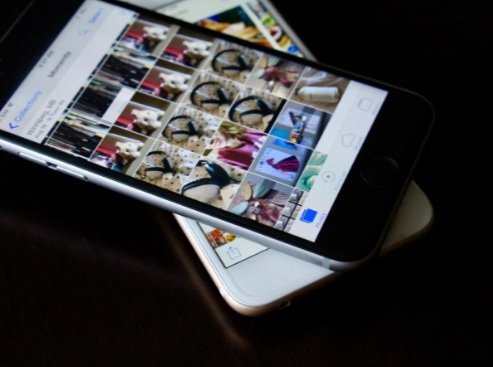Did you purchase and install any add-on for a game title for PS 4 but are unable to find it? Well, in this blog we will guide you on how to find game add-ons on PlayStation 4. In case you are unable to locate the add-ones for your game, then read on.

Steps to locate game add-ons on PlayStation 4
- Firstly, you need to log into your PSN used for purchasing the game add-on on your PlayStation 4.
- Now, move to the home screen of your console.
- Go to the Library.
- After that, head over to Purchased.
- Select the game for which you have bought the add-on.
- Choose PlayStation Store at the bottom left.
- Then, select Your Add-Ons option located in the upper right side below Add-Ons.
- Now, you will be able to view the add-on you are trying to find in the directory of your add-ons.
- In case the status next to the add-on does not say “Installed,” then you need to click the add-on for downloading it.
What to do when you are unable to find the purchased add-on?
Ensure that PS4 Game Licenses are synchronized
When you restore PlayStation 4 licenses, your purchases get synced with your PSN account. Here’s what you need to do:
- Log in to the PSN that was used to purchase content on your PlayStation 4.
- Move to the home screen.
- Click on Settings.
- Select Account Management.
- Click on Restore Licenses.
- Hit the OK button.
- Now, move to the library.
- Click on Purchased.
- Choose the game for which you have bought the add-one.
- Choose the game add-on.
Disable and Enable the Primary PlayStation 4
Enable your PlayStation 4 as Primary for ensuring that all the content is accessible on the PlayStation 4 you will be logging into. Activating it lets your PlayStation system to download all your pre-orders and purchases automatically.
- Log into the PSN used for purchasing stuff on your PlayStation.
- Select Settings from the home screen.
- Click on Account Management.
- Choose Activate as Your Primary PS4.
- Click on Deactivate.
- Click on Reactivate.
- After that, try to find the game add-on.
Review the free storage space on your PlayStation 4
Even though the PlayStation 4 will automatically inform you when the internal HD storage is full, you can check if there is sufficient storage space free by following the steps given below:
- Click on Settings from the Home screen.
- Select Storage.
- Now you can see if the space available is enough of not for downloading the game add-on.
- In case there is insufficient free space, then click on System Storage.
- Delete stuff from Applications to free up space.
Redownload the game on your PlayStation 4
Redownloading the game will make sure that you can download the whole game along with the add-one again to your PSN account.
- Open Library.
- Click on Purchased.
- Select the game.
- Highlight the game you wish to remove.
- Click on Options.
- Select the Delete option.
- The add-ons and other downloadable content will get removed.
- Go back to the Library.
- Click on Purchased.
- Select the Download option.
- Click on PlayStation Store to locate and download any added content.
- Click on the Download button.
By following the instructions mentioned above, you will be able to find game add-ons on your PlayStation 4.
Joey Williams is a self-professed security expert; he has been making the people aware of the security threats. His passion is to write about Cybersecurity, cryptography, malware, social engineering, internet and new media. He writes for Norton security products at norton.com/setup.
Source : PlayStation 4