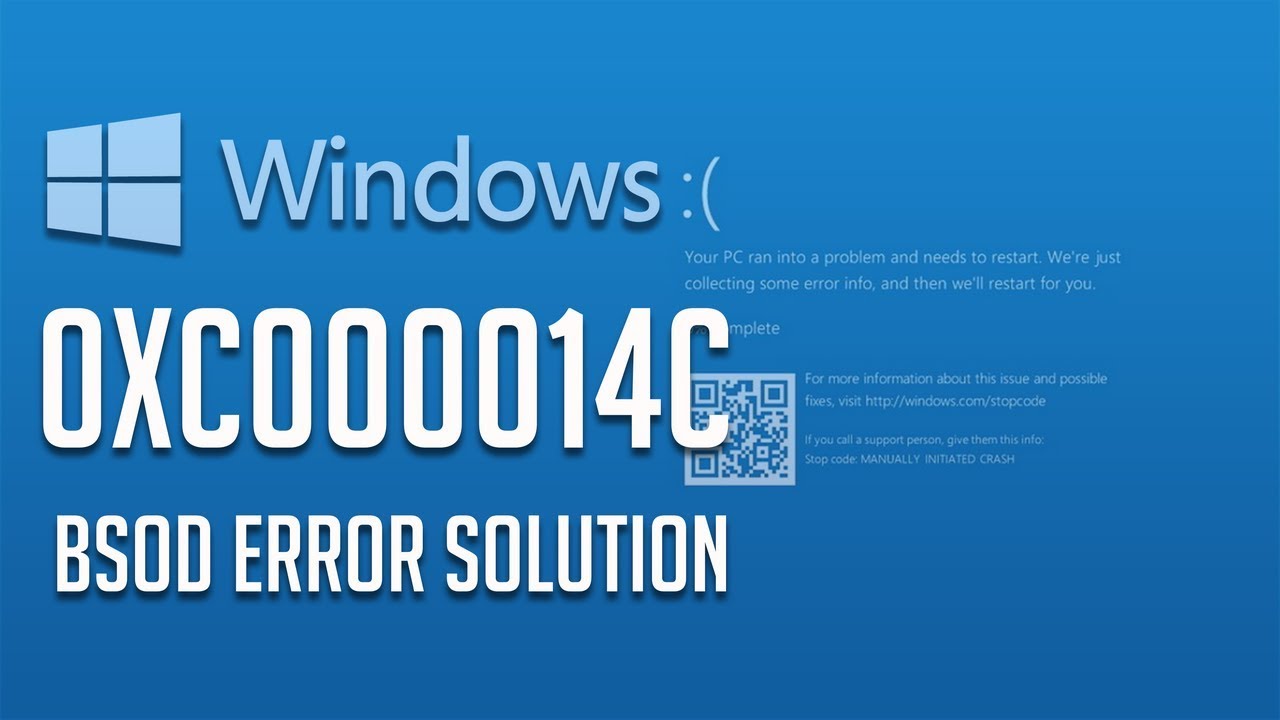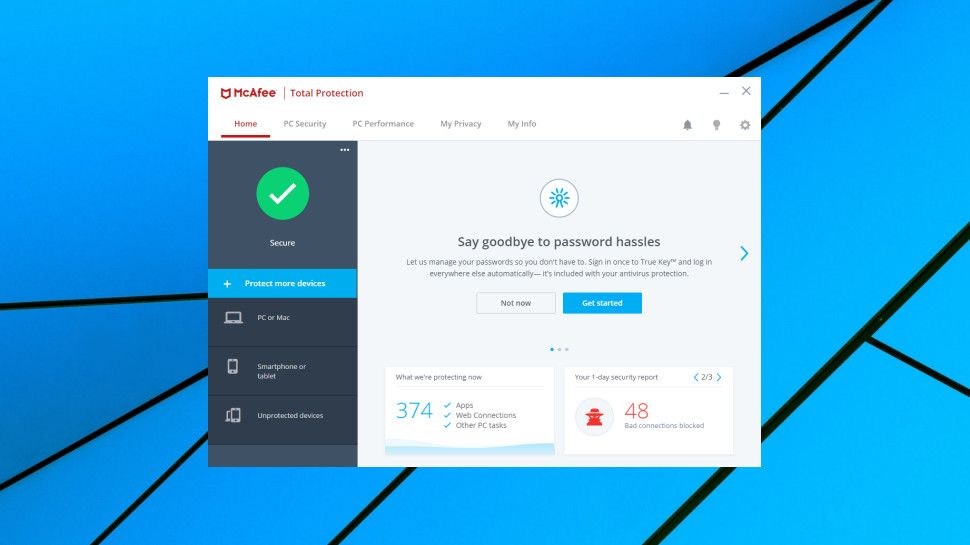PUBG is one of the most popular MOBA games. You can play the game solo or with your friends. PUBG developers, Tencent have made an emulator Gamin Buddy. Gaming Buddy is compatible with phone and Windows PC. If you are facing Tencent Gaming Buddy stuck at loading issue, then try these fixes.
With these four solutions, you can solve Tencent Gaming Buddy (PUBG) stuck at loading issue quickly.
1. Remove the Temp folder
2. Remove or disable the Antivirus program and Windows Defender
3. Change the App Engine
4. Reinstall the Gaming Buddy emulator
Solutions 1: Remove the Temp folder
Before you delete the Tencent Gaming Buddy from your system, try this solution. Temp folder contains the temporary files, and sometimes these temporary files create many irritating troubles. If your game was running fine but suddenly, start stuck at loading then cleaning temporary files may help.
Follow the instructions to remove temporary files:
1. Open the ‘Gaming Buddy’ emulator.
2. Locate the diagnosis options.
3. Search for the ‘Temp folder’ location. You’ll find a path for the temp folder at the lower side of the diagnosis box.
4. Use the path and open the ‘Temp folder.’
5. Select and delete all the temporary files.
Once all the files have been erased, close the folder and windows. Now, reopen the Tencent Gaming Buddy and start PUBG. Check if the stuck at loading issue is solved.
Solutions 2: Remove or disable the Antivirus program and Windows Defender
Antivirus programs prevent many apps and services from running. If you have antivirus app installed in your computer then possible, it may stop PUBG from loading. Go to antivirus settings and disable the antivirus. Some antivirus also allows doing settings for the application from there you can unprotect the emulator program. If you don’t find any of these options, uninstall the antivirus from your PC.
Windows Defender is also somewhat similar, search and open the ‘Window Defender.’ Find and click on the ‘Windows Defender Security Center.’ Then, click on the ‘Virus and Threat Protection.’ After that go to the ‘Configurations for protection against viruses and threats,’ here you’ll see various options. Click and deactivate all of them.
Now, close the ‘Windows Defender’ or ‘Antivirus’ window and start your game in the emulator. If these were the reasons behind, then you can play PUBG as earlier.
Solutions 3: Change the App Engine
Engine incompatibility can also be a possible cause for the Tencent Gaming Buddy (PUBG) stuck at loading issue. If you’ve visited the emulator’s settings, then you’d probably seen these two options, Direct X and OpenGL. These both options require different working conditions. Direct X requires a good CPU where Open GL needs a good GPU (graphics processing unit). Select the app engine according to your system. After switching the app engine, relaunch Tencent Gaming Buddy and start your game. If changing the app engine won’t work, try out the next solution.
Solutions 4: Reinstall the Gaming Buddy emulator
If all of the three solutions fail to fix your Tencent Gaming Buddy stuck at loading issue, then try this final solution. Remove the Gaming Buddy program and all its files from the computer.
To uninstall Tencent Gaming Buddy:
1. Search for ‘Control Panel’ or open it from the start menu.
2. After entering to control panel window, look for the program section.
3. Find the ‘Tencent Gaming Buddy’ in the programs.
4. Open options and uninstall the emulator.
5. Now, find the unneeded folders for files of the emulator and delete them.
6. Now, locate to the Gaming Buddy downloaded folder to install the emulator again.
7. Find the Tencent Gaming Buddy .exe file and double click on it.
8. Browse a location to install the program.
9. Delete the old emulator folder you haven’t deleted and then create a new one.
10. Click ‘OK.’
11. And, click the ‘Install’ button.
When the emulator installed successfully, launch it and try playing PUBG. This will remove all the settings and fix the issues that are preventing the app from loading.
Source url:- http://ww-norton.com/how-to-fix-tencent-gaming-buddy-pubg-stuck-at-loading-issue/
Ava Williams is a self-professed security expert; he has been making the people aware of the security threats. His passion is to write about Cyber security, cryptography, malware, social engineering, internet and new media. He writes for Norton security products at norton.com/setup.