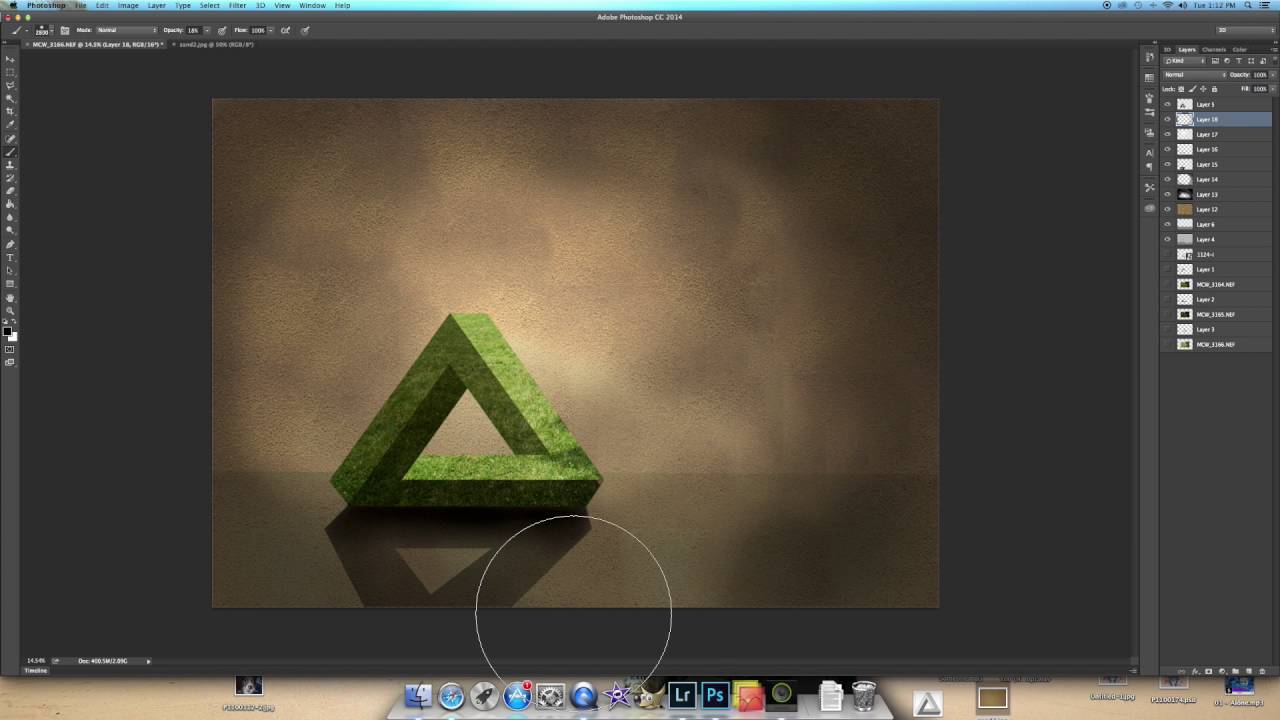
Adobe Photoshop includes many custom shapes, but triangles are not a part of it. You can easily make your own triangle by clicking at once. In case you are a new user of the Photoshop application and want to know how you can make a triangle in this application, then you need to follow the instructions mentioned below.
Steps for Making a Triangle in Photoshop
- Go to the Photoshop application.
- Choose a new canvas.
- You can place a new layer by choosing the layer option provides at the upper side of the display.
- After that, tap on the New button.
- Choose the rectangle symbol given on the left-hand window to choose the Shape Tools option.
- You need to adjust the shape into Polygon.
- You have to change the start option into the No option.
- Change the sides to three.
- Click on the shape button.
- After that, choose any one color of the triangle by going to the left-hand window and enter the color you wish to add in the triangle.
You need to make a square and crop its half shape in case you wish to. Here are the steps mentioned below to do so:
- Launch the Photoshop app.
- Click on a new canvas.
- Choose the layer option provided at the upper side so that you can place a new layer.
- After that., press on the New option.
- Choose the square symbol given on the left-hand side for choosing the Shape Tools option.
- Keep pressing on the Shift key.
- Make a rectangle on a new canvas.
- Choose the Pen tool option by going to the left-hand side of the screen.
- Keep pressing on the mouse option and after that, choose the "Delete Anchor Point Tool" option.
- Choose an anchor point in the one side of the rectangle.
- You will get the half shape of it on the screen.
- Choose the Move Tool option and after that, click on the Free Transform option.
- Slide the triangle to any direction which you want to.
Steps for Making a Triangle by Using Pen Tool
- Click on the Photoshop application.
- Choose the View option and after that, click on the Show Grid button.
- Choose the Pen Tool located in the drop-down list.
- Click on the Shape Layer button.
- You need to choose one of the colors.
- You have to change the stroke to no color option.
- Choose the direction for the canvas and after that, press on the pen option to start making a triangle.
- Pick the second direction and click.
- Choose the third direction and click.
- Select the first direction and click.
- You can change the size of the triangle.
Isa Bella is a Engineer turned writer who covers technological innovations and science. In addition to writing for her printer support blog and IT support services blogs, she has written tips and tricks, whitepapers, essays, and guides. Her favorite topics are hp printer support, brother printer support, canon printer support etc.
Source: https://247tollfreenumber.com/blog/how-to-make-a-triangle-in-photoshop/



























