Users often come across Google Play Store problems. Sometimes we can see that some applications are not downloading and showing a number of errors. Because of the crashing and freezing of the app, we can’t download any game or application. Do not worry, in this article, we will discuss the ways to fix common Google Play Store problems.
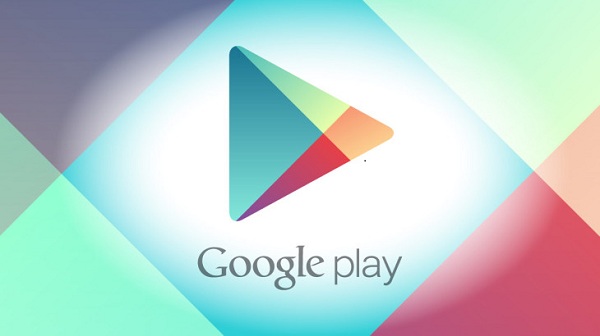
Here is the process of fixing Google Play Store problems
Follow the instructions carefully.
Reboot and Force Stop the App
- First, you will have to reboot your device.
- After that launch Settings and click on Apps.
- Then find and click the Google Play Store. Click on Force Stop.
Check the Internet
- Go to the notification bar and activate the Airplane mode.
- After that, turn off your Wi-Fi and then after a few seconds turn it on.
- Make sure your router works properly, otherwise reset it.
Clear cache and data
- Re-insert your SD card properly.
- Now open your Settings and click on Apps.
- After that, find the Google Play Store and click on Storage.
- Then select Clear Cache.
- After that, remove Google Play Store data.
- For removing data, go to Settings and click on Apps.
- Then Locate the Google Play Store and hit Storage option.
- Now, clear data option.
- For clear Google Play Services cache and data, go to the same steps but click clear cache instead.
- After that click on Manage Space and the hit Clear All Data.
Tweak the Settings
- Find the disabled apps in Settings and then click Enable to each app.
- Now, turn off any kind of disable the proxy server or VPN.
- Then go to the Settings and set the date and time in the system.
Update the app
- Go to Google Play Services app page and select update.
- If Google Play Store will show you Deactivate, then it is already to update.
- In Settings go to About phone in the bottom and click on system update.
- Then go to Settings and click on Apps.
- After that, click on the Google Play Store and tap the three dotted menu icon.
- Then click on Uninstall updates and reboot your computer.
- Now, automatically, your device will install the current update.
Other Fixes
- After that, launch Settings and click on Accounts.
- Then select Google and click on your account.
- Select three dotted menu icon and click on Remove account.
- Now, reboot your device and go to Settings again.
- And select Google and use a different email account.
- For clear your device’s Download Manager, open Settings.
- Select Apps and then click on Storage.
- Click on Clear cache and after that Clear data.
- Now, reboot your device.
Joey Williams is a self-professed security expert; he has been making the people aware of the security threats. His passion is to write about Cybersecurity, cryptography, malware, social engineering, internet and new media. He writes for Norton security products at norton.com/setup.
Source : Google Play Store























