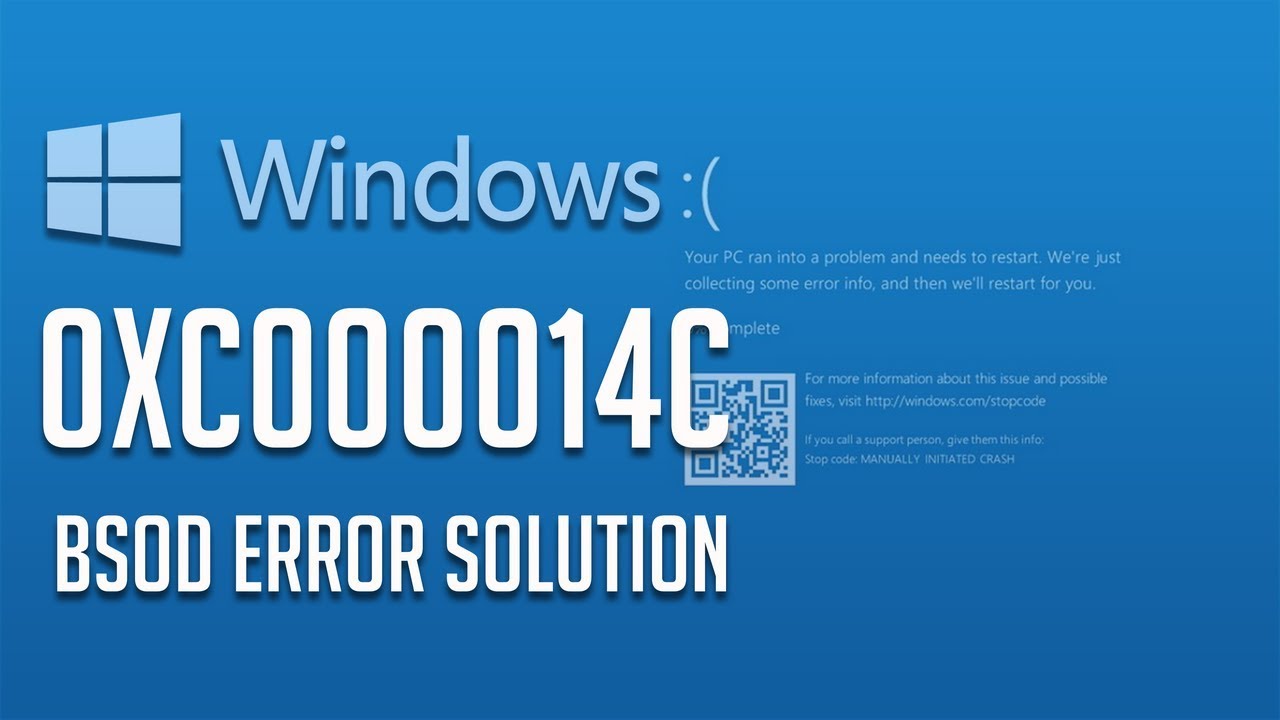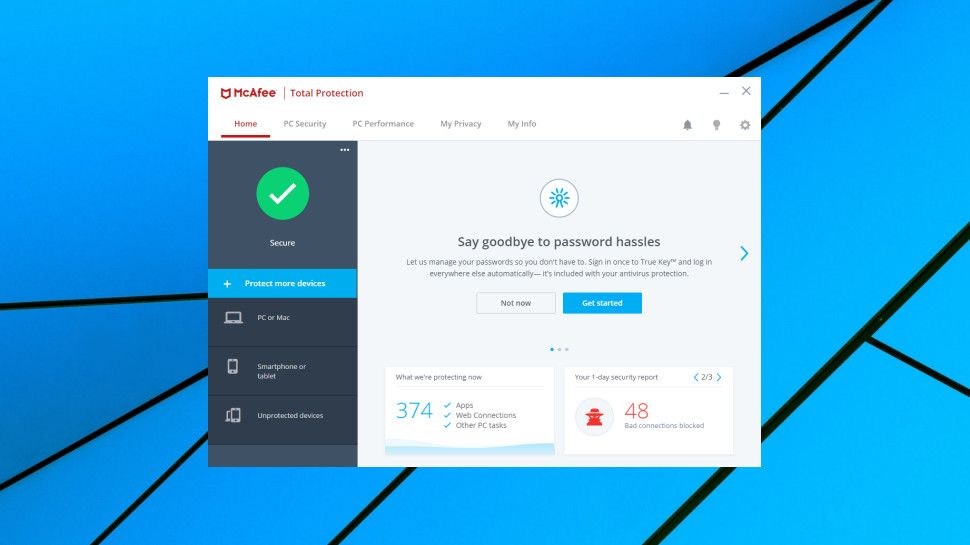Through the iMessage system, Apple users have been already getting the notifications and text messages on Macs from iPhones. Now, Android smartphones and Windows users can also enjoy this functionality, with the use of Microsoft’s Your Phone app. The process of receiving mobile notifications on your PC is described below for you.
What is Your Phone app?
Microsoft’s Your Phone Companion app was released in 2015 and is capable of moving pictures between Android phone and PC only earlier. But now it can manage notifications as well and is more beneficial than before. To use this app, you need to have an Android phone running on Android 7.0 Nougat or above versions and Windows 10 PC. An iOS version of this app is available as well, but it can only share webpages between devices.
Also, for now, you will only receive notifications if you are using the recent beta version of Windows 10. If you don’t use Windows beta version, you can only sync pictures and SMS in between devices. According to Microsoft, the notification feature is rolling out – even for the Insiders – systematically. However, the company is also saying that those who run the regular Windows 10 version will get this feature very soon.
How to connect PC with Your Phone app?
You need to ensure first that your PC runs the recent Windows 10 version. To check the same, go to Settings, then Update & Security, and see if there is a new version available or not in the Windows Update section. Now you need to download the Your Phone app on your Android device. For downloading, open the Google Play Store app on your phone and enter Your Phone companion app from Microsoft in the search section. You can open the app page from the results and download it with ease.
Once the app is installed on your Android device, you need to set it up for use. First and foremost, you need to log in to your Microsoft account and then grant all the asked permissions. Various demanded permissions include the ability to see and send messages, access photos, and media, manage your phone calls, and more. Tap on the Allow option to let the app function correctly.
Now, move on to your PC and open your Microsoft account over there. Go to Settings, then Accounts, and then click on the Start Menu. You will see the Microsoft Store icon on the screen, click on it. Find Your Phone app from there and hit the Get button for installing. At last, click on the Launch button to get started with the app.
A notification will be there on your phone, along with Allow and Don’t Allow options. Tap on the Allow option for connecting your PC with the phone. The PC app will now feature a box with a couple of options on the left section. They consist of photos and text messages from your phone. Check each of the available options ideally and see if everything syncs appropriately or not. You can also try sending a message.
In this way, you can quickly get and send messages through your Windows 10 computer!
Source url:- http://sy-norton.com/how-to-receive-notifications-of-phone-on-windows-10-pc/
Ava Williams is a Norton product expert and has been working in the technology industry since 2002. As a technical expert, Ava has written technical blogs, manuals, white papers, and reviews for many websites such as norton.com/setup.