
Facebook is amongst the best and most used social media platforms across the globe. It connects billions of people around the world in one place. It has amazing features to offer to its users, including uploading of photos and videos. Users can easily connect with specific groups that provide information on the specific topics you have. Besides its every feature, Facebook has its Messenger app by which users connect with each other by exchanging messages. Messenger by Facebook has loads of amazing messaging features with a huge variety of emojis and stickers. Sometimes, the Messenger app causes a “Messenger Not working’ error, which prevents users from using it. If you are facing the same issue with the Messenger app on your phone, then here are some of the best and effective methods to help you.
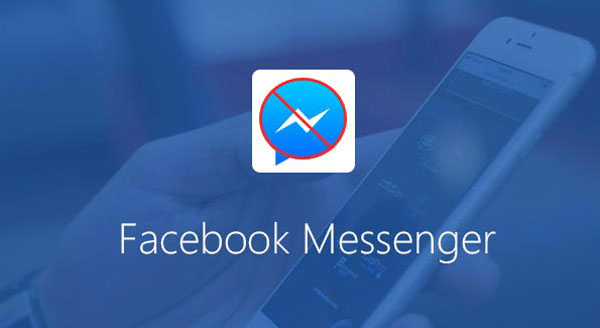
SOURCE: How To Fix Facebook Messenger Not Working? , Zone Firewall
By Clearing Cache In Your Phone
It is amongst the first thing you should do to resolve the ‘Messenger Not Working’ Issue. Too much cache in your phone often crashes the apps. Cache also affects applications on your device and make them inaccessible. There is a great possibility that cache in your phone is preventing you from using the Messenger app. To clear the cache on your phone;
● Go to the settings on your phone.
● Choose Apps from the menu and click on the three dots available at the top right corner of the screen.
● Find Messenger among the available apps and tap on it.
● After that, tap on the Storage option available.
● Tap on Clear cache option lies in the storage section.
● Restart your phone, and you are good to go.
By Signing Out & InFrom Messenger
It is another big factor that can be preventing you from using the Messenger app on your phone. Most of the time, the session time gets over in your Messenger app, which demands your login again in the app in order to use it. If it’s the scenario, you need to sign in again in your Messenger app to use it and to do so,
● Open the Messenger app on your phone.
● Go to the settings by tapping on the small profile picture available on the top right corner of the screen.
● After entering into settings, find the logout option and tap on it.
● After successfully logging out from the Messenger app, enter your credentials into the Username & Password column.
● After entering your credentials. Tap on the login option available under the username and password column, and you have logged in again into your Messenger app.
By Reinstalling Messenger
Reinstalling the Messenger app is amongst the last option users adopt to resolve such not working issue of applications. Reinstalling an application is an all-in-one solution for various problems on your phone and the same goes with the ‘Messenger not Working’ issue. To reinstall the Messenger app on your phone, follow the steps listed below;
● First of all, open the menu bar on your phone.
● Find Messenger from the available apps.
● Long press on the app and tap on uninstall option from a newly appeared box.
● Tap on yes to give confirm on the uninstallation of the app.
● Now open the Play Store on your phone and type Facebook Messenger in the search bar available at the top of the app.
Tap on install, and the app will be installed on your phone in no time.
Harry Williams is an inventive person who has been doing intensive research in particular topics and writing blogs and articles for Zone Firewall on Norton, Webroot, McAfee, Microsoft Office and many other related topics. He is a very knowledgeable person with lots of experience. To get in touch with the internet security service provider, just dial 8449090430.



























