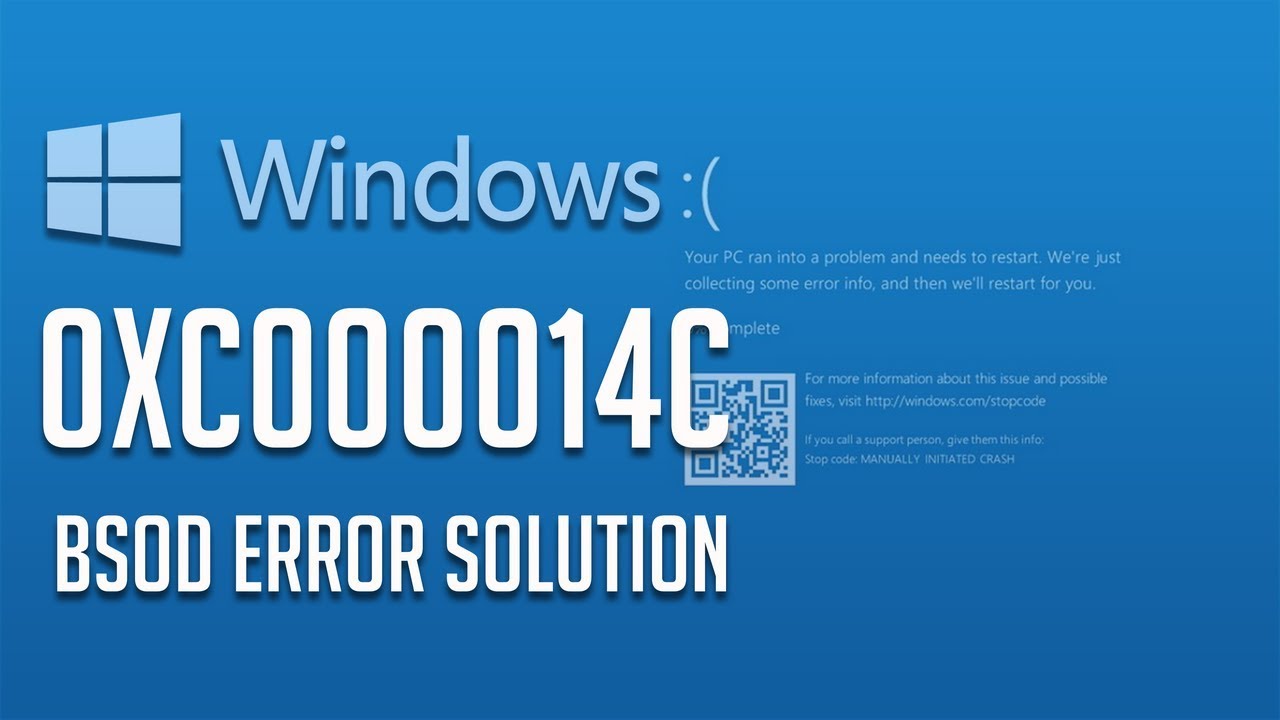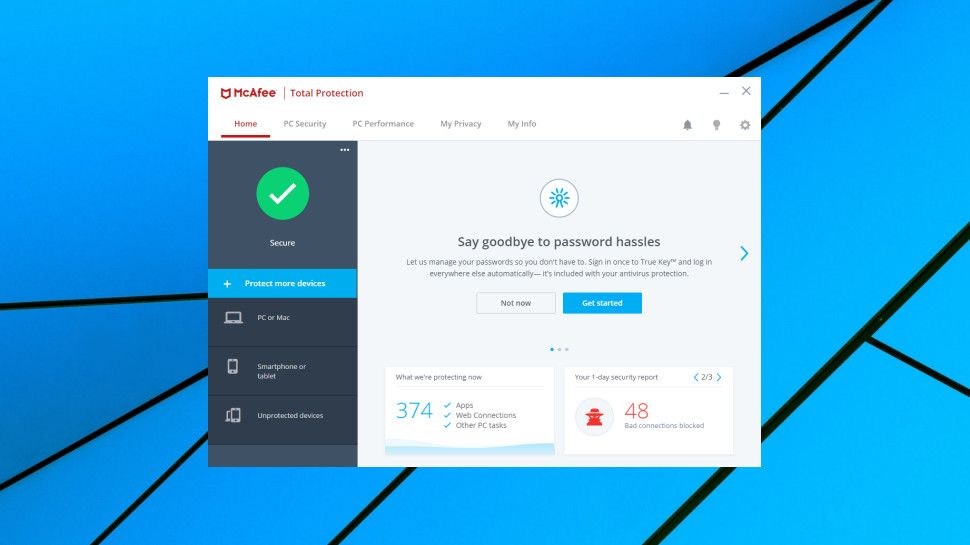There are many ways to organize PDF documents. One can do this with the help of My Bookshelf feature and DocQ.com. With the help of these two features, you can easily organize your PDF files and can access them from anywhere. In case you don’t have access to Adobe Acrobat 7 version, DocQ.com enables you to transfer your PDF documents and can keep them in the folder. It also provides backup support for files and documents along with many other tools.

There are some steps that you can use to manage your PDF files very comfortably:
Organizing PDF Files with the help of Adobe Acrobat
1. Open “My Bookshelf” icon in the File option. Then a pop-up dialog box will open.
2. Now tap on “Add File.” Now the “Add File” pop-up window will open on your computer screen.
3. Browse the PDF file you wish to add, Now select your desired PDF document and then press “Add” button. It enables the Adobe Acrobat to add your picked document into the gallery of the bookshelf.
4. From the pull-down list of Category-1, select a section for your PDF file that you want to choose.
5. If you desire to manage your document into two different categories, click on the second option under Category-2. Adobe Acrobat enables you to categorize it into parts. Category-1 and Category-2 contain the same options.
6. With the help of Edit categories option from the pull-down menu list, you can add more categories to the list of Category 1 and Category 2. The “Edit Category” option is present at the uppermost part of the “My Bookshelf” dialog box. After clicking on “My Bookshelf” option, My Bookshelf pop-up box will open on your screen.
7. Now enter the category name that you wish to create, then click on the “Add” button to include it.
8. Press on the “OK” button to close your Bookshelf categories dialog box.
9. You can see all the PDF documents in separate categories after you have organized PDF documents into various sections. Under the Pull-down list, you have to type the category name. For instance, if you choose History, you will be able to view the documents under the History category below the My Bookshelf pop-up box.
10. For the quick opening of your PDF documents that you have categorized, double-press the document name under the My Bookshelf pop-up box. The Adobe Acrobat will open your particular document.
Similar Articles
- How to Insert a Check Mark Symbol in Excel
- How To Add A Text Box In Word?
- How to Install Touchpad Precision Drivers on a Windows Laptop
- How To Fix Windows Error Code 10
Organizing PDF documents using DocQ.com
1. Create a docq.doc account and gets activated it.
2. Then upload your desired documents from the Upload tool.
3. Make important document folders by entering the find box.
4. Any files can be added manually by dragging the selected file into the smart folder.
5. Alternatively, tapping on the tag icon of any particular file add the tag.
6. DocQ requires full text to be entered in the search bar.
Billy Mark is a self-professed security expert; he has been making the people aware of the security threats. His passion is to write about Cyber security, cryptography, malware, social engineering, internet and new media. He writes for Norton security products at norton.com/setup.