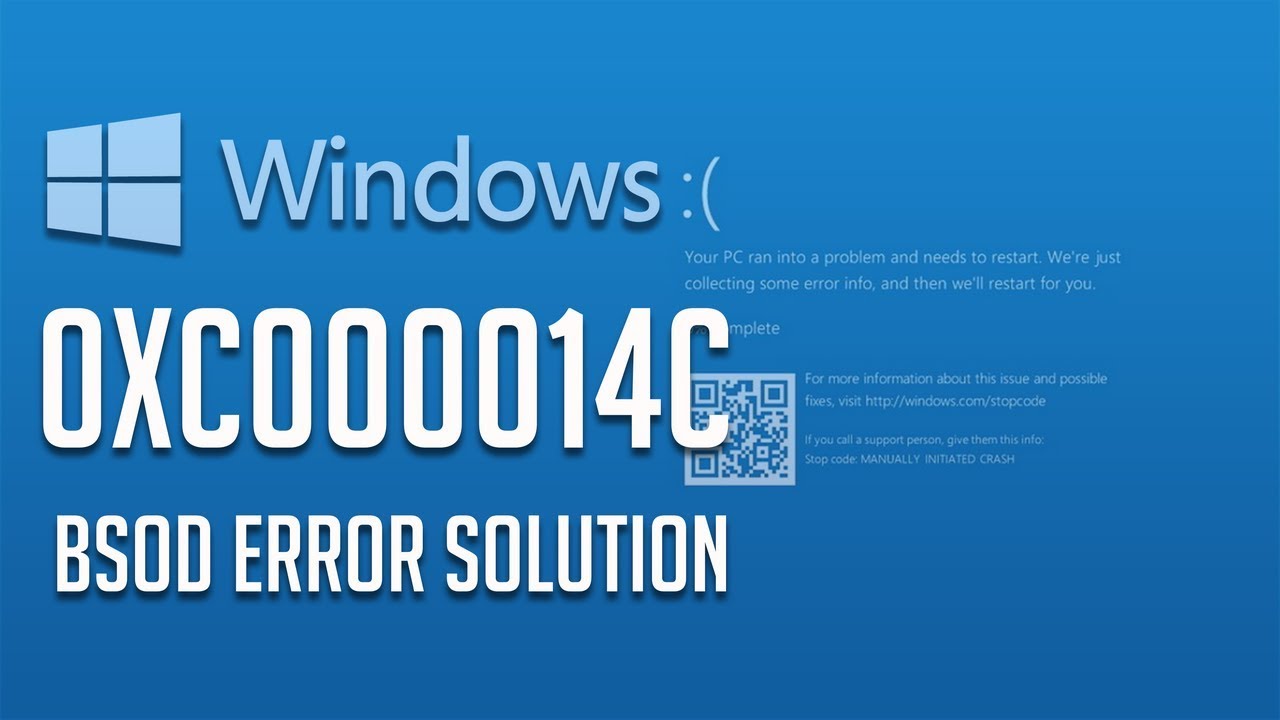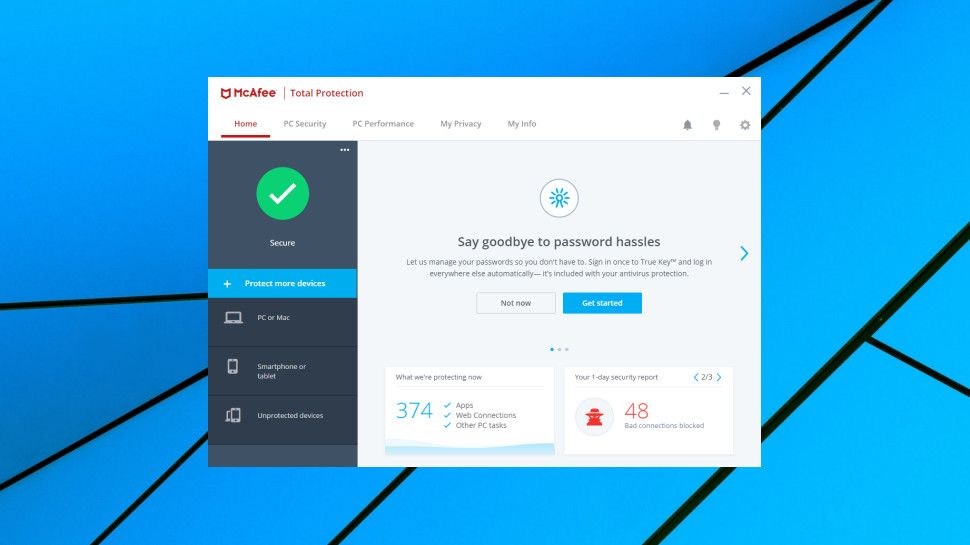Facebook is amongst the best and most preferred social media platform around the world with billions of its users. It allows you to connect with your friends and family with amazing messaging and calling features. Facebook has been used mainly to upload photos and video, but several Facebook users complain of now able to upload photos on Facebook sometimes. For several obvious reasons, there is no fun using a social media app or website like Facebook when you are not able to upload your photos and videos on it. So if you are among the users who are facing the same issue of not uploading photos on Facebook, then you have come to the right place. In this article, I have mentioned some of the best and easy methods by which you can resolve this issue in no time.

By checking the Internet connectivity
It is the most common factor that causes such issue of not uploading photos on Facebook. This social media platform requires an Internet connection to work. Go through the steps mentioned below to check if the internet connection is working properly or not:
- At first, try some other apps on your phone that requires an Internet connection.
- If the Internet is working properly, perform an online Internet speed test to check its speed.
- Switch to the Private mode if you are using a public or organizational Internet.
- If everything usually seems OK then try some other Internet connection available to you.
By updating the version of Facebook you are using
The outdated version of most of the apps often causes such problems to users. It is best to check from time to time whether the apps you are using have been updated or not, and the same goes with the Facebook app on your phone. To update the Facebook app on your phone, follow the guidelines below:
- At first, Select Play Store on your smartphone screen.
- Tap on the three lines available at the top left corner of the screen.
- Choose My Apps & Games option from the list.
- Find Facebook in the Pending Updates list.
- Now, tap on the Update option available parallel the app.
- The moment you tap on the Update, the Facebook app will be installed with its latest version and features on your smartphone.
- After installing the app successfully on your smartphone, try uploading a picture with the Facebook app and check if the issue persists or not.
Similar Articles
- How to Download Instagram videos on your PC
- How To Fix Windows Error Code 10
- How to Organize Your PDF Files
By changing your host’s file
Changing hosts files can be really helpful in this scenario. Every PC has its own hosts file to map the IP addresses of the Internet connections you use. To change the host file on your PC, follow the guidelines below:
- Press Windows key + S and type ‘command prompt’ in the Run dialog box.
- After that, choose Run as Administrator.
- Now, use the following command:
- notepad.exe c:/WINDOWS/system32/drivers/etc/hosts.
- Press Ctrl + F and type the sentence in the box:
- 31.13.70.40 scontent-a-sea.xx.fbcdn.net.
- Save changes and exit from the window.
- Now, restart the PC to apply the changes successfully.
Billy Mark is a self-professed security expert; he has been making the people aware of the security threats. His passion is to write about Cyber security, cryptography, malware, social engineering, internet and new media. He writes for Norton security products at norton.com/setup.