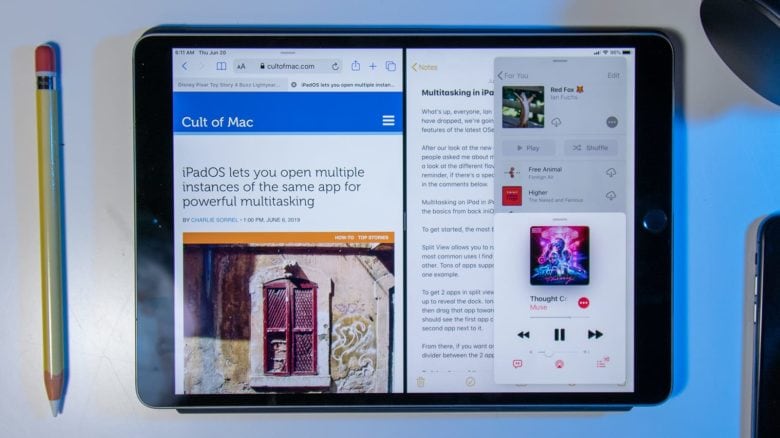
iPadOS 13 provides you many features like space availability for your apps so that your device can perform better than before, and it also enhances your viewing experience through App Spaces and Slide Over-View. These two updated features enable you to work on multiple apps on your screen.
There are many features provided by iPadOS to make you able to perform various tasks on a single iPad. Let’s see the features and their functions point to point:
- The Split Screen feature allows you to work on two different applications side-by-side.
- You can work over two apps with one or two documents at a time on a single screen.
- You are permitted to view multiple pages of a single app on one screen, and on the next screen, you can view or access some other app in conjunction with it, and it gives you the multitasking experience.
- The Slide Over option enables you to see three or more pages of different apps on a single screen.
- It expands your viewing boundaries to a much greater extent.
- The App Expose feature allows you to view all your expanded pages/apps that you have launched earlier.
- To provide you a much better feel, you can work on multiple pages of multiple applications using this App exposure feature.
Adding the third app to Split Screen View
To add/join another application as the third one, you have to require switch to the Slide Over-view mode. Follow these steps to know we can do this:
- First of all, open any apps which you desire to launch on your iPad.
- Now go to the Dock by sliding your finger in the upward direction.
- Then choose any of the app symbols from your Dock. Hold it down and drag towards the left and right corners in order to launch Split Screen View function.
- Here you may adjust any adjusting ratio like 70-30 or 30-70 by dragging the handle to the middle of the screen.
- Navigate to the “Dock” again by sliding your finger upwards.
- Next, choose another application from your Dock. Then drag it towards the Split Screen location. Here you have to make sure that your selected application should appear above the split line. Then drag it down to the left or right side corner until it fits.
- Now allow your fingers to leave the holding position. You will see that your app is floating over the Slide Over page.
7. Finally, you may work with the triple apps on a single window of the iPad.
Joining one or more app buttons/tabs to multiple app spaces
- Open “Dock.”
- Then tap the Dock here, hold any of the applications and then drag it to the split-screen view section.
- Be sure that it appears above the split line.
Rotating app tabs under multi-app spaces
- Check for the various apps that are available under the Slide Over View feature.
- Now tap and then hold the option “handle at the bottom” of your front most application under Slide Over View feature.
- Now Swipe your page to the right side to fetch your earlier app to the forefront panel.
Triggering App Expose
It enables us to view all the expanded pages of a single application. Try these points to trigger this App Expose:
- Once you are in the Split Screen, Slide Over, or Full-Screen form, then bring up the Dock.
- Next, touch on any of the apps.
- Now, App Expose will expose the particular application.
Triggering App Expose from Home screen
- Go to your Home screen and then tap any of the applications.
- After a while, a pop-out menu will appear.
- Now hit the “Show All Windows” options and select App Expose.
Triggering Slide over Switcher
- First, tap and then drag the option that reads “handle at the bottom” under your Slide Over app upwards option. It will work if there are multiple Slide Over applications available under the app space.
- If you got a new Slide Over View, then allow your finger to leave from it.
- Then all your expanded apps of Slide Over View will show on your screen in the form of cards.
- To view any of the apps, swipe left or right.
Devin Smith is a creative person who has been writing blogs and articles about cyber security. He writes about the latest updates regarding mcafee.com/activate and how it can improve the work experience of users. His articles have been published in many popular e-magazines, blogs and websites.
Source:-http://macfeeactivate.com/blog/how-to-multitask-on-ipados-13/







