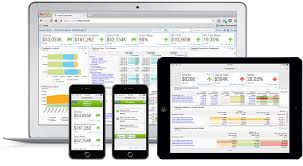
Throughout the years, I have had my clients jump through hoops to get draft bills that look like the actual bill.
The problem is, when they run the draft bills and distribute them for review, the draft often gets sent out without the approval process.
We have tried printing them on colored paper, changing headers or footers, adding one time messages to temporarily indicate they are drafts. Obviously this is a cumbersome task and removing the draft information on all bills often gets missed.
Enter Timeslips 2015 with its new Draft Bill capability. Starting with Sage Timeslips 2015, a draft bill can include watermarks on the bills to indicate they are draft bills. Using the report options, you can customize the watermark information.
Here are your options:
Limit description to four lines
Include watermark
Choose diagonal printing of watermark
Display the date the draft bill was produced. By displaying the date, the draft was run, you will be able to determine the
most recent draft in the case of multiples. Remember, the print date is often different from the bill date.
Display the name of the person who printed the draft
Display the desired draft bill text.

CREATE A DRAFT BILL REPORT
To avoid the constant change of the options when running bills, you might want to make a copy of the Generate Bills report and create one for Draft Bills, choose the options you want and save the Draft Bill Report. Now you do not need to remember to change the settings each time.
WARNING: BECAUSE TIMESLIPS NOW HAS TWO GENERATE BILLS REPORTS, IT REVERTS TO THE LAST ONE RUN IF YOU CHOOSE THE GENERATE BILLS ICON OR BILLS/GENERATE BILLS FROM THE MENU BAR.
You must run the bills as a report—Reports/Billing—choosing the right bill report depending on the stage of your billing. If you do not want to do this, you can skip this section and manually turn on and off the options when you generate bills.
ACCESSING REPORT OPTIONS
You can access these options within the Report Options dialog box.
If you are printing bills from the Generate Bills Report Option you can select Bills; Generate Bills and then click the Options button.
If you are printing bills from the Billing Assistant, you can select Bills; Billing Assistant, select Bills at the bottom of the screen and then click the Options link.
If you are running your Draft Bills from the Draft Bill report you created, these options were already chosen for you and need not be reviewed.
generate bills
APPROVING DRAFT BILLS
Draft Bills cannot be approved. When you print Draft Bills, you cannot put them in Proof Stage, approve them, or email them. To approve the bills, you will need to exclude watermarks for the bill run. If you made a separate Draft Bill report, run your final bills as a Generate Bills Report.
More Information:-Sage Timeslips Support Phone Number
























