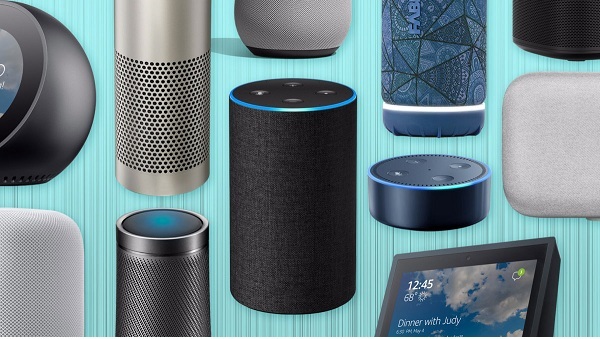
In this modern world, different technical appliances are making life more and more convenient. The home assistant devices (such as Google Home and Alexa) are just the next step to achieve a more comfortable lifestyle. These devices can also work as a speaker, but the volume level of these devices is much low. If you want to increase the volume level of the device, then you can connect it with some other speaker (such as Nest) to increase the volume. The audio quality of these speakers can be very decent and satisfying.

SOURCE:How to Pair Two Nest Speakers for Stereo Sound?
Still, sometimes you need to connect more than one speaker to get a sufficient level of volume. It can be done by pairing the devices. This pairing will allow you to get a higher volume and a much clear sound effect experience. The pairing process is now much more comfortable than ever with the help of the app of Google Home. Here you can know how you can pair more than one device to get the ultimate sound experience.
Note: You can connect these devices to create the pairing: Google Home, Google Home Max, Google Home Mini (1st gen), Google Nest Mini (2nd gen). If you wish to pair the devices, then you had to have the same generation and type of speakers.
Steps to Pair the Speakers to Create the Stereo
- Firstly set the Google Home App and set the speakers in that app.
- Now ensure that the speakers and your Google Home have a connection to the identical WiFi network.
- Launch the app of Google Home.
- Select every speaker you want to be in the pair.
- Click on the icon of the Settings, located on the right top corner of the screen.
- Now, you have to click on the Speaker Pair option.
- Tap on Next.
- Select the devices which will make the pair.
- Now, you have to click on Next.
- Now, you have to choose or create a room for the speaker to pair. So, tap on Create or Select the room. Now, Click on the Next button.
- Now, you will get a screen that requires the name of the pair. So, give that pair a unique or preferable name (such as NoobMaster69 or God of Thunder or Just Pair). After providing the name, click on Next.
Following the mentioned steps will allow you to have the paired speaker devices. Now all you have to do is “Have Fun!!”
Now you can observe that the created pair is listed as a single connection in your Home app. If you want to check the success of the pairing, then ask google to play something through the new pairing of the speakers.
Note: Now whatever command you give the Google Home regarding the sound apps and players, it will be expressed in the sound level of the pairs. Such as you said, “Increase the volume, then the volume will increase in every device in that pair, but when the Google Assistant replies to your query, the voice will come from the speaker set as the left speaker.

Jack Arona is a Microsoft product expert and has been working in the technology industry since 2002. As a technical expert, Emily has written technical blogs, manuals, white papers, and reviews for many websites such as office.com/setup.



























