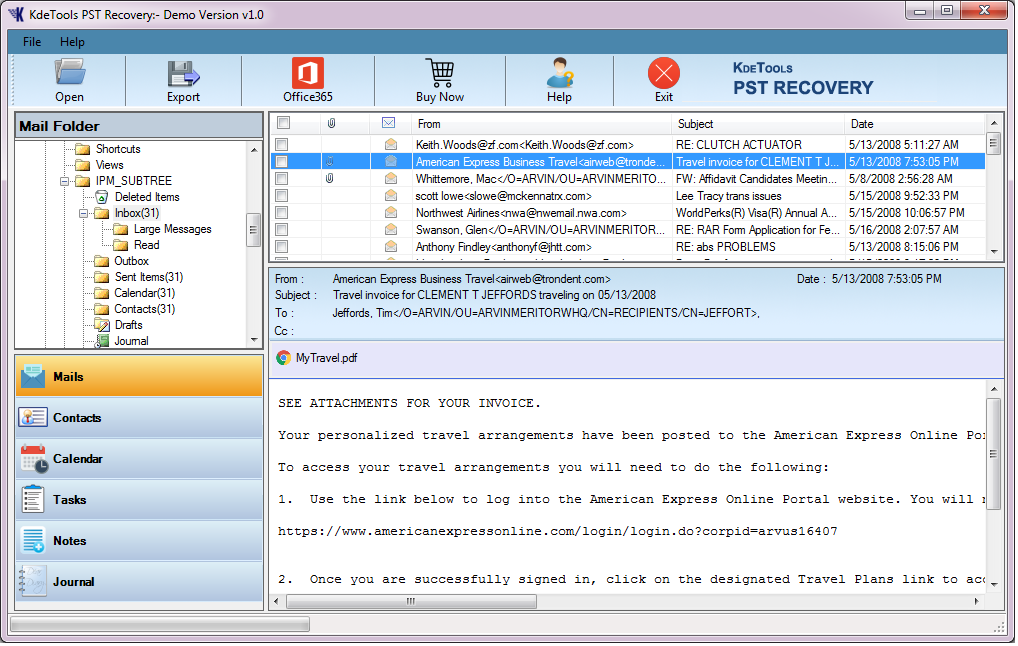A Quick Guide on How to Recover Outlook PST Files Safely
The outlook data file can be recovered by simply using the ‘Inbox Repair Tool’ (SCANPST.EXE). The Inbox Repair software examines the Outlook data files on your system to ensure if the files are intact. In this blog, we will discuss how a user can recover Outlook PST files without damaging their data. Make sure that you read the blog to find out a safe way to recover data without losing even a single file.
Below are a few possible situations when you need to use the Inbox Repair Software:
- Receives a message stating that Outlook cannot open your data files.
- Receives a message displaying that Outlook cannot open a series of folders.
- Assumes if your Outlook files are damaged.
Know-How to Recover the Outlook PST File
- Leave Outlook and scan in one of the following file locations:
* Outlook 2019: C:\Program Files (x86)\Microsoft Office\root\Office16
- Click on SCANPST.EXE.
- Click on ‘Browse’ to opt for the Outlook (.pst) Data File you need to scan and locate the files by seeing ‘Locating the Outlook Data Files’.
Note: While scanning the files, a new log file is created automatically. If you don’t want the files, then select ‘Options’ and choose not to have a log file created, or you can simply save the results to the existing log file.
- Select ‘Start’ to commence the scanning of the files.
- If the scan detects an error, select ‘Repair’ to begin the process to repair the files.
Note: While scanning, a backup file is created during the repair process. Change the default location or name of the backup file by entering a new name or selecting a location where you want to save the file. Ensure to run the software several times to make certain to fix your data files. At times, files may not be recovered if the data files are corrupted or damaged beyond repair.
- Once the repair process is finished, open the Outlook data files you just fixed.
Note: You will find your lost and found folder and default Outlook folders in a folder named ‘Recovered Personal Folders’ in the ‘Folder Pane’. After the repair procedure, you might find certain folders empty. In the ‘Lost and Found’ folder, the files and folders recovered cannot be placed in their original form by the repair tool.
Make a New Data File
Make a new data file and move the files in the ‘Lost and Found’ folder in a new data file. Once you have exported the files, you can discard the ‘Recovered Personal’ folders along with the ‘Lost and Found’ folder.
How to Recover Outlook PST Files Safely?
The Scanpst has many limitations and at times does not function efficiently. It is time-consuming and inefficient to handle many PST files at the same time. To resolve your problem, you can opt for KDETools PST Recovery tool and fix your problem in just a few minutes. The proficient tool recovers PST data into MBOX, MSG, EML, EMLX, PDF, PST, and etc. file format. The user can successfully convert the highly encrypted and password protected PST files in the desired format. The advanced software can recover oversized PST files without losing any data. By using the efficient tool, the user can easily recover Outlook PST emails to a Live Exchange Server and Office 365.
Read More: https://www.kdetools.com/pst-recovery.html