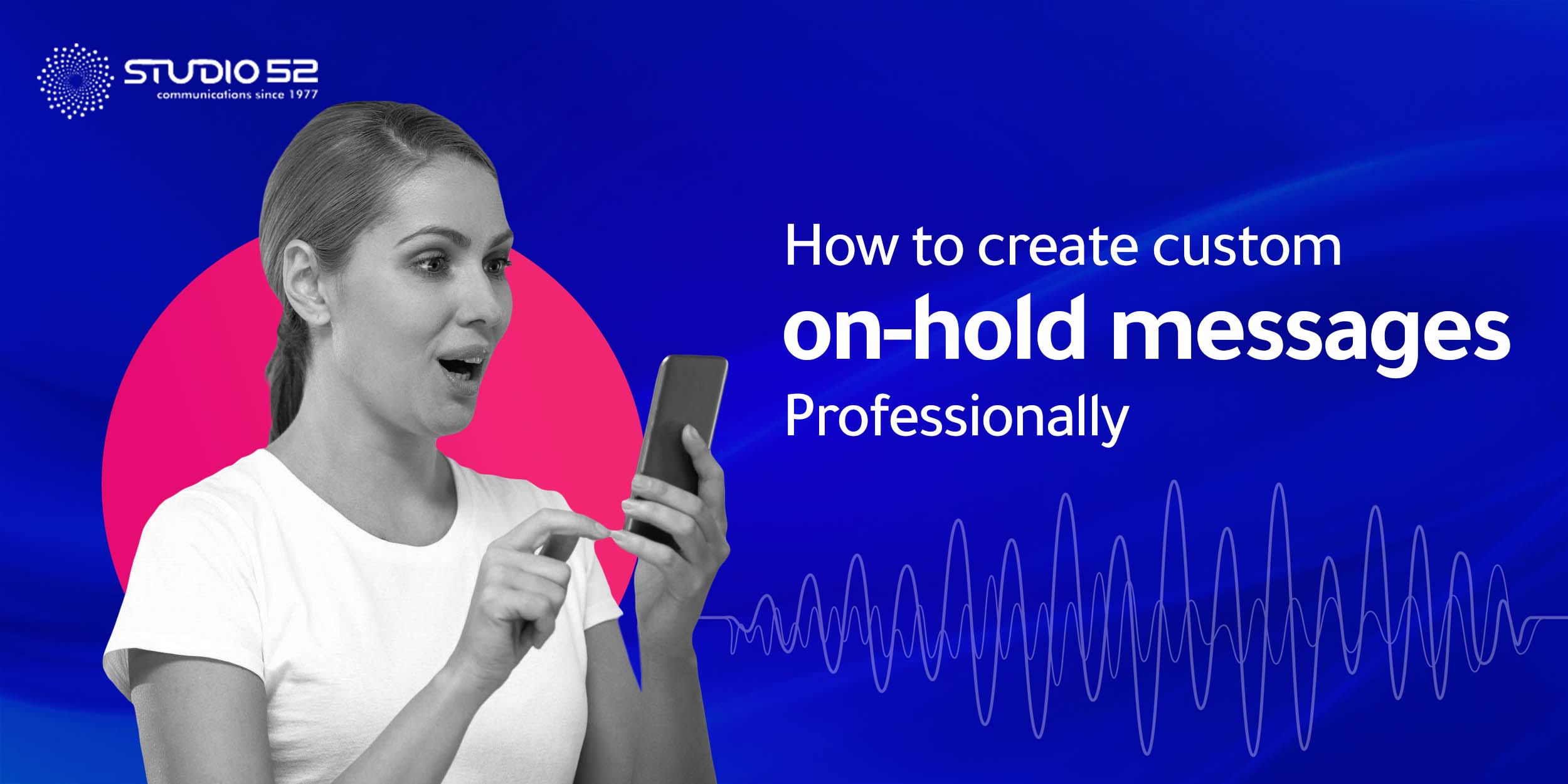Hey buddy, here we came with one of useful WhatsApp Feature. WhatsApp feature which we are going to discuss in this article is quite powerful and offers benefits just like other features. "WhatsApp Archived Messages" or "WhatsApp Archived Chats" is the identification name of the feature which we are going to discuss here. You may have seen it in the Settings but never really used it. Well, it’s a powerful feature with many benefits.
Therefore, to make you aware about this powerful feature, here we listed some question related to this feature, as well how you can use this feature.
What is WhatsApp Archived Message Or Archived Chats?
WhatsApp archive feature is similar to gmail, instagram archive feature. WhatsApp archive chat disappear the selected chats from the main WhatsApp window where all the conversations appear. So, with the help of this feature you can hide useless chats without deleting as well you can hide secret chats that you don't want others to read.
Things You Don't Know About WhatsApp Archived Chats!
Maybe you have used this feature, but probably you don't know things like: Can you receive message from archived chats, Does archiving a chat notify the other person? etc. Below is the list of things that you should know about WhatsApp Archived Chats.
- With WhatsApp Archive you can archive individual and group chats. However, you have to archive complete chat thread. Because, you cannot archive a single message in a chat.
- If you archive someone conversation, then WhatsApp doesn’t notify that person.
- Archiving chat does not affect on your online status. Which means, Archived chats contacts can see whether you are online or not.
- If someone has archived your chat, then you will not get notify who archived your chat.
- You can receive messages from archived chats, because archiving a chat only hides the chat from the main whatsapp window and nothing else. Therefore still you can receive new messages from archived chat, and will get notification of message, and the same archived conversation thread will reappear in the main list. Which means archived chat will get unarchived automatically once you receive new message from archive individual or group chat.
Now that you know the benefits of this whatsapp feature. It's time to know how you can archive and unarchive the chats or messages.
How To Archive WhatsApp Chats or Messages?
The archive chat feature allows you to hide an individual or group chat from your chats list to better organize your conversations. Before you archive chat you should know few things:
- Archiving a chat doesn’t delete the chat or back it up to your SD card.
- Archived individual or group chat will unarchive when you receive a new message from that individual or group chat.
WhatsApp Archive Message in Android
Archive a chat or group
- In the CHATS tab, tap & hold on the chat that you want to hide.
- Tap on Archive
on the top of the screen. Once you tap, it will archive the chat.
Archive all chats
- In CHATS tab, tap on More options
> After that tap on Settings.
- Now Tap on Chats > then Chat history > and tap on Archive all chats.
View archived chats or groups
- Scroll to the bottom of your CHATS screen.
- Tap Archived.
Unarchive a chat or group
- Scroll to the bottom of the CHATS screen and tap Archived.
- Tap and hold the chat or group that you want to unarchive.
- On the top bar, tap the Unarchive icon.
How to Archive WhatsApp Message In iPhone?
Archive a chat or group
- In Chats tab, swipe left on the chat or group you want to archive.
- After that Tap on Archive.
You can archive all chats at once in WhatsApp Settings > Chats > Archive All Chats.
View archived chats or groups
- Scroll to the top of the Chats tab and then pull down.
- Tap on Archived Chats.
Unarchive a chat or group
- In Archived Chats screen, swipe left on the chat or group you want to unarchive.
- Afte that tap on Unarchive Option.
OR
- In a Chats tab, tap on Search bar. Enter the name of chat your want to unarchive.
- After that, Swipe left on the chat you want to unarchive.
- Tap Unarchive.
How to Archive WhatsApp Chat in WhatsApp Web?
Yes, you can archive the chats through WhatsApp Web or Desktop WhatsApp. To do so, follow below mentioned steps:
Archive a chat or group
- Hover on the individual or group chat you want to archive, then click Menu.
- Click Archive chat.
Unarchive a chat or group
- Search for the contact name or group subject.
- Alternatively, click Menu above your chats list > Archived.
- Hover over the individual or group chat you want to unarchive, then click Menu > Unarchive chat.
How to Archive WhatsApp Chat in KaiOS?
Archive a chat or group
- In your chats list, select the individual or group chat you want to archive.
- Press Options > Archive.
Unarchive a chat or group
- Press Options > Settings > Archived chats.
- Select the individual or group chat you want to unarchive.
- Press Options > Unarchive.
So, this is all about "WhatsApp Archived Messages" Or "WhatsApp Archive Chats". Hope, we provided all the relevant information about this feature. So, if you find our article useful then don't forget to share it with others.