
If you are tech-savvy, you must be aware of the Fitbit. Well, Fitbit has come up with a better product, a better version of Fitbit, called Fitbit Versa 2. This one is not just a better version of its former but also has functions equivalent to the price. It has a very sharp, sleek, and modern look to it, has a seamless front and back, and comes with Alexa’s assistant, 24*7 heartbeat tracker, sleep tracker, and more. This watch is waterproof or swim-proof with up to 50M and provides you with six days+ battery back-up with two-hours charging time. You have a variety of options when it comes to choosing a color for the watch. The colors available are copper-rose aluminium, black/carbon aluminium, mist/grey aluminium, emerald/copper-rose aluminium, etc.

SOURCE:-How to Get the Most Out of Your to Fitbit Versa 2
If you’re someone who wants to figure out how to use Fitbit Versa 2 settings to make better use of the smartwatch, keep reading to know.
Essential Fitbit Versa 2 Tips & Tricks
- Home Screen
After getting your hands on the Fitbit Versa 2, the first thing you might want to do is customize your watch’s home screen as per your requirement. You can bring your most favourites or most-used apps on the home-page for better accumulation. Bringing apps on the home-page is as easy as it is on any smartphone. You probably know the trick, tap and hold the app icon and drag it to your home-page and release. The app will now display on the front page.
- Always-on-Display
Versa 2 is made with an AMOLED screen that allows it to have an Always-on-Display feature to it. This mode will enable you to know what’s going on on the screen while your hands are busy. To tweak the always-on display mode, you have to go to stings and click on the ‘Always-On Display’ and customize your settings. This will show you what you’d like to see on-display when you are busy. You can choose any stats, percentage, time, etc.
- Calibration
This is an essential setting that should be made on your watch as this will help your watch to count your steps, heart-rate, calories-intake, etc. It also enables your watch to record your sleep cycle accurately, and you know about your heart-rate zone. To enable this setting, you’ll need the Fitbit app on your smartphone. Then go to your profile and select the heart-rate zone and customize it accordingly. You can also set Stride Length to get accuracy during your jogs. Find this setting under Advanced settings.
- Offline Music
Since the watch comes with a tremendous in-built memory, you can download or store music on your watch and play them offline without having your phone around. But you will need to pre-install the songs on your watch from your PC. Your PC and watch need to be connected with the same Wi-Fi network. On your watch’s Music app, open the Transfer Music section and on PC. On your PC, go to the music storage section and click on Personal Music, then create your playlist and transfer it on your watch by tapping on the Done option. But the music app is only helpful if you have a Bluetooth ear/headphone.
- Customization
The left button on the watch can be customized into different actions according to your choice. This is also known as Back-button that wakes the Alexa assistant. You can switch Alexa with any other features such as music control, stopwatch, exercise monitoring, etc. To switch, go to Settings and scroll down to Left-Button and pick the action you want to change.
- Instant Reply/Messaging
Versa 2 has a speech-to-text feature that helps you to make instant replies to your messages with just your voice. You have to enable the Voice Reply under your profile from the Versa 2 app on your phone. Under your profile, tap on Versa 2 and click Notification> select Reply and record your message. You can also set Quick Replies by going to Notifications and selecting Quick Replies > Messages and then set your text. It can also translate the speeches for you.
- Switch watch’s Face
You can switch to any type of display at any time, from the colorful home screen to set a digital watch on screen. You’ll only need a Fitbit app and a good Wi-Fi connection to change the face settings. On your Fitbit app, tap on Versa 2 card > Watch face> All clock> select the Face you like. It can take a few seconds to sync the new screen with the watch, so be patient with it.
There you have it, all the tips on how to let the most out of Fitbit Versa 2. And even if you are someone looking for an excellent smartwatch with additional benefits, we’d recommend you go for Fitbit Versa 2. This watch will turn out to be a good investment for you.
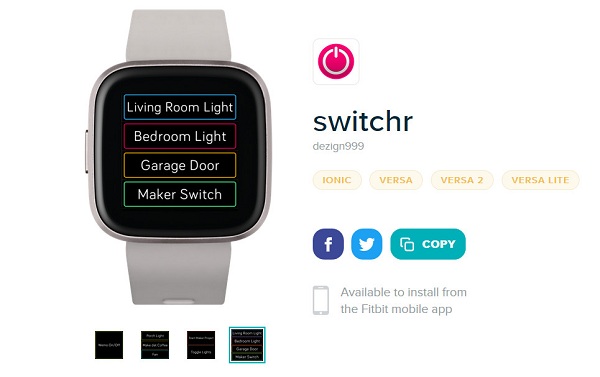
Jack Arona is a Microsoft Office expert and has been working in the technical industry since 2002. As a technical expert, Billy has written technical blogs, manuals, white papers, and reviews for many websites such as office.com/setup.



























