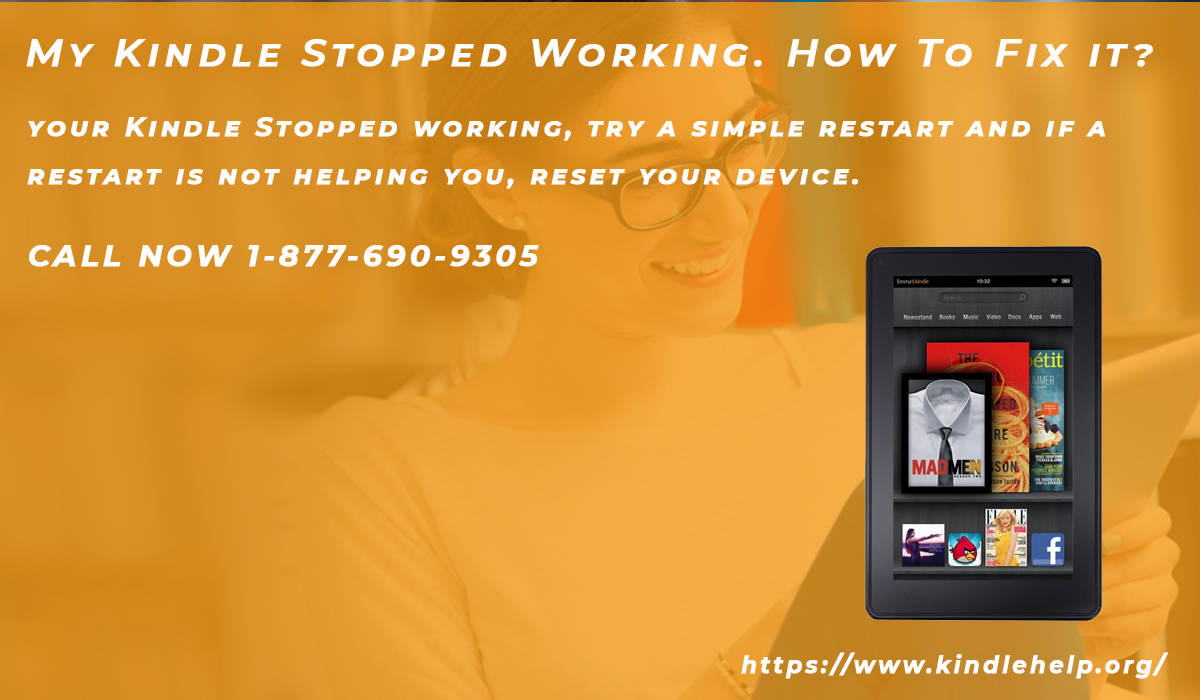
Usually, the Kindle device does not need a lot of maintenance except Charging the battery. Like any other software device, your Kindle may encounter troubles and become unresponsive or unable to work. In such a situation, you need to put some extra effort to get your Kindle device back to the normal working track. So, your Kindle Stopped working, try a simple restart and if a restart is not helping you, reset your device. In this post, we are going to share the simple steps that help you fix the problem you are facing with your Kindle device, so you can continue enjoying your reading experience with Kindle.
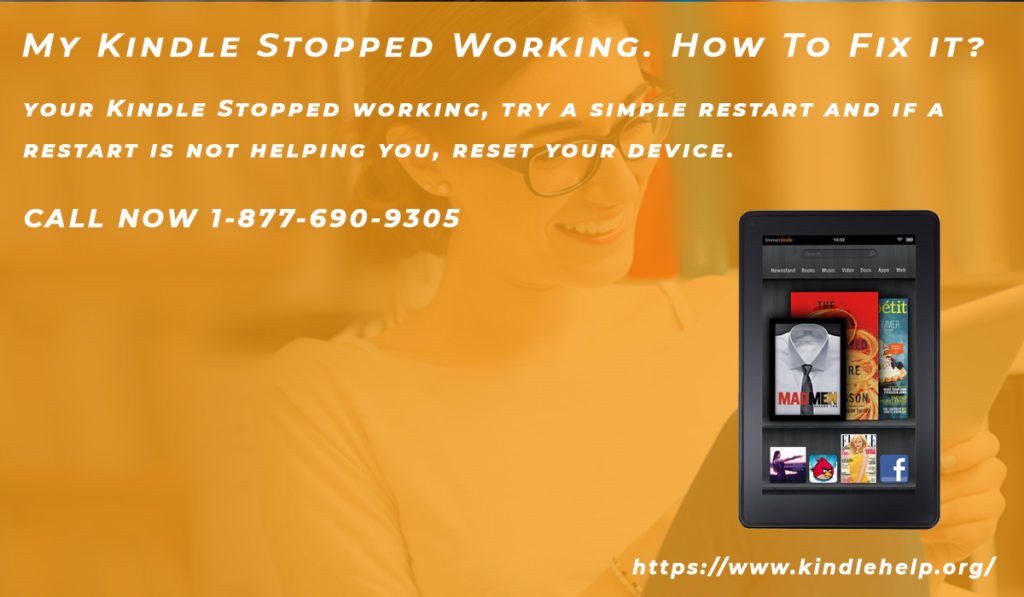
Restart Amazon Kindle
If your Kindle device is not working, you can try a simple restart to fix the problem. Turn on your Kinde device ( in case you are somewhere in the middle of book reading, get back to the home screen) and go to the ‘Settings’. Now, you have to tap on the ‘menu’ icon present there and scroll the list. In halfway of the list while scrolling, you will see an option ‘RestartYour Device’, you have to tap on this option and your device will restart.
Hard Reset Kindle Device
If your Kindle Stopped Working or responding to your button input, you can perform the hard reset on your device to get out of this trouble.
To perform the hard reset on Kindle, press and hold the “power” button for about 6 to 8 seconds. After a few seconds, your device must show a blank screen. Keep holding the power button for at least 60 seconds and then release the button. Once you release the button, you will see that charge light indicator turn on. Once the light indicator is ‘On’, your device will restart and everything will get back to normal like it was before the error occurred.
Factory Reset Kindle
You can factory reset if Kindle Stopped Responding. This is a great way to start everything from the scratch and fix the Kindle issue. Before you factory reset the device, you must know that it will delete all the downloaded data or documents from your device. Additionally, remove the details like WiFi settings, account information, passwords, parental control, etc.
To perform the factory reset on your Kindle, Turn on the Kinde device. Tap on the ‘Menu’ icon and choose the ‘Settings’. In the middle of the page, there is a Menu option mentioned as ‘Device options’. Tap on this and check for the “reset’ option. Once you find the reset button click on it to reset your device. When you click on the reset button, the pop up will appear and ask you if you are sure, tap on Yes to continue.
Hopefully, these simple guidelines will help you to fix the Kindle Stopped Working error on your device. The mentioned instructions are quite simple to follow. But, if you are still unable to troubleshoot the problem, you need to contact the Kindle experts and take professional advice to fix the issue.
The experts can suggest you the best advice and make sure that you have any trouble while using the Kindle device.




























