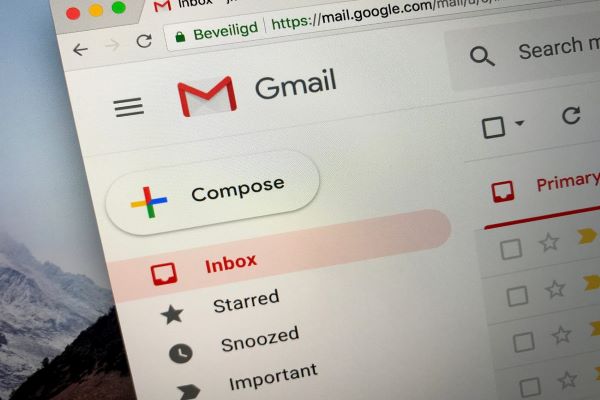
- Enter your ID and Password to the account that you want to delete and log in.
- On the top right corner of the screen, tap on the dotted icon which is the ‘Menu’ tab, and go to ‘Account.’
- The next window appearing will be the Google Management Page. From a list of options on the left side of the window, tap on ‘Data & Personalization.’
- Locate the ‘Delete a Service or your Account’ button and click on the same.
- The next window consists of two options: Delete a Service and Delete your Account.
- It will ask you to enter the password for your Gmail account. Type in the password and tap ‘Next.’
- On the next page, click on the dustbin icon that is for the ‘Delete’ button. On this window, you can also give an alternative email to serve as a backup. It is necessary to enter an address that doesn’t have a Gmail account.
- Once you enter the address, click on ‘Send Verification Email’ to verify your account.
- Tap on the ‘Got it’ option and you’ll receive a mail on the backup address you entered. Open the ‘Gmail Deletion Confirmation’ mail and tap on the link provided in blue.
- One last window for confirmation of deleting your Gmail Account will appear after opening the link. Read all the given information and if you agree with the terms, tap on the checkbox for confirmation and click ‘Delete Gmail.’
- Tap on the ‘Done’ button to re-confirm, and it’ll take just a few seconds to delete your Gmail account permanently. Once it’s deleted, you no longer will be able to use it for any purpose. Instead, the alternate address provided by you will be in use.
Abigail Smith is an inventive person who has been doing intensive research in particular topics and writing blogs and articles on myyellowsetup and many other related topics. He is a very knowledgeable person with lots of experience.




























