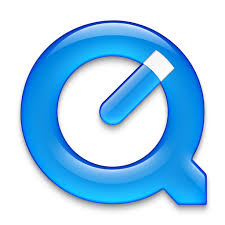Ever spent a long time scrolling through your iPhone or iPad’s album to find that one particular photo? This is one of the biggest drawbacks of being an iPhone user. While Android phones have Google Photos which can make searching for any particular image very simple and easy, iPhone users have been waiting for a long time to see such an update on their phones. Finding a certain photo from a bundle of photos and videos is a big task for them. Though the macOS users always had the choice of putting a caption on photos to facilitate rapid search, iOS users never had such a feature before iOS 14 was launched.
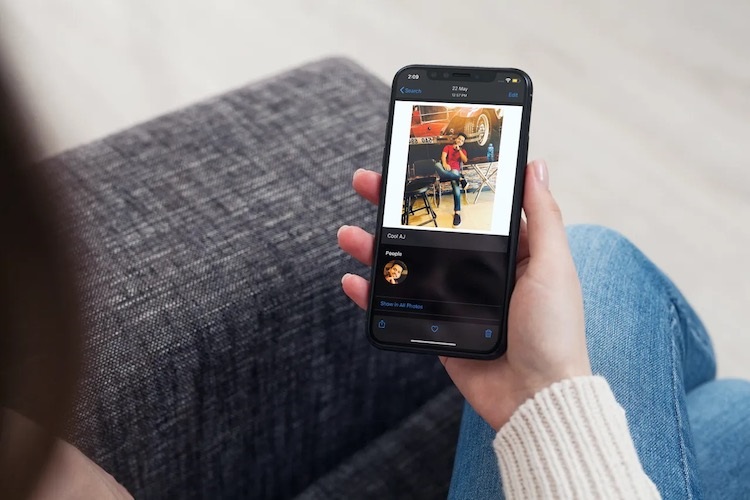
Source By : https://directory-nation.com/blog/add-captions-over-images-and-videos-with-ios-14-and-ipados-14/
Now, you don’t need to scroll millions of photos in your album to find that one particular image or video, as searching photos is made easy. All you need to know is to write captions on your images or videos using iOS 14 and iPadOS 14. Here is how you can do it:
Adding Captions Over Images and Videos
One of the perks of being an iOS 14 user is that the caption feature given in your iPhone uses the iCloud Photo Library to synchronize the captions you put across all your iDevices entailing Mac. That means, when the iCloud Photo Library on your iPhone is enabled, all the captions you add on your images will synchronize with all your devices which are linked with that particular iCloud account. Interestingly, you cannot just add captions, but can edit them any time and even wipe them out whenever you feel like. Follow the given steps to add captions:
1. Unlock your iPhone or iPad to go to the Photos app. Now, select an image you would like to put a caption on.
2. Use your fingers to swipe up on the photo and now you will see the option to ‘Add a Caption’.
3. Type your caption in the text box and when satisfied, click on the Done button.
Searching Photos on iPhone With The Help of Captions
After you put captions on your photos it becomes very easy to find them even amongst thousands of photos.
1. Hover to the Photos app on your iPhone and tap on the Search bar.
2. Type the caption of the photo you are looking for.
3. The app will promptly search the image with the same caption and show it to you.
See how easy it was! This way you can find photos easily and use it or share it in no time.
Editing or Removing Captions
iOS 14 and iPadOS 14 have made it super easy to edit or delete captions from any image at any time. The process is very much simple:
1. Go to the photo album of your iPhone and click on the image with a caption you want to change.
2. Swipe up on the picture to click on the ‘Add a Caption’ tab. Now, select the ‘Edit or Remove Caption’ option.
3. Finally, click ‘Done’ when satisfied. A confirmation prompt might appear. Select ‘Yes’ to save the changes you made.
Isn’t adding, editing, and removing captions so effortless in iOS 14? The feature has no flaws and works amazingly to find your images with captions. Users are really liking this feature, however, it would be great if Apple brings the option to rework the image’s metadata. Thanks to iOS 14 for such amazing features and updates to sort and find pictures. Not just this, iOS 14 includes enhanced Messaging features, voice memos, as well as shortcuts which are of great use.