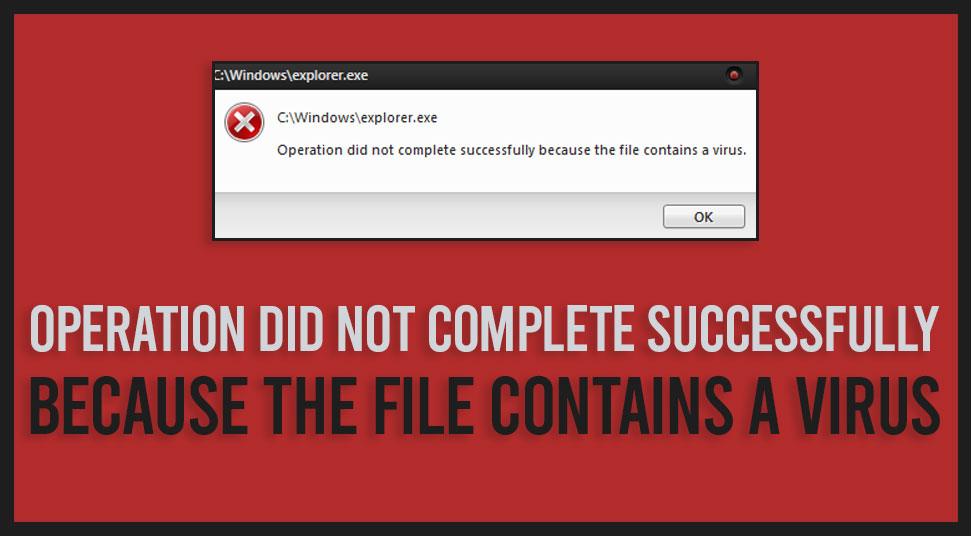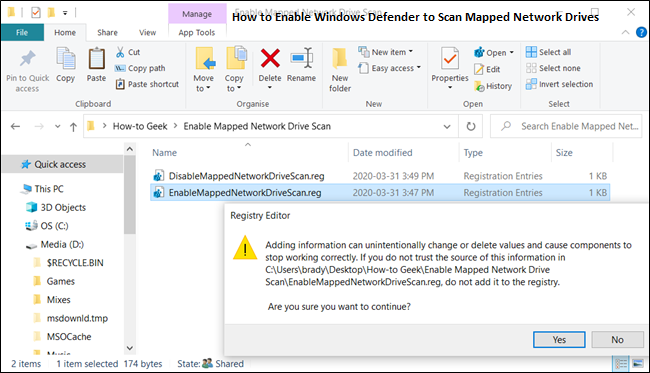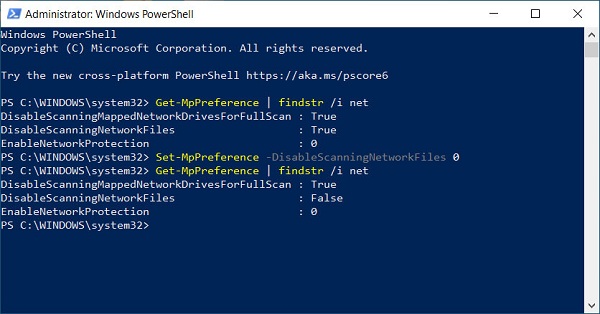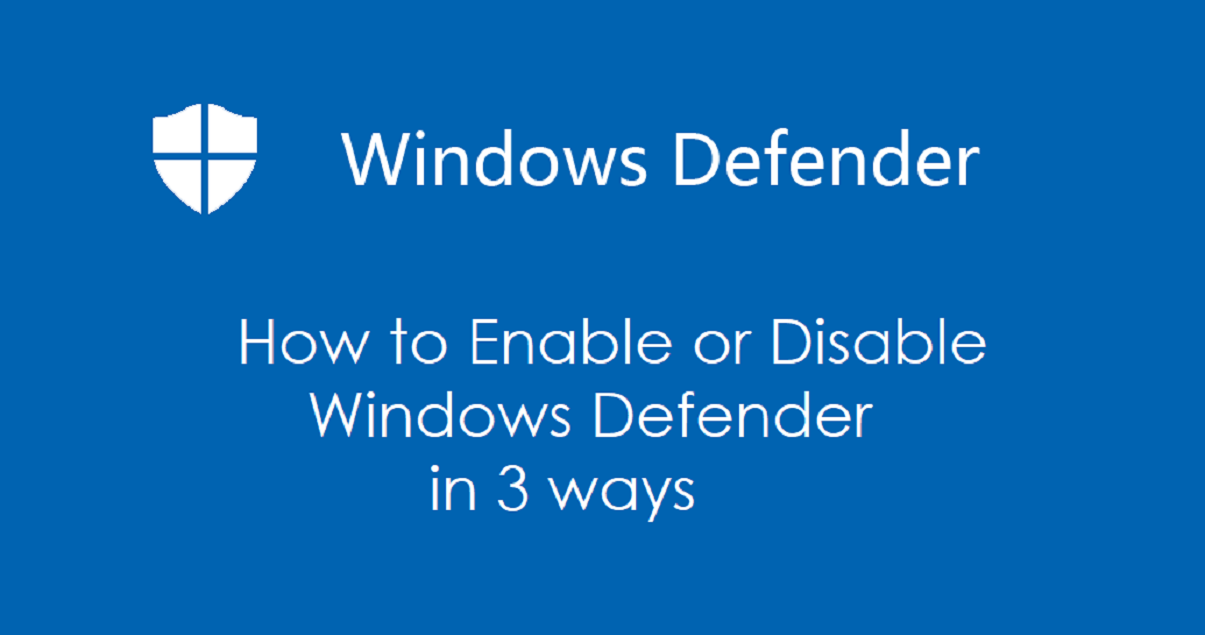Windows 10 devices come with an inbuilt antivirus solution named Windows Defender. It is a basic antivirus tool that can be used for safeguarding the device from threats. However, sometimes users face issues while using it. “An unexpected problem occurred” error message may pop up when you try to update Windows Defender. In case you are facing this issue, then read on and learn how to fix it.
Clean Boot Your PC
Here are the steps to follow:
- Tap the Windows + R hotkey and type “msconfig” in the search option.
- In the System Configuration window, select “Service tab” and click on “Hide all Microsoft services.”
- Now select the “Disable all” option.
- After that, click on the “Startup” button and then select “Open Task Manager.”
- When the task manager appears on your screen, you can see the startup applications list.
- Right-tap on the first result and select “Disable” from the dropdown menu. Now you need to repeat the above steps for all of the apps in the list.
- Finally, you need to close “Task Manager” and select the “System Configuration” option. Select “Apply” and hit “OK.”
Check System Files
Here are the steps to follow:
- Tap the Windows + X buttons and select commands prompt. You can also use PowerShell.
- In the search field type “sfc/scannow” and press the “Enter” button on your keyboard or wait until the scan is finished.
If the SFC scan does not fix this issue, then you need to use DISM to fix this issue.
Here are the steps to follow:
- Launch the Command Prompt as Administrator.
- In the command-line, you need to enter given command and then tap the “Enter” button on your keyboard to run it:
- DISM /Online /Cleanup-Image /RestoreHealth
- After the above process, DSIM will start the scan. Remember that it can take approx 30 minutes.
Restart Security Center Service
Here are the steps to follow:
- Tap the Windows + R button to open the Run command prompt.
- In the Run search bar, type “service.msc” and tap “Enter.”
- Search the “Security” button under the service tab.
- Right-click on the security center and click on “Restart.”
Change in Registry
Here are the steps to follow:
- Tap the Windows + R button to open the Run command prompt and enter “regedit” in the search field.
- In the Registry editor you need to navigate to the given command:
- HKEY_LOCAL_MACHINE\SOFTWARE\Policies\Microsof\tWindows Defender
- Double-tap on the “DisableAntiSpyware” DWORD.
- Here you need to set the value 0 and tap “OK” to save your changes.
Windows Defender is a robust and useful program. However, sometimes errors concerning Windows Defender may pop up. Hopefully, the above-mentioned solutions will come in handy when you face the “unexpected problem has occurred” error.
Source:- Fix Problem In Windows Defender