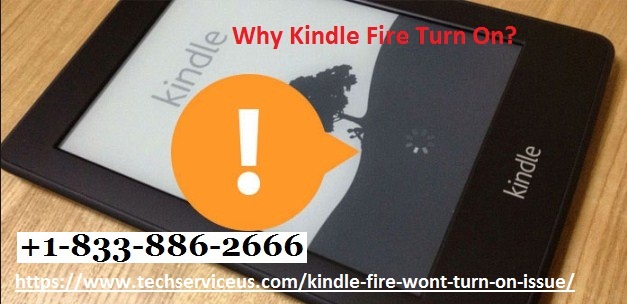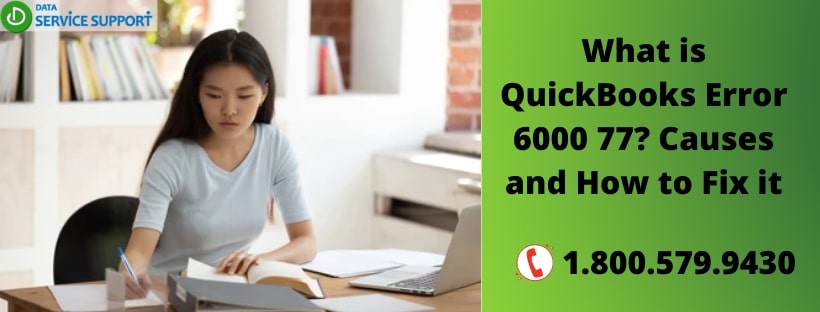VAC authentication errors are quite common with games like Counter-Strike. VAC is a Valve games software which helps make your gaming experience better and fair. However, at times you may be unable to play Valve games because of the VAC authentication error. To fix this error, apply the solutions mentioned below.
Reboot the System
You should follow the directions given below:
- You should shut each app and window.
- After that, press the Windows key.
- Then choose the Power icon in the Start Menu.
- Go to the Restart button and click on it.
Reboot the Steam Client
You should follow these directions given below:
- Close Steam on your device.
- After that, launch the Steam client once again.
- Thereafter choose the option of ‘Go offline’ from the context menu.
- Select the button of ‘Restart in offline mode.’
- You should choose the Steam section again and choose the option of ‘Go online’ through the context menu.
- Now, click on ‘Restart and go online.’
Sign Out of Steam and Sign-in Again
You need to follow the steps given below:
- You should launch the Steam application.
- Then select the Profile name.
- After that, choose the ‘Log out my account’ option.
- Once you are signed out, sign in again.
- In case you do not remember the password, select the option of ‘Reset Password.’
Stop Service of Steam in Task Manager
Follow these steps:
- Hold the Windows and X keys to open the Power User menu.
- After that, select the Task Manager through the list.
- Navigate to the Processes section and choose the Steam service.
- Later, select the option of End Task.
- Now, check whether the error has been fixed or not.
Remove Temporary Files
Follow these steps:
- Hold the Windows and R buttons to invoke the Run section.
- After that, input ‘%temp%’ into it and select the OK button.
- You should choose each item in the list by holding the ‘Ctrl + A’ keys altogether over the keyboard.
- Then hold the ‘Shift + Del’ keys to remove them.
- Later, click on the Yes button.
Update the Windows
Here are the steps to follow:
- Open the Settings application.
- Select the ‘Update and Security’ option.
- Go to the Windows Update section.
- Now, choose the ‘Check for updates’ option and wait for Windows to download the latest updates, then reboot the system.
We are hopeful that the fixes mentioned above will help you fix the VAC authentication error on your Windows 10 device.