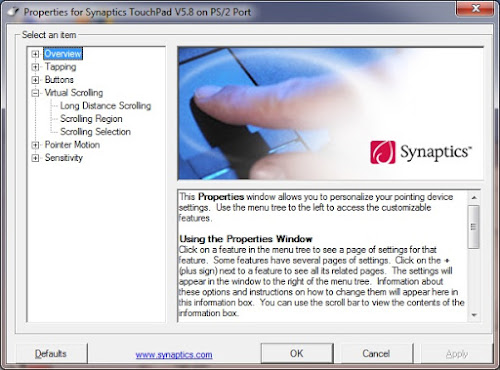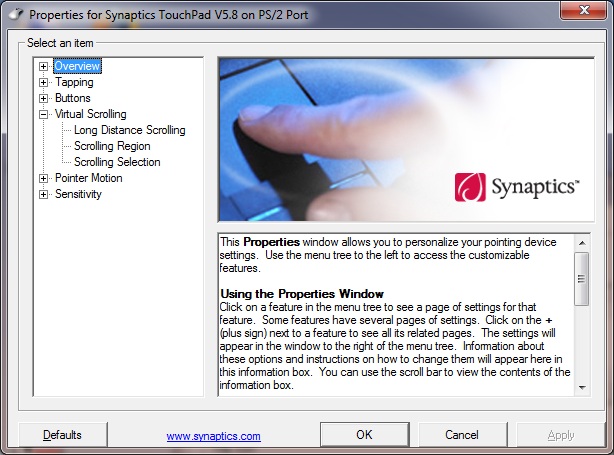
During the firmware update, something can go wrong and cause your device’s touchpad to stop working. Many users face the “A Synaptics driver is required for reflashing” error when they try to flash the BIOS. If you are facing the same error, then apply the solutions mentioned below.
Updating Synaptics touchpad driver
Here are the steps to follow:
- Tap on the start button to launch the Windows Power User Menu.
- Click “Device Manager.”
- Scroll down to the “Mouse & other pointing devices” and enable it.
- Find the touchpad in the list. You will find it in the “Human Interface Devices” heading.
- Right-tap on the “Touchpad and then click “Updates driver” in the context menu.
- Click “Search automatically for updated driver software” button.
- Follow the directions on the screen and install the available updates.
Set BIOS as Default
Here are the steps to follow:
- Shut down your laptop completely.
- Eject the battery of your laptop and wait for a couple of seconds. If your device has no removable battery, then skip this step and follow the further instruction.
- Switch on your laptop and then boot into the BIOS setup wizard. If you have a HP laptop, then you can enable it by tapping the F10 button.
- Run the BIOS Setup as default settings for your device.
- Now save the above steps and exit.
- Click “Yes” when the confirmation dialogue appears on your screen.
- Now you need to restart your device and then log again.
Uninstall Touchpad Device
Here are the steps to follow:
- Launch the Device Manager.
- Locate your touchpad in the “Mice and another pointing device” or “Human Interface device.”
- Right-tap on it and click “Uninstall Device” in the context menu.
- Confirm, and then follow the on-screen instruction.
- Now restart your device and check for improvements.
Install Synaptics Precision Touchpad Drivers
Here are the steps to follow:
- First, you need to download the Synaptics driver from your device.
- Select your desired folder and extract the contents here.
- Launch the device Manager.
- Find your Touchpad.
- Right-tap on it and click “Update driver.”
- Select “Browse my PC for driver software.”
- Click “Let me select in the list of available drivers on my computer.”
- Select “Have Disk” option.
- Select the “Browse” option.
- Go to “Synaptics Driver.”
- Click “Autorun.inf” and then select “Open.”
- Select the “Synaptics Pointing Device” button on your screen and then select “Next.”
- Select “Yes” if you wish to proceed.
- Now restart your PC and check for improvements.
We hope that by following the solutions mentioned above, you will be able to fix your Synaptics touchpad.
Source:- A Synaptics Driver