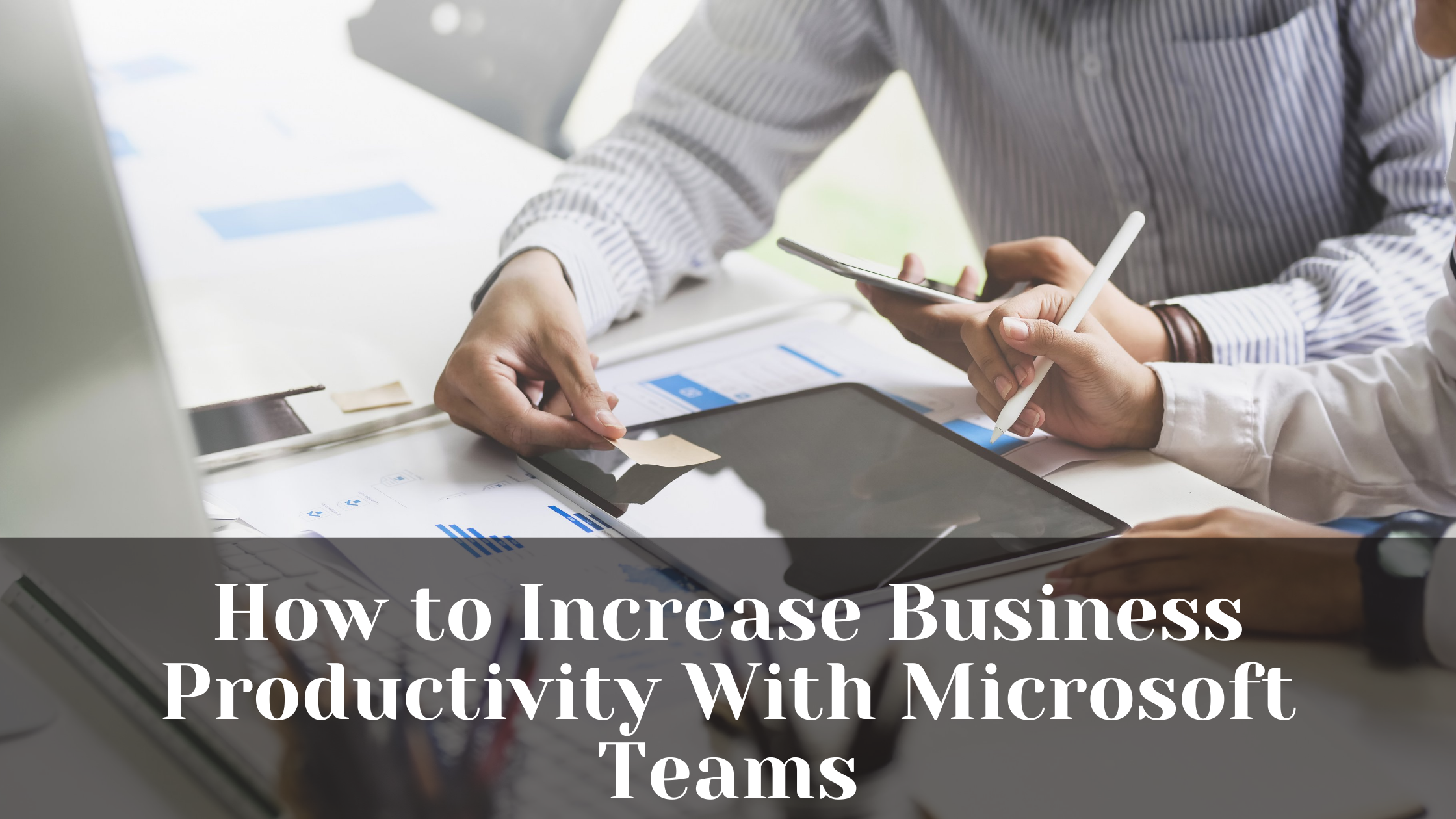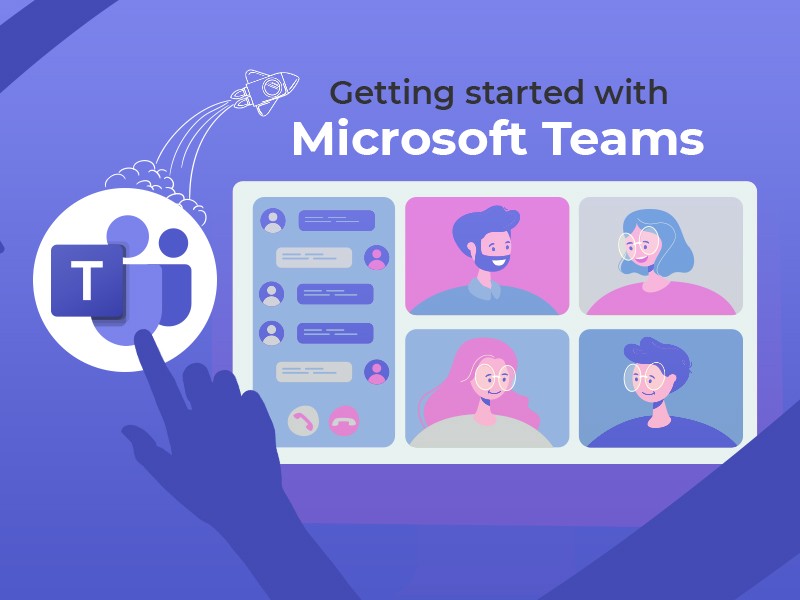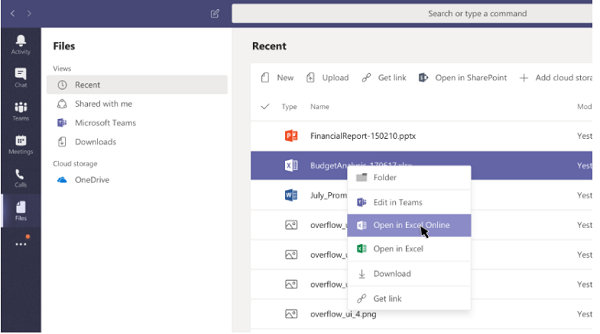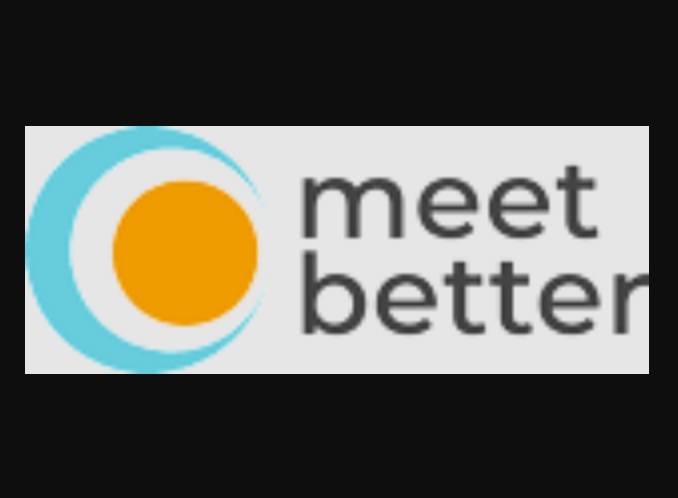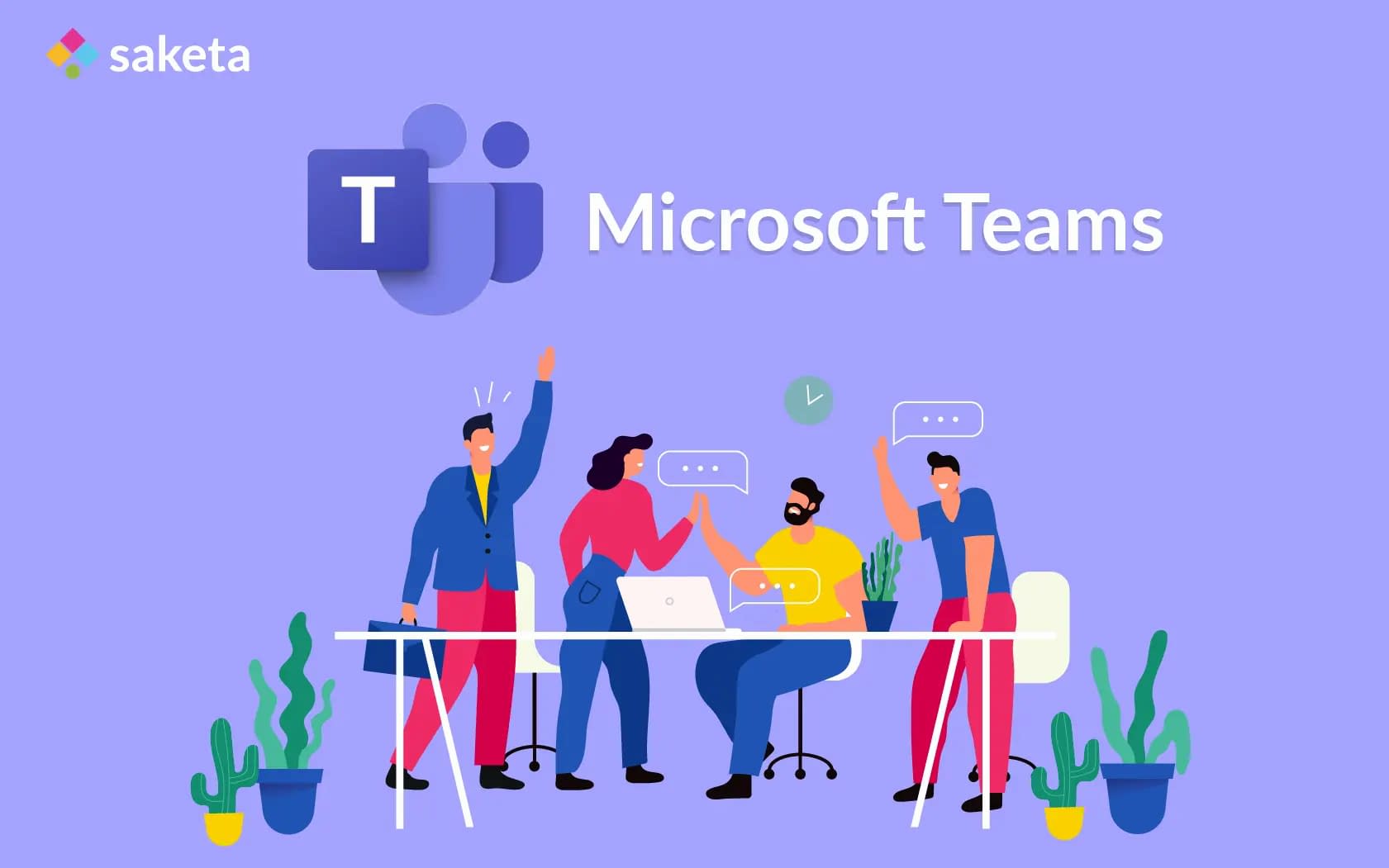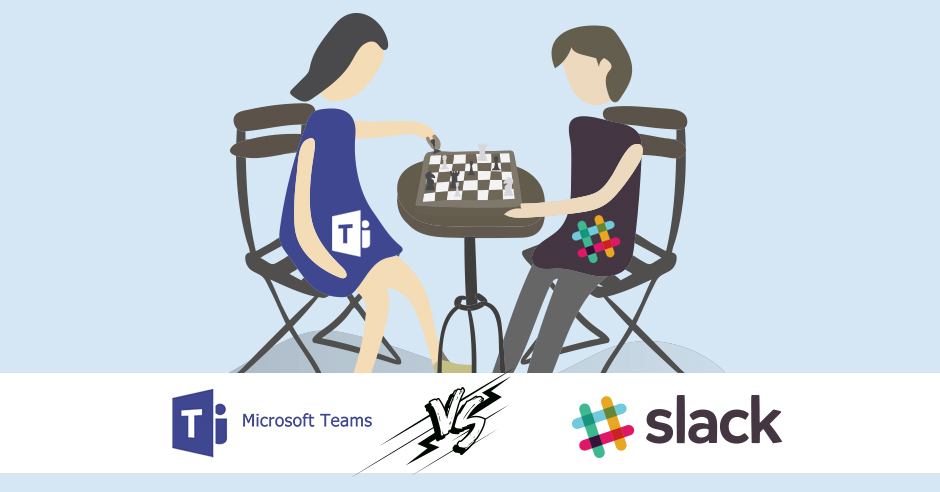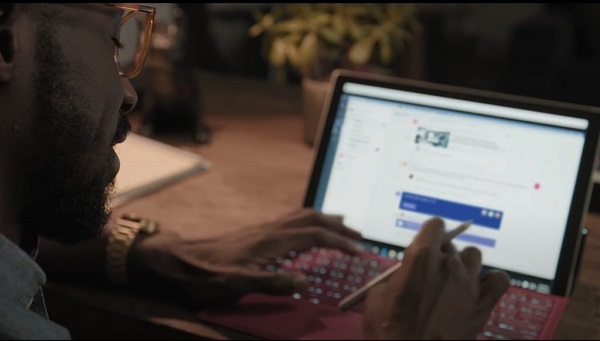
Microsoft Teams is a great application that is designed, keeping in mind the needs and interests of the users. It has always proved to be an excellent tool for workplace collaboration and enables its users to work in teams in perfect harmony. Microsoft Teams is a feature-rich application that is used by millions of users all around the world. And the features that it provides to you include video meetings, file storage, application integration, private chats, audio calls, and many more. And along with this, it is the perfect way to boost your productivity. But sometimes, it is possible that you may face some issues within it. Like all the other software, this is also not a completely flawless application. One such problem that you might encounter within this app is camera issues. There are a lot of users that have reported this issue, stating that they can’t connect to the Microsoft Teams’ camera.
Are you also a user of this excellent service and facing this problem but don’t know how to fix it? If that is the case, then no need to panic. Here, you will get the solution to solve this issue. This article will let you know the ways through which you can be able to fix the camera issues in Microsoft Teams. So, to get to the methods, please go through the complete article.
The Methods to Fix the Camera Issues in Microsoft Teams
Fortunately, this is a common problem that anyone can face. But, it is important to fix this camera issue to improve your experience. And especially in these modern times, when face-to-face meetings have become an essential part of every work environment. Well, according to the reports, most users have stated that Microsoft Teams fails to detect their webcam. If you are also facing the same issues, then this article is for you. Anyone can solve this problem without any difficulty. But, before going through the procedure to fix this issue, it is essential to find out some of its causes. It can be caused due to any reason including bad network, hardware and devices problems, or outdated drivers. Whatever the reason might be, this article aims to provide you with the techniques to solve it. So, now, let’s see the methods through which you can resolve the camera issues in Microsoft Teams. Have a look below:
Check if the Microsoft Teams has access to the camera.
If you are using the Microsoft Teams app on your desktop, then you need to check that the app has access to the camera. You must grant permission to the app to access the camera. And to do that, follow the below-mentioned steps:
- Go through the “Settings” on your computer and then click on the “Privacy” option.
- After reaching the Privacy window, scroll down through your screen in the left sidebar. And now, in the App Permission section, click on the option of the “Camera” that will open the camera settings on your screen.
- Next, scroll down through your screen and turn on the toggle button for enabling the option of “Allow desktop apps to access your camera”.
And now, you have successfully granted permission to the app to access your camera.
Consider using Hardware and Devices Troubleshooter.
You can also use the hardware and devices troubleshooter to improve the functioning of your Camera. Well, to do that, follow these steps:
- Click on “Start.”
- And now, go to the “Settings” of your system.
- Click on the option of “Update and Security.”
- Lastly, click on the option of “Troubleshoot”.
Try Re-registering Your Webcam.
This is another way that you can use to fix the camera issues in Microsoft Teams. Here’s how to do it:
- To re-register your webcam. Press the keys Windows + X.
- And now, go through the option of “Device Manager”.
- Go to the section of “Imaging Devices.” And now, you need to right-click on the name of your camera device and click on the option of “Uninstall.”
- Select “Ok.”
- Click the option of “Action.”
- And then, choose the option of “Scan for hardware changes.”
- At last, reboot your PC and complete the process.
So, these were some of the methods that can help you to fix the camera issues in Microsoft Teams. Try these methods if you are also struggling with this problem. And if you face any difficulties while going through any of the methods mentioned above, please let us know. And for more information like this, stay connected to us and visit our website.
John Smith is a creative person who has been writing blogs and articles about cybersecurity. He writes about the latest updates regarding and how it can improve the work experience of users. His articles have been published in many popular e-magazines, blogs, and websites.