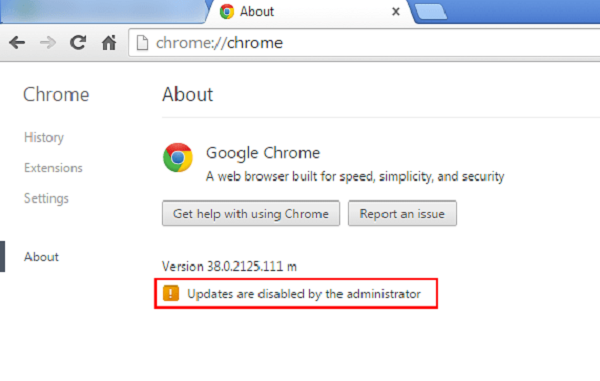If you have earlier installed Android File Transfer Application on your Macbook, then you may view a warning message on your Macbook screen that says your Android phone not connected to the device. There can be numerous reasons as to why this is happening, and we will try to figure them out. Here you can learn how to transfer an Android file into your Macbook. Here are some steps to help you to transfer your Android data into your Macbook device.
First Method: Enable USB Cable instead of USB Debugging
- Use different USB cable, when you are facing the same issue.
- Now attach your Android mobile phone into Macbook through USB data cable.
- On your Android mobile screen, open Settings.
- Switch on your USB option and select MTP (Media device) option.
Second Method: Diagnose Macbook
- You have to assured to use Macbook OS X and Android version 3.0
- Reboot your Macbook computer.
- Open the Android Data Transfer application on your Macbook.
Third Method: Update your Android Mobile Phone
- You have to upgrade your Android Mobile by completing the orderly Update.
- Reboot your Android mobile phone and check that it is approved by your Macbook.
Use Android Mobile Assistant
Here is another way to solve your issue using Macbook to fix the Android file transfer issue with Macbook.
There is an Android Assistance Software for Macbook to handle an Android mobile file on your computer. It is easy to transfer your file from Android phones to Macbook PC with the app. You can also backup your data like pictures, contact, message, music and, videos in some moments. You can follow the step to do.
First Method: Download Android Manager and install on Macbook
First, you must have to download the Android Manager into your Macbook and then you have to install it in your MacBook. This software only supported in the current version of the Macbook device for the best performance. If you have installed, then perform these steps.
- Install the software into your Macbook computer.
- Launched the Application
- Here you can see the Application on your Macbook application.
- Navigate your cursor to Transfer icon
- Tab the button.
Second Method: Link your Android Phone with Macbook
you can attach your Android mobile phone to your Macbook computer via USB cable. Computer software automatically attached to your phones and display program into your computer screen.
Third Method: Transfer your chosen Folders
Here you can transfer your data from Macbook to an Android mobile phone or vice versa. With using this Application, you can also transfer your picture, documents, contact, videos, music, etc. you can import your files from Macbook to your Android mobile phone or vice versa. Android Assistance helps you to transfer your data from your Macbook to your Android as well as you can restore your backup too. Follow the steps carefully to ensure you get optimum results.
Hey, I’m leala. I’m an artist living in New york. I am a fan of arts, outdoors, and video games. I’m also interested in fashion and cooking. You can read my blog with a click on the button above. :- www.office.com/setup.
Visit:- office.com/setup » Telstra Webmail | Install Vipre | advisor for you | TotalAV login | Norton.com/setup | office.com/setup | McAfee.com/Activate | Plumbers Near Me