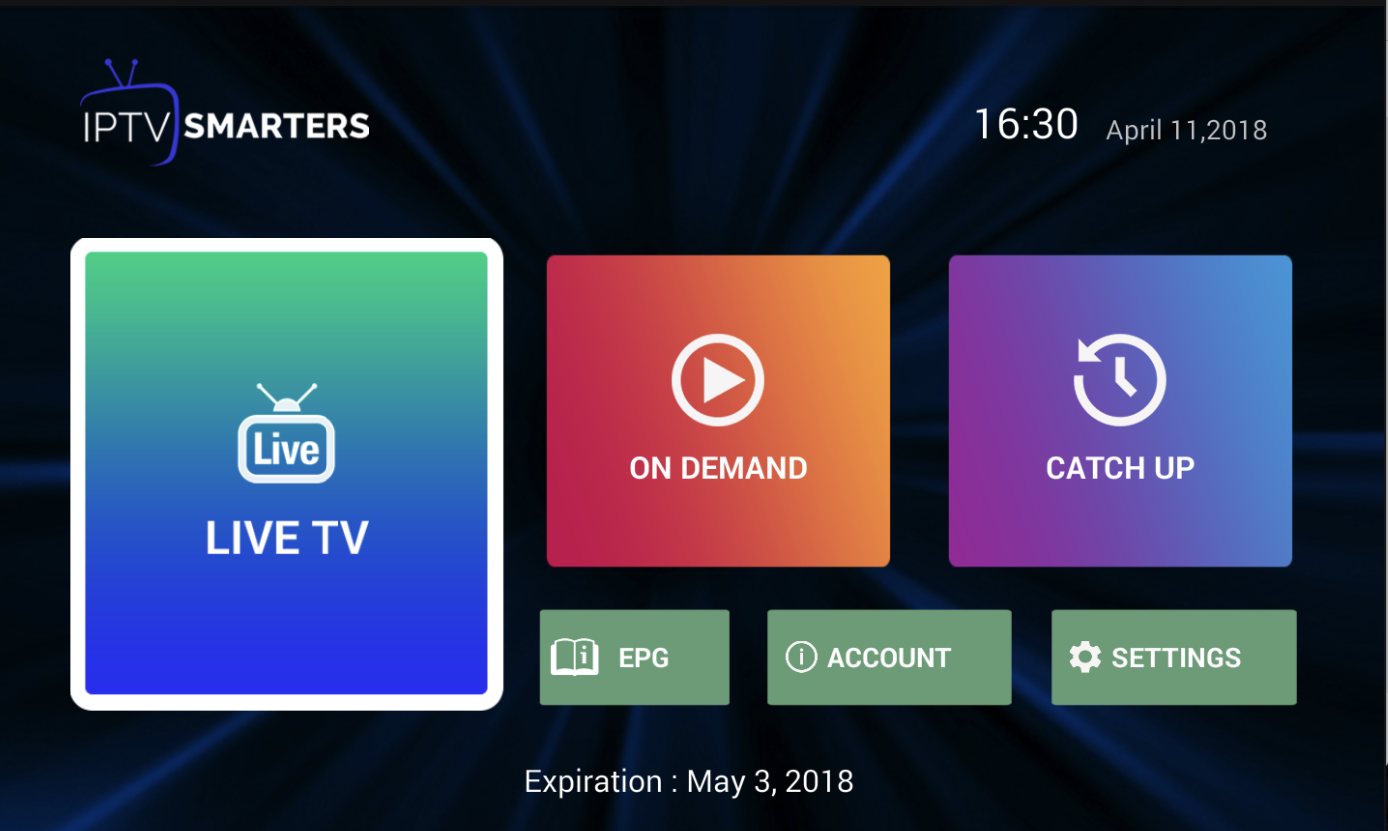When we were growing up and used to go on road trips, we kept the main thing with our other things that is a map. The map was specifically used to be very large and it was quite difficult to find things with the help of it.
But now time has changed a lot. In the place of the large map now we use google maps on the phone. Google Maps is a free online guide from Google. It's available through your internet browser or as an application for cell phones. You can utilize Google Maps to get bit by bit bearings, discover data about nearby organizations, and a ton more. Fixing Google Maps not working issue is also quite easy, you can do it on your own. At whatever point I head off to someplace just because, I use print google maps directions. Simply head over to google maps and select Directions, and enter your destination.
Although nowadays there is less need for printed maps, still if you want can print them using google maps. If you don’t know the procedure, don’t worry, I have listed the step by step procedure here. Have a look at them.
How to Print Directions from Google Maps?
Let’s start the steps that will help you in getting direction printed from google maps from both google map app and by using the browser.
Printing the Direction from Google Maps Using the Browser
Step 1: First of all, you must open Google Maps in the web browsers and set the direction to find your desired destination.
Step 2: Now, tap on Details on the left side of the menu.
Step 3: In the details menu, you will find a printer icon at the top right corner. You will see two options, you can either tap on Print including maps or print text only.
When you tap on Print Including Maps, you will get complete map images along with the text and the option Print Text Only you will get only the text part.
Step 4: When you tap on any of the options, the Google Map will display a print preview of the directions.
Step 5: Now, you will finally tap on the Print option that you can see at the upper right corner.
Step 6: Finally a printer options dialog box will be opened by your printer driver. Then you need to tap on Print once again.
Printing Directions from Google Maps Using an iPhone & iPad
If you are searching for ways to download directions from Google Maps using your iOS devices, you can see the steps below.
Step 1: As a first step, you will need to open google maps in your iPhone or another device.
Step 2: Then, tap on the search bar and enter a location you want the directions of. You can tap the name of the location at the bottom of the screen.
Step 3: Now tap on the more option from the top right corner of the screen. The option will be seen as triple horizontal dots.
Step 4: Then, Google maps will show you a map of the location with direction and ask whether you want to download it.
Step 5: Here you will need to tap on Download. The complete map will be downloaded to your device.
What are the advantages of Google Maps?
Here are a few advantages that will help you really well while looking for a direction and destination.
You Can Use Indoor Maps
Few out of every odd area offers an indoor floor plan, yet for those that do, you can utilize Google Maps to help you in exploring the destination you need.
Step 1: Open Google Maps on your phone or tablet.
Step 2: Put any destination in the search bar and search it.
Step 3: You should zoom into the map in order to see the floor plan.
Step 4: Select what levels or floors you want to see.
Step 5: You can tap on a place on the map and know more about it.
Step 6: You can easily use a full zoom option to get the view.
You Can Find the Accessible Transit Route
Google Maps currently helps individuals with versatility issues utilize open transportation by explicitly distinguishing wheelchair Accessible Transit routes. Here are the means by which to utilize it.
Step 1: Open the Google map app using your Google account credentials.
Step 2: Enter the destination of your choice.
Step 3: Then tap on Directions and choose public transportation icon.
Step 4: Under the Routes section, choose Wheelchair Accessible.
Step 5: After you choose the accessible option, Google maps will show you a list of routes that are great for people using wheelchairs. The google map with not show any route if there is no route that is wheelchair accessible.
You Can Use the Live View
Google added another ability to its Live View enlarged reality maps that lets you see the direction where you have to walk and the separation to your destination instead of generally turn-by-turn directions. While walking just tap on your destination, the direction button. Then tap on the walk icon. After that, you need to tap on the live view button. By this, Google map will show you arrows and a walking map to follow on foot.
As soon as you download a map, you can easily use it even if you have no internet access. But unfortunately, you will not get traffic information or an alternative to the route.