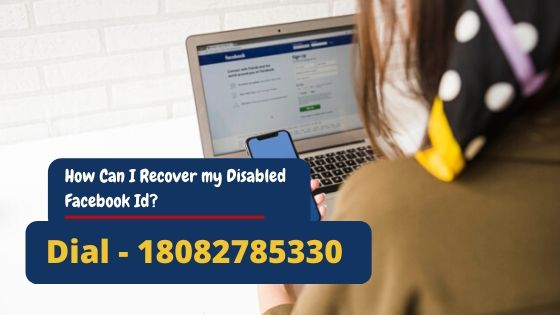Disney Plus is one of the most popular video streaming services. It offers a large variety of video content including, movies, series, and documentaries. You will find content on Disney Plus from every genre, such as drama, comedy, action, sci-fi, romance, animation, and much more, which can keep you entertained for thousands of hours. Along with the rich content, some user-friendly features make Disney Plus a perfect video streaming service, but there are some features that you may not like and find those annoying at times. Autoplay and background videos are two of such components to name, which you may find consuming your data unnecessarily or sometimes distracting you from something important. However, the good part is that Disney Plus also allows you to control both of these features. If you have been looking for a way to get rid of autoplay and background videos on Disney Plus, then we have got you covered. In this article, we will elaborate on the process of disabling autoplay and background videos on Disney Plus. Let’s scroll down and find a way for you to get rid of them.
The autoplay feature on Disney Plus can help you have an uninterrupted experience of streaming movies or series. For instance, if you are watching some series, it will automatically play the next episode after you have finished one, which saves a lot of your efforts to search the next episode in the huge library and then play it. However, you may not like this feature if you are on a limited data balance and have planned to watch the next episode some other day, but the episode loads all by itself and ends up consuming a lot of data from your plan. Sometimes this autoplay feature can play the whole series while you have not watched any of it because you fell asleep while streaming the series in the middle, and it can cause you to lose track of how many episodes you have watched. To avoid such annoying circumstances, taking control of the features available on your Disney Plus account and disabling the autoplay feature is the right solution. The process of disabling autoplay on Disney Plus starts with logging into your Disney Plus account. Disney Plus is available for all the major operating systems, and you can use your smartphone, TV, or PC to change these settings. After logging into your account, the next step is to tap the profile icon of your account, and it will show you various options. Among all those options, tap on the Edit Profiles button. If you are maintaining more than one profile on your Disney Pus account, you will get to choose for which profile you want to disable the autoplay setting. After selecting the profile, you will be able to see the Autoplay button, and toggling the switch that is in right front of it off, will disable the autoplay feature for the profile you have selected. You can also turn on this feature later by following the same process and toggling the switch on.
Background videos are another thing that you may find annoying when you are using Disney Plus frequently, as they start playing randomly when you did not even click on them for that purpose. This feature is annoying if you are busy on some other app or trying to focus on some other part of the screen on your phone, but these background videos don’t leave a chance of annoying you. Thankfully, Disney Plus allows you to control this feature, and you can turn it on or off when you wish to. It is a matter of a few clicks if you are looking to disable the background videos on Disney Plus. The first step you have to follow to disable the background videos on Disney Plus account is logging into your Disney Plus account on your phone. After logging into your Disney Plus account on your phone, click on the profile icon, which you are likely to find on the bottom right of your screen. The next step is to click the Edit Profiles button, and it will take you to various options, including an option to disable the background videos. All you have to do now is to toggle the Background Video switch off, and the background videos on your Disney Plus account will be disabled. However, it is also important to note that disabling the background videos is not available in all the countries where Disney Plus is available.
Disney Plus is a wonderful streaming video service, but some features can make your experience annoying. In this article, we have elaborated on disabling two such features, autoplay, and background videos. You can follow the mentioned steps when needed and have the best experience from Disney Plus.
Source :- https://trustloon.com/blog/a-guide-to-disable-autoplay-and-background-videos-on-disney-plus/