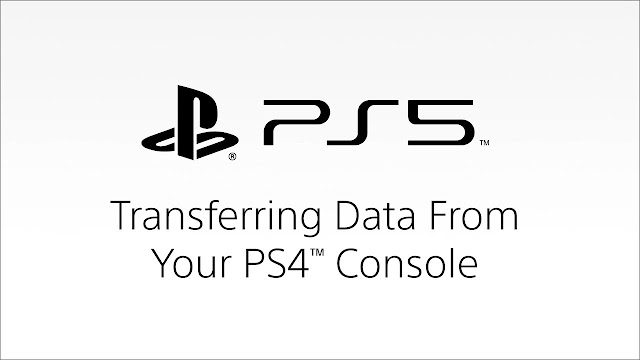Unable to transfer your PS4 data to PS5? Well, if yes, then this guide is for you because today, we are going to teach you how you can transfer your PS4 data to PS5 without any issue or problem.
Here’s how you can transfer Your Sony PlayStation 4 Data to Sony PlayStation 5.
How to Transfer Your PS4 Data to PS5 Using an Ethernet Cable?
Follow these steps to transfer your PS4 data to PS5 using an Ethernet cable:
- Log in to your gaming consoles( PS4 and PS5) with the same account.
- Next, connect them together using an Ethernet cable.
- Now you will see the following message on your screen: “Transfer data from your PS4.”
- Next, hit the “Continue” button.
- Now hit the “Continue” button again, and the data transfer process will start automatically.
How to Transfer Your PS4 Data to PS5 Using Your WI-FI Network?
Follow these steps to transfer your PS4 data to PS5 using your Wi-Fi network:
- Log in to your gaming consoles( PS4 and PS5) with the same account.
- Ensure that both gaming consoles are connected to the same Wi-Fi network.
- Now, your PS4 data will be automatically transferred to your PS5.
How to Transfer Your PS4 Data to PS5 Using a USB Stick?
Follow these steps to transfer your PS4 data to PS5 using a USB stick:
- Log in to your gaming consoles( PS4 and PS5) with the same account.
- Now connect your USB stick to your PS4 gaming console.
- Next, head over to the “Settings” menu and choose the “Application Saved Data Management” option.
- Now choose the “Saved Data in System Storage” option.
- Next, tap on the “Copy to USB Storage Device” option.
- Connect your USB stick to your PS5.
- Next, navigate to the “Settings” menu and tap on the “Saved Data and Game/App Settings” option.
- Now, choose the “Saved Data (PS4)” option.
- Finally, choose the “USB Drive” option and transfer your data from the USB stick.
How to Transfer Your PS4 Data to PS5 From Cloud Storage?
Follow these steps to transfer your PS4 data to PS5 from Cloud Storage:
- Log in to your gaming consoles( PS4 and PS5) with the same account.
- Next, head over to the “Settings” menu of your PS4 and choose the “Application Saved Data Management” option.
- Now choose the “Saved Data in System Storage” option.
- Next, tap on the “Upload to Online Storage” option.
- Now navigate to the “Settings” menu of your PS5 and tap on the “Saved Data and Game/App Settings” option.
- Now, choose the “Saved Data (PS4)” option.
- Finally, choose the “Cloud Storage” option and transfer your data to your PS5 from cloud storage.
How to Transfer Your PS4 Games to PS5 Using an External Hard Drive?
Follow these steps to transfer you PS4 games to PS5 using an external hard drive :
- Head over to the “Settings” menu of your PS4.
- Now tap on the “Storage” option.
- Next, tap on the “System Storage” option.
- Now choose the “Applications” option.
- Next, select the games that you want to transfer.
- Now press the “Options” button on your controller.
- Next, choose the “Move to Extended Storage” option.
- Now connect your external hard drive to your PS5.
- Your games will now automatically appear in your library.
Conclusion
There you have it, a simple and easy to follow guide to transfer your PS4 data to PS5. So, carefully follow all the instructions and guidelines of this guide, and you will be able to transfer your PS4 data to PS5 without any issue.
Source:- Transfer Your Sony PlayStation 4 Data to Sony PlayStation 5