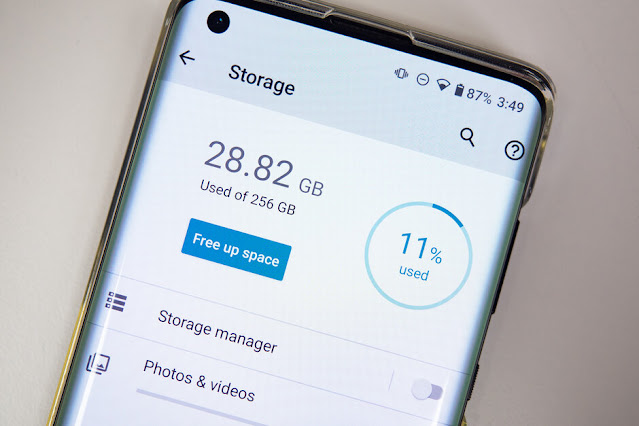Even though WhatsApp is a magnificent application for messaging and supports end-to-end encryption, it takes a vast amount of storage on the devices, which happens because of the junk media files. If you are using WhatsApp, you will receive the videos and images from the known contacts and the individuals that are not on your contact list. This usually happens during the festive seasons. If you are planning to free up your WhatsApp storage, you are on the right track.
Below, we have mentioned the ways with the help of which you can clear up the unnecessary space occupied by WhatsApp on your device. In this article, we will be using the native storage management tool to accomplish the task.
Free Up WhatsApp Storage on Your Smartphone
In the steps below, we have mentioned how, with the help of which, you can free up the space taken up by WhatsApp on your device. The method, with the help of which we will be completing this task, can be accessed on the stable build of WhatsApp, so you don’t need to look forward to the beta channel.
- First, open WhatsApp and tap on the three dots appearing on the upper-right corner.
- Click on “Settings” and then go to the “Storage and data” option.
- Further click on the “Manage Storage” option to open it.
- You will be shown complete details regarding your WhatsApp storage.
- Then click on the “Forwarded many times” option, and all the repeated videos and images will appear in front of you.
- Tap and hold on to the files you want to remove.
- To remove everything altogether, click on the “Select all” option, and then click on the “Delete” button. That’s it. Your media files will get deleted.
- Further, go to the “Larger than 5 MB” section, and you need to review those files which are consuming more than 5MB of space and then delete them as desired. You will see the files in the sorted format.
- In case you want to clear up any specific conversation, long-press that contact and click on the delete icon appearing on the top. You can also select and delete conversations in bulk if desired.
So, this was all about how you can easily free up the storage that WhatsApp might have covered up on your smartphone. WhatsApp takes a huge amount of space on the device, and this might be a significant issue for those who do not have enough storage on their device. They may clear up the unnecessary files from their device that might have been stored in the WhatsApp storage section of their device.
Source:- Free Up WhatsApp Storage