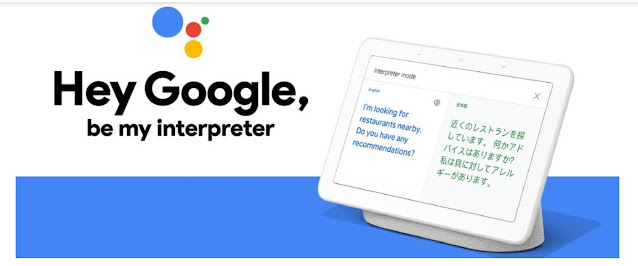Everyone knows that the Google Assistant can understand many languages. However, very few people are familiar with the fact that it can interpret too. It is known as the ‘Interpreter Mode,’ which translates one language to another.
This feature aims to make it easier for people speaking different languages to understand each other. In simple words, it’ll overcome the communication gap. Fortunately, the feature works for all the devices that support Google Assistant, including tablets, phones, Google Home and Nest speakers, and smart displays. If you want to check the supported languages, visit Google’s homepage for the same.
Are you one of those who travel a lot and meet new people every day? Using the Interpreter mode seems like the best solution when trying to understand what the other person has to say.
How to Use the Interpreter Mode?
The steps to use the Google Assistant’s Interpreter Mode are:
- Launch Google Assistant on any device. For Android devices, say “Okay Google” or swipe-in from the lower-left or right corner. For iPhones or iPads, click on the Google Assistant app.
- Ask the Google Assistant to be your interpreter. For instance, “Hey Google, be my Spanish interpreter.” Alternatively, you can say, “Hey Google, turn on Interpreter Mode.” Next, answer the language when Google asks you the same.
- Interpreter Mode offers two methods of input, as mentioned below:
- The default mode is ‘Auto’ that detects the language and translates the same.
- ‘Manual’ mode enables you to select a language. All you need to do is tap on the microphone while speaking the language.
Alternatively, you can type after selecting the keyboard for the language you’re using, and it’ll get translated.
When the Google Assistant starts listening, it’ll make a sound. It’ll be an indication that you may start speaking. You can take turns with the other person and keep translating in the very same manner.
To exit the Interpreter Mode, you can use commands like ‘Stop,’ ‘Quit,’ or ‘Exit.’ If you’re using a tablet, phone, or smart display, simply click on the ‘X’ icon in the upper-right corner of the screen.
Interpreter Mode has made it very easy to translate languages you don’t understand, that too by speaking directly. Therefore, you have to search for translators on Google and type phrases that you want to translate.
Source:- A Guide on Using Google Assistant’s Interpreter Mode