As a website visitor, sometimes one may get impressed by the theme of the website. These websites provide the most attractive outlook that can earn accolade every time. So, when the visitors think about designing their websites, they try to gain insights about the good theme according to their vision. The visitors will also try to know the names of the theme so that they can apply the same on their websites. These visitors may feel the jerk by trying out everywhere to add such good themes to their website. But, there are some hacks available using which one can get the idea of the WordPress themes that any website is using. In this article, we will extract the best alternatives to find a WordPress theme a site is using.

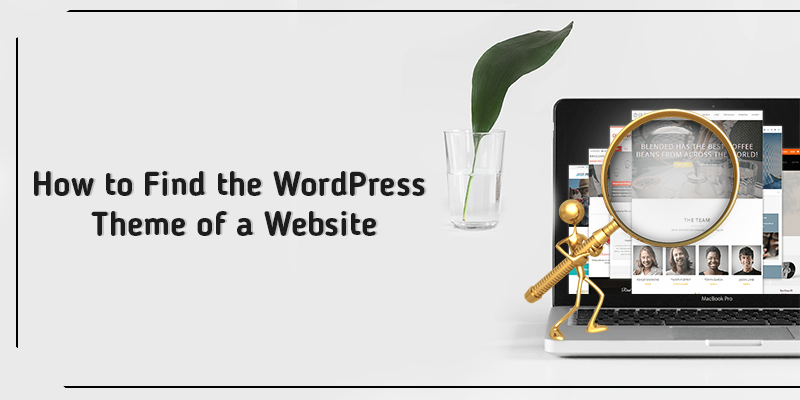
WordPress Theme Detector
WordPress Theme Detector is the best and easiest solution to understand the theme of any WordPress website. Developed by wpbeginner, it is free for everyone. All one needs is to land on their web page and follow the steps mentioned below:
- Go to the website that you liked the most in terms of their theme.
- Copy the URL of the website.
- Next, paste this URL on the WordPress Theme Detector and press Enter button or click on the “Analyze Website” button.
- Wait for some moment until the WordPress Theme Detector tool assesses the source code of the website that you liked the most.
- Get the results by checking out the name of the WordPress theme used in the website.
Note that if the theme is not in demand or famous, then the WordPress Theme Detector will only show the name of the website’s theme. Once the theme name is out, users can search for this theme on the search engine and download it for their website. However, there is one issue with this tool, i.e., if the theme used is having customization, WordPress Theme Detector cannot generate any results for the same.
IsItWP
Another method that can let the website visitors think to make their WordPress websites or blogs is the IsItWP detector tool. Just Like WordPress Theme Detector, IsItWP is also a free online platform. But, it has more features than the former, i.e., it can provide the list of plugins used by a WordPress website. Execute the given below set of instructions to get the theme of the website:
- Open the website of IsItWP and enter the URL of the website that you need to check and get its theme’s name.
- Next, tap on the aqua-colored “ANALYZE WEBSITE” tab present adjacent to the text field where you have entered the website’s URL.
- Firstly, IsItWP will detect whether the website is using the WordPress platform or not. If it is using, then it will show the results accordingly. Below the name, there will be an option available to download the theme of the website.
- IsItWP will also generate the results on WordPress plugins, along with its download links.
IsItWP, just like the WordPress Theme Detector, cannot give details on custom themes.
Manual Mechanism
There may arise an instance where the user fails to get the name of the WordPress theme. It is because the website owners and developers change the name. Hence, tools like IsItWP and WordPress theme detector cannot detect the name. But, there’s one chance to understand the theme and make out the way for the solution, i.e., to track the website code manually. Every WordPress theme has an essential web-related file — style.css. There are details like theme header, theme name, version, theme author, etc., are available in this file. So, to understand how to opt for the manual mechanism, follow the steps given below:
- Go to the website that you want to check and examine.
- Now, right-click on any place of the browser window to click on the “View Page Source” option from the menu.
- A new browser tab will launch where you can see the written source code of the website.
- Next, try to find a line in the source that looks close to this code: <link rel=’stylesheet’ id=’themename_style-css’ href=’http://example.com/wp-content/themes/theme-name/style.css?ver=1.1.47′ type=’text/css’ media=’all’ />
- Then, click on the URL present in the source code to open the style.css file (as above discussed).
- In the theme header block, you can get the appropriate information that you are searching for.
- You can also get the name of the parent theme from the website’s details if the website owners and developers have customized the same. But, then you need to search for another style.css file.
Conclusion
Every website developer or owner searches for the best theme. These themes can give a gracious outlook, along with elegance and attraction to the website. Sometimes, it may happen that they visited one website that they liked a lot in terms of its theme. So, they may try to search for a way to get the theme’s name to use it for their website. At present, one can try out the above three methods to know the name of the WordPress themes.
























