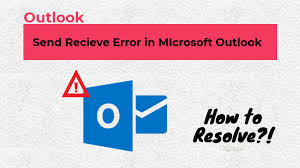
Microsoft Outlook error message occurs as part of some of the corruption problems in the Outlook email client program. You can experience several MS Outlook error codes and issues when using your mailbox account. Microsoft Outlook is one of the most commonly used e-mail applications used to send and receive e-mails. But often Outlook users experience situations like when they attempt to send an update, Outlook shows error messages or codes in pop-ups. In this situation, the root causes of Microsoft Outlook email error codes need to be addressed. Since Outlook errors can cause problems for users and affect their work.
Outlook error: outlook error 0x800ccc0e, outlook error 0x800ccc1a,outlook error 0x800ccc0f, outlook error 0x8004010f
So, users are trying to find email errors in Outlook. After the errors have been found, their next step is to correct them. Therefore, in this post, we'll tell you some of the most popular Outlook email error messages, bugs, lowered results, and we'll also give you the solution to fix issues in your Microsoft Outlook account.
In this article, you will see various Microsoft Outlook error messages and solutions to fix them effortlessly
Microsoft Outlook Email Error Codes & Messages – Facts & Fixes
When sending or receiving some emails to the Outlook application, there is a risk that different error messages will appear in your Outlook account. A few of them are addressed in the following post:
Error Code or Message 1:
Outlook Send Error: "The process has failed. Unable to find an item" or "Object not found"
When users are trying to send an email from an Outlook application, they can often experience this Microsoft Outlook email error message. The usual explanations for this error may be as follows:
Reason (a): Outlook Profile is Corrupt
Select Mail Setup from the Windows Control Panel >> Mail menu.
Select Display Profiles >> Add from the drop-down menu.
Then, in Outlook, build a new profile and add your email address to it.
Open Outlook with your new profile and try again to deliver the message.
Reason (b): The Automatic SMTP Settings aren't being picked up correctly.
Solution: To resolve this Microsoft Outlook email error code, you must make manual changes to the settings. Configure your outgoing SMTP server in MS Outlook to accomplish this.
Error Code or Message 2:
The outlook data file cannot be accessed (error 8004010F)
The following are some of the most common causes of this error message, as well as their solutions:
Reason (a): Emails are being saved to the Wrong Location
Solution: If you have several email accounts or data files, it's likely that Outlook emails are saved in the wrong place. You must take the following steps to fix this Microsoft Outlook email error code:
First, go to Account Settings and delete the Outlook data files.
Then return to the Data files folder and re-add them.
Reason (b): Outlook profile is incorrectly configured.
Solution: To fix this Microsoft Outlook error message, generate a new Outlook profile and then import your existing data files.
Error Code or Message 3:
Outlook Sending & Receiving Reported Error 0x800CCC80
The following are the most common causes of sending and receiving MS Outlook email message errors:
Reason: invalid Outgoing Mail Server Settings
Solution 1:
Go to Outlook File >> Account Settings to fix the Outlook issue.
Select your email account >> More Settings >> Outlook Server from the drop-down menu.
Then, next to the option "My outgoing server (SMTP) needs authentication," select the checkbox.
Finally, to resolve this Microsoft Outlook email error code and message, select the “Log on to incoming server before sending mail” method.
Error Code or Message 4:
Task Reported Outlook error 0x8004210a
The most common cause of this Microsoft Outlook error message is a link problem; for more information, see the following section:
Reason: Slow Mail Server Connection
Solution: If the tool's mail server link is slow, increase the timeout duration of your email server by following these steps:
To begin, navigate to Outlook File >> Account Settings.
Then double-click the email address that is displaying an error.
Then choose More Settings>> Advanced from the drop-down menu.
Increase the length of your server timeouts now.
Error Code or Message 5:
Outlook Error Code 8: Outlook cannot connect to a proxy server
The following are the usual explanations for this proxy server error in the Microsoft Outlook account:
Reason (a): Windows Root Certificates are Outdated
Solution: To fix this Microsoft Outlook Email Error Code 8, access Windows Update & check for Root Certificates updates. After that, mark all of these updates and install them on your operating system.
Reason (b): While Using Self-Signed Certificates
Solution: By default, self-signed certificates are added to the Intermediate Certification Authorities, which may be the source of the mistake. If you get an error message for this purpose, you need to solve the problem. To correct your Microsoft Outlook email error message, you can delete it and import it to the list of trusted authorities.
For more details visit:
https://sites.google.com/view/outlookerrorsandsolution/home




























