Whenever you update or save a draft of an already published page or post of WordPress, the content management system creates revisions automatically. When you enable this feature, it prevents you from losing your important work. However, over time, these revisions start taking up unnecessary storage space, ultimately hurting your website’s performance. Fortunately, there are several methods that you can use to reduce the adverse effects of these stored revisions on your website. For example, you can optimize your modifications database in addition to disabling, deleting, or limiting it.
In this article, you will learn about WordPress revisions and where you can find them. After then, you will get to know how to use these revisions and prevent them from negatively impacting your website.
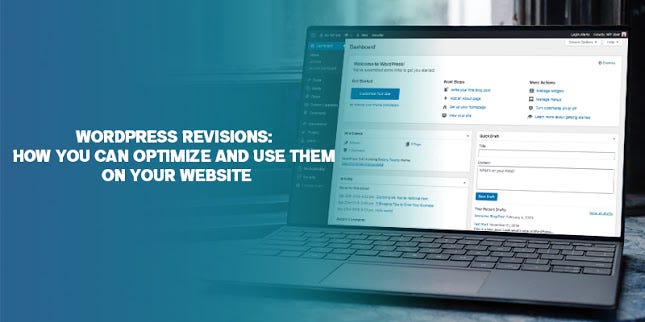
WordPress Revisions: An Introduction
WordPress revisions record any change automatically that you made to your posts or pages on your website. A recent copy of a webpage can be created every 60 seconds by default, and also, every time, you can click on the Publish, Update or Save Draft buttons. It is helpful for any website owner. They provide backup to your data if your browser tab is closed or in case of a power outage. Besides, WordPress revisions can enable you to revert to your content’s older versions.
Apart from these, modifications are also beneficial when you are working with your team on your website’s content and let you view the page or post edits made along with recording the timestamp and username of such changes. It can further make collaborating work on editorial easier and increase transparency.
WordPress Revisions: The Problem
If you fail to manage WordPress revisions, it can pose severe issues to you. Necessarily, the more posts and pages you add to your website, the more revisions it will generate. It can lead to unnecessary bloating of the database quickly if you make modifications frequently or have a big website. The more extensive database will occupy more space for storage which can, in turn, lead to longer loading times and slowing down your site. Further, it hampers the search engine optimization and user experience of your website.
WordPress Revisions: Where to Find It?
The users need to understand where they can find WordPress Revisions. To see it, you will need to go to your page or post’s editor screen, and then on the right-hand menu, tap on the Document button. In case revisions are enabled, you can see several changes. Further, you can see many changes under the section Status & visibility. You will need to tap on this link to go to the Revisions page. Here, you can see several saved edits and compare any two revisions simultaneously. Besides, you can see two columns, i.e., the right column showing you the version you have chosen, and the left displays the previous version of your page or post.
How Can You Revert to an Older Revision?
Sometimes, you may need to revert changes you have made in WordPress. WordPress Revisions make this very easy and quick. By default, the revisions for a page or post are displayed sequentially in WordPress. However, if you want to compare or view non-sequential changes, you can see it by choosing the option Compare any two revisions at the top screen. Then, you will need to select the version you wish to compare it to. Whenever you compare revisions and done viewing, you can click on the option “Restore This Version” to restore the older version.
How You Can Enable WordPress Revisions
Usually, WordPress revisions are enabled by default. However, depending on the process you use to install WordPress or a hosting provider, the feature may be disabled. Also, it may happen that someone else in your team has disabled it at some point. If you want to enable WordPress revisions, you can edit it manually by editing the file in your website’s root directory. You can do it through the Secure File Transfer Protocol client. Once you locate and open the file, you will need to search for some specific line of code.
After that, you have to save the file. When you log into WordPress, you can see the enabled revisions feature. If you want to make sure that it is running correctly, you can open the editor for any post or page and check for the options Revisions under the tab Document.
How Can You Disable WordPress Revisions?
The users may also need to disable revisions in WordPress. It would help if you kept in mind that you can keep revisions enabled and also delete or limit them to reduce the amount of space that it can take up in the database. However, you can turn off this feature entirely if you don’t find it useful anymore. Here, you will need to follow the same method, i.e., edit your site’s file, i.e., wp-config.php. The only thing that you need to do is to put false in place of truth.
WordPress revisions make it easy to restore older versions of posts and pages and a helpful feature that can prevent you from losing your valuable work. You can use several ways to change the way your website handles revisions. Your site’s performance depends on the performance of its databases. So, there is no harm in optimizing.
Source: WordPress Revisions: How You Can Optimize and Use Them on Your Website

























