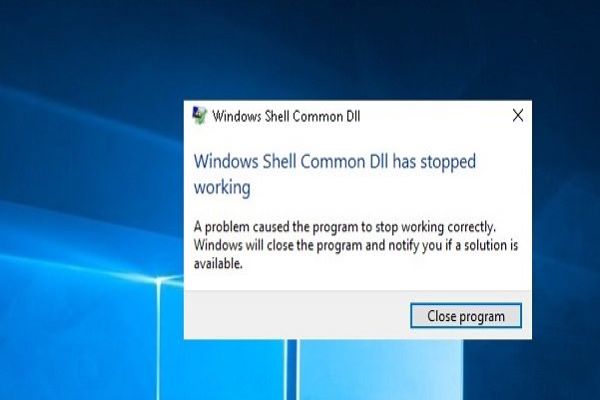VoiceOver is a popular and exciting screen reading feature introduced in Mac OS X. It enables the users, especially the visually impaired, to read and use the device with ease. It allows them to control their device using a rich set of keyboard features, gestures, and commands.
Here is how to turn ON VoiceOver on Mac:
Enabling VoiceOver on Mac
The VoiceOver comes with complete & advanced training features, especially for blind or low-vision consumers, that lets them read the screen content available on their device.
If you don’t know how to activate or turn ON VoiceOver on Mac, then you need to follow these straightforward steps:
- At the start, hit the Apple menu tab located at the upper left-hand side edge of your screen.
- Then, press the System Preferences tab there.
- After that, hit the Accessibility option. It will be located at the lower right edge of your System Preferences section.
- Press the option VoiceOver.
- Hit the checkbox located just after the option Enable VoiceOver.
Note: If you haven’t activated the feature previously, a window will welcome you to the same. You need to tap the V key on your keyboard if you have used VoiceOver previously. If not, then tap the Spacebar option there. Alternatively, you can easily tap two different keys: Cmd and F5 to turn On VoiceOver on your device.
Using VoiceOver Training
VoiceOver training is the first step in getting quality voice over the work. It is generally meant for providing voice access to a particular piece of document that you demand.
Here is how to use VoiceOver Training on a Mac computer:
- At the start, hit the Apple menu tab located at the top-left edge of your display.
- Press the section of System Preferences.
- Now, tap on Accessibility button. This option is located at the lower right edge of your System Preferences panel.
- Hit the VoiceOver tab there.
- Now, click on the option “Open VoiceOver Training.”
- After that, tap on the right arrow key available through the tutorial page. Now, practice several VoiceOver commands as instructed. Alternatively, you can hit the Continue tab there.

Changing VoiceOver Voice
In case you think that your VoiceOver voice is slightly different from understanding the same or you like to use a different voice for your device, then you can easily change it using the System Preferences section. Here is how:
- First of all, press the Apple menu tab located at the upper-left edge of your device’s screen.
- Then, hit the option of System Preferences.
- After that, press the Accessibility option there.
- Tap on the Speech button.
- Next, hit the pull-drop menu situated just after the System Voice option.
- Now, select a particular voice you like to use.
- Press the Play tab to get a preview of your voice.
- Hit and drag down the slider located just after the option Speaking Rate to speed up or slow down the VoiceOver command.
Using VoiceOver Utility
VoiceOver is the feature by which you can easily control certain aspects of VoiceOver once you activate your Mac, such as greeting etc., the modifier key, and much more.
Here are the steps to activate and use VoiceOver on your Mac:
- At the start, hit the Apple menu tab located at the upper left-hand side edge of your screen.
- Tap on the System Preferences option.
- Press the Accessibility option there. It is located at the lower right edge of your System Preferences section.
- Hit the VoiceOver option there.
- Click on the option “Open VoiceOver Utility.”
- Hit the dialog box and then type into a new greeting if you like to change the same from the default one.
- Mark the checkbox located just after the display welcome dialog box once it starts, especially if you want to activate it.
- Press the pull drop menu located just after the option “Keys to use as VoiceOver modifier” option if you like to change them from the default one. You can easily set the keys to be Caps Lock. In this case, you need to hit the Caps Lock and Options tab or both of them.
- Mark the checkbox located just after the “Allow VoiceOver to the controlled via AppleScript” option, especially if you like to turn on the feature.
Set Up VoiceOver Portable Preferences
You can easily set up your desired option for VoiceOver on your device and then take them with you. Here’s how:
- Firstly, tap the Apple menu tab located at the upper-left edge of your device’s screen.
- Then, press the System Preferences option there.
- After that, hit the Accessibility option. This option is located at the lower right edge of your System Preferences section.
- Tap on the VoiceOver option and then hit the Open VoiceOver Utility there.
- Hit the Set-Up option situated just after the Portable Preferences tab.
- Tap on the portable drive from the available listing.
- Finally, press the OK tab.
Turn ON Voice Descriptions
You can easily activate voice descriptions of your visual content.
Here is how to turn on Voice descriptions on your device:
- At the start, hit the Apple menu tab located at the upper-left edge of your device’s screen.
- Then, press the option of System Preferences.
- After that, tap the Accessibility option there. It will be situated at the lower right edge of your System Preferences section.
- Tap on the Descriptions tab available in the menu bar located at the left-hand side panel.
- Mark the checkbox located just after the option “Play audio description once available.” It will help you to activate descriptions by default.
VoiceOver is an exciting utility, especially for visually impaired persons who cannot see the screen contents. It enables the device to speak the screen contents using some keyboard buttons. You can quickly turn on these features using the System Preferences section. It also allows you to change the VoiceOver voice as per your preference.
Blanche Harris is a very innovative person, and he always writes about the newest updates and subscriptions plan through mcafee.com/activate. He covers how you can enhance user skills. His blogs have been published on various websites, blogs and e-magazines.
Source: https://blanchektechnologyhub.wordpress.com/2021/04/26/how-to-activate-voiceover-on-mac/