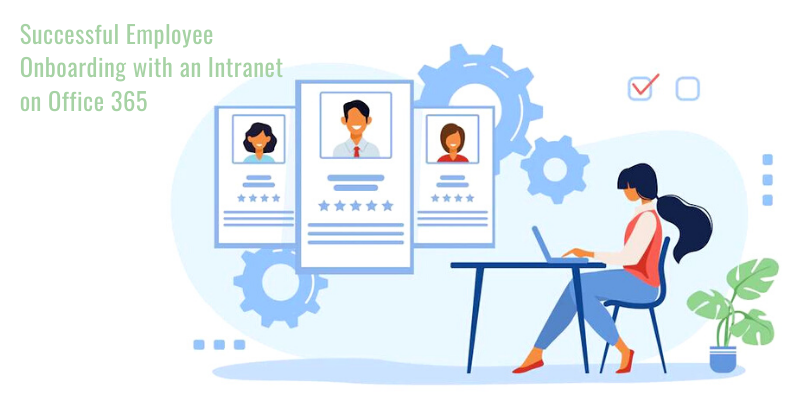Here, we will discuss some simple and easy-to-understand procedures to fix Office 365 while working on a Windows 10 operating system and avoiding a full suite reinstall.
It is imperative to understand that the repair procedures described here can only be employed if one faces problems in Microsoft Word, Microsoft Excel, OneNote, or any other applications offered by Microsoft Office 365.
Office 365 Troubleshooting Tool
If you are proceeding to repair the most prevalent Office 365 problems, it has been recommended by cyber experts that one must use the Office 365 Troubleshooting Tool (which can also be called Recovery Assistant and Office Support) offered by Microsoft. If you wish to download and install Office 365 Troubleshooting Tool, you must visit the link: https://www.microsoft.com/en-us/download/100607.
Before commencing any further repair procedures, it has been recommended that you should launch the Troubleshooting Tool once to see if it can solve your issue.

Procedures to Follow If the Troubleshooting Tool Doesn’t Work
Suppose the Troubleshooting or the Recovery Assistant and Office Support is not able to solve your issue. In that case, it is advisable to go for the reset option on Office 365 installation, which you can do so using the “Repair Mode.”
However, before proceeding further, you should check if there are any security updates for Windows or Office; if there are any updates, you should install them and verify whether they do solve your problem or not. You can also try momentarily disabling each and every third-party system security tool and firewall application (except Windows Defender, which should never be disabled).
Now, follow the below-written procedures.
1) First, arrive at the “Settings” and enter “Apps.” Then, click on Apps & Features.
2) Locate the Microsoft Office 365 icon in the installed programs list, which would be available in your system.
2) Once you find it, click on it, and then hit the “Modify” option.
3) A prompt will then appear on the screen, which will show you “Quick Repair” and “Online Repair.” Now, let us understand what those are-
a) Quick Repair: This fixing option does not need an internet connection and uses the option of local 365 distro cache.
b) Online Repair-If you go for this option, the installer (click-to-run) commences the download process of the newest version of Office 365 from the CDN network and initiates the full installation process. Once the process is concluded, you will have to proceed to commence the activation of the office copy.
It is always recommended by Microsoft representatives that a user must always try “Quick Repair” first, and only if the issue does not get resolved must you go for the online mode.
4) After completing the procedure of online repair, a prompt will appear on the screen informing you about the installation of Office 365.
Note:-A reminder that a user is always treated with the latest version of office products when buying Office 365, which is not the case if you are using the older versions.
You can also repair your Microsoft Office 365 by following the command prompt. You can follow the below steps for reference.
1) Launch the file “OfficeClickToRun.exe.” At the time of downloading your Office product, the file gets automatically saved to the Common Data Directory.
2) Suppose, if you want to launch “Quick Repair” of Office 365 x86, go to “Program Files,” then to “Common Documents,” after that, head towards “Microsoft Shared.” Hit on “ClickToRun,” and then proceed to click on “OfficeClickToRun.exe.”
3) Launch the full recovery for Office 365 x64.
4) Launch the app, and once a prompt appears asking for your email address, specify it along with the product key to activate your product.
Conclusion
There is a high probability that the above-stated procedures will solve your problem; however, if none of the solutions work out for you, contact customer support or visit: support.microsoft.com. Microsoft always recommends that we should try to fix our problem with the “Troubleshooting” Tool first, and only if it doesn’t work should we proceed towards other solutions.
Source :- https://us9office.com/how-can-we-fix-office-365-while-working-on-windows-10/