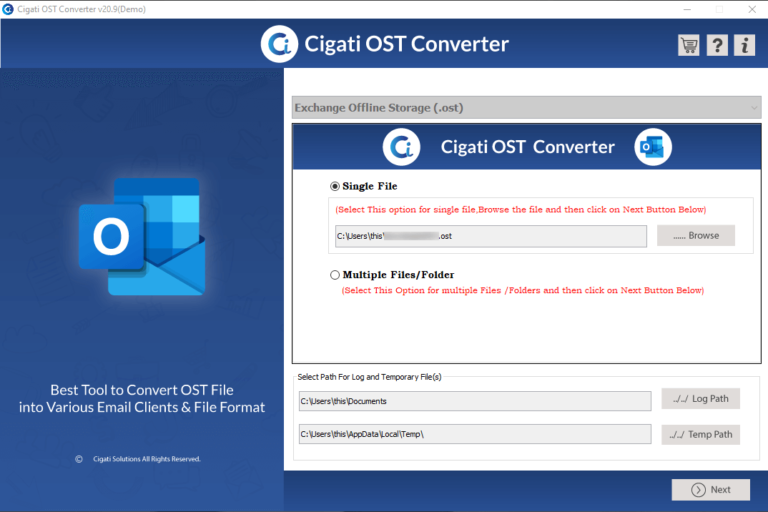Microsoft Exchange Server is used widely in large / medium / small scale IT organization and other industry verticals. Therefore, it is necessary for Exchange administrator to keep a disaster recovery method which help them to recover mailbox from EDB File Exchange 2010 / 2013 when any issue or threat occur.
The primary method of disaster management strategy is to have a regular backup of entire Exchange data. For the Microsoft Exchange Server the Exchange database file work as a ideal backup is any disaster or issue happen. This process is an important one and most of the administrators find it annoying to execute it.
To help you out, this article will guide you and provide solution to restore / recover the Exchange mailbox data from .edb file in a simplified manner. Firstly, we have to investigate the situation where we have to perform this Exchange database mailbox recovery.
Reason to Restore / Recover Mailbox from EDB File Exchange 2010 / 2013
There can be multiple causes or reason due to which users have to restore the Exchange mailbox from EDB file and one such common reason is the deletion (intentionally or accidentally) of entire Exchange mailbox. When any users deleted the Exchange mailbox by mistake & didn’t retrieve before the retention period expire, then they have to recover the Exchange database.
There may be other case in which Exchange administrator has to recover the data from EDB mailbox and besides this one need to recover the mailbox database or Exchange database file from server when it becomes in accessible due to malicious virus attack, dismounted or offline database, hard disk failure, etc….
Pre-Requisites:
To restore or recover mailbox from EDB file Exchange 2010 / 2013 you have to require these things given below:
1. Require ample amount of storage to save EDB file
2. Log file
3. Exchange PowerShell
Solution to Recover Mailbox from EDB File Exchange 2010 / 2013
Follow the steps given below to perform mailbox recovery from Exchange database file by using the solution given below:
1. Login to Microsoft Exchange Server where the copy of Exchange database file. Then start the command prompt
2. Insert the path of mailbox database and verify that it is in clean or dirty shutdown state by using the comdlet given below:
eseutil /mh “EXDB.edb”
Here, EXDB is the Exchange database name
3. If the mailbox database in in dirty state then you have to repaired the database. For that, run the cmdlet given below:
eseutil /r E02 /l “E:\EXDB12\Exchange Server\EXDB\Logs” /d “E:\EXDB12\Exchange Server\EXDB\File”
Here, the check file name is E02
4. Then, create the recovery database via Exchange PowerShell cmdlet
New-MailboxDatabase -Server mail01 -Name Recovery DB01 -Recovery -EdbFilePath “E:\EXDB12\Exchange Server\EXDB\File\EXDB.edb” -LogFolderPath “E:\EXDB\Exchange Server\EXDB\Logs”
5. Then, mount the RecoveryDB by using the command below:
Mount-Database RecoveryDB01
6. Execute the Exchange PowerShell command:
Get-MailboxStatistics Database RecoveryDB01 | ft -auto
7. Now recover the Exchange database via PowerShell cmdlet below:
New-MailboxRestoreRequest -SourceDatabase RecoveryDB01 -SourceStoreMailbox “Austin, Jane” -TargetMailbox newuser -AllowLegacyDNMismatch
8. To know the status use the cmdlet:
Get-MailboxRestoreRequest
9. When the status is completed then remove the request:
Get-MailboxRestoreRequest Status Completed | Remove-MailboxRestoreRequest
10. Then, export the mailbox to the Outlook PST file
New-MailboxExportRequest -Mailbox jondoe -FilePath //fileshare01/PST/janeaustin.pst
11. After that, check the export request if it is successful or not
Get-MailboxExportRequest
12. Now remove the completed export request
Get-MailboxExportRequest Status Completed | Remove-MailboxExportRequest
13. Then disable the Exchange mailbox
Disable-Mailbox [email protected]
14. Finally, terminate the recovery database and then manually deleted the file:
Remove-MailboxDatabase -Identity “RecoveryDB01”
What If You Want to Recover Mailbox from Corrupted EDB File Exchange 2010 / 2013
For the Exchange database mailbox recovery, it is important to export the data from the mailbox database file but what if it is corrupted. Then in that case if you want to avoid that technicality and complexity of manual solution to recover corrupted Exchange database file, you can use the advanced Software i.e. Exchange Server Recovery provided by SysTools which easily recover minimal and major corruption from offline/dismounted EDB (Public & Private) file without using any cmdlet in a hassle freeway.
The utility provides Quick and Advance scan mode which easily recover Exchange database file from corruption. To recover EDB file from minimal corruption select Quick scan and for highly corrupted .edb file choose advance scan. Also, this scan mode option recovers permanently deleted Exchange mailboxes and data items from offline Exchange database file. Users can export the recovered mailboxes to the Exchange Server 2016 / 2013 / 2010 / 2007 / 2003 mailboxes, O365 and multiple file formats.
Working Steps to Recover Mailbox from Corrupted EDB File Exchange 2010 / 2013
Step 1: Download, Install and Launch the utility
Step 2: The, click add file button >> Load corrupted offline Exchange database files
Step 3: Preview the recovered offline Exchange database mailboxes >> Click Export button
Step 4: Select Exchange EDB mailboxes and export it to the desired export option that you want
Bringing It All Together
Having the regular backup of Exchange Server database help users to save the data when any disaster occurs. This article provides detailed information to recover mailbox from EDB file Exchange 2010 / 2013 by using the solution provided here. You can select the solution according to your preferences and use the steps to recover the mailbox data from Exchange database file.