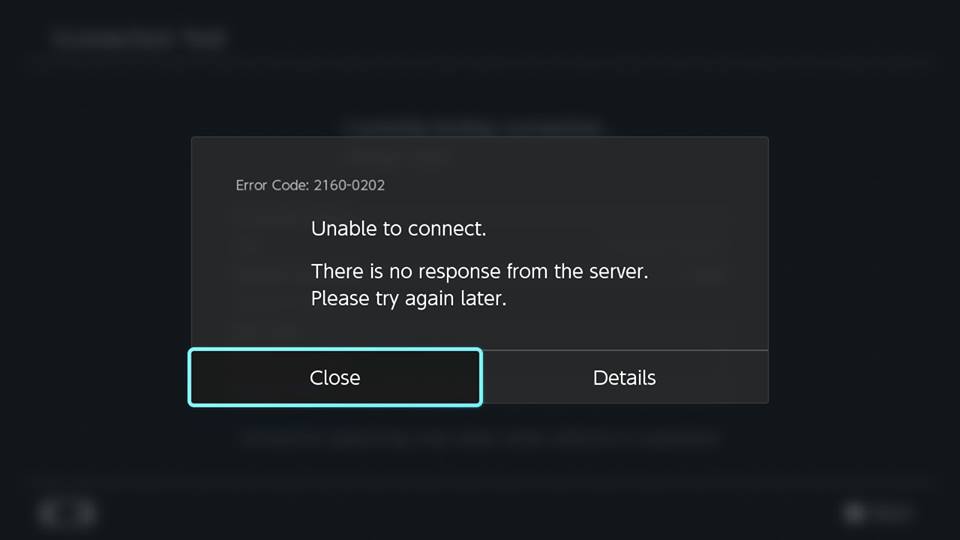
Nintendo Switch is a must-have device if you play a lot of video games. The convenience of carrying the Switch wherever you go allows you to have anyone play along with you, provided you have an additional controller. However, to play games on your Nintendo Switch, a Wi-Fi network connection is a must.
While connecting your Switch to the WiFi network of your home is simple, however, if you are in a hotel and wish to connect Switch to hotel WiFi, the process can be a bit tricky. To know how to easily connect your Nintendo Switch to Hotel WiFi, you can follow the step-by-step instructions provided in this guide.
Steps to Connect Nintendo Switch to Hotel WiFi
- Connecting Nintendo Switch to Hotel WiFi
If you are trying to connect your Switch to Hotel WiFi for the first time, below are the steps that you will need to follow.
- Firstly, turn on your console and get to the main screen of your Switch. On the main screen, you will need to tap on the System Settings icon (gear icon) located at the lower section of the screen. This will take you to the settings section of your Nintendo Switch.
- Once you are in the System Settings section, scroll down in the left section to get to the Internet
- In the Internet section, you will need to select the internet settings option from the right-hand side. Doing so will direct you to the Internet Settings
- As you will press the Internet Settings option, your Nintendo Switch will try to search for the available Wi-Fi network.
- From the available networks list, select your Hotel’s WiFi network. Doing so will prompt you with the following message on your screen:
“Parental Controls are currently enabled.
The Parental Controls PIN must be entered in order to proceed”
- Here, you will need to press the Enter Doing so will prompt you to enter the PIN in the relevant field to disable parental controls.
- As you will enter the PIN in the provided field, you will be taken to the screen where you will find your device trying to connect to the internet. Wait until you find that the connection process has been
- In case you are prompted with the following message on your screen - “Registration is required to use this network”, simply press the Next
- Pressing the Next button will display the following message on your screen– “The security certificate for this page could not be confirmed, Allow access to this page.”
- Although you will be provided a “Not recommended” warning in the prompt, to proceed further, press the Allow
- As you will press the Allow button, it will direct you to the next page where you will be prompted to provide the Username and Password in the provided fields.
- Once you have typed in the Username and Password in the relevant fields, press the login
- When you will press the log-in button, you will again be taken to the Connection Process Now, wait until your Network device will get connected to the Hotel Internet successfully.
- When the internet connection gets established successfully, press the OK button and return to the Internet section in the System Settings
- Once you are in the Internet section, press the Test Connection Now, you will again need to wait until the connection testing process gets completed successfully.
- Once your screen displays the “Connection test successful” message on the screen, it means you are done. Now, your Nintendo Switch is connected successfully to the Wi-Fi network of the hotel you are staying in.
So, these are the steps that you will need to follow to connect Switch to the WiFi internet connection of your Hotel.
























