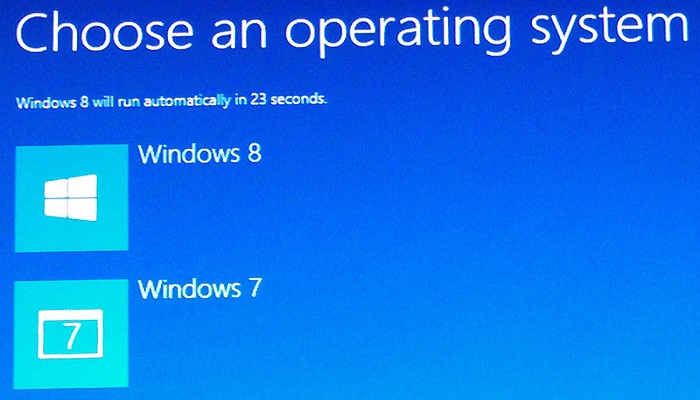Working from home has become the norm for many of us, making it more critical than ever to safeguard your online accounts with secure passwords. However, remembering dozens of passwords can be tough, and repeatedly using the same password could be dangerous.

If you’re continually getting locked out of online accounts because you can’t remember your passwords, it’s time to invest in a password manager. A password manager will help you keep track of and manage your login credentials while also assuring password security. They can also be used to auto-fill forms and sync data between Windows and Mac computers, as well as Android and iPhone devices.
A password manager is essentially a secure digital vault that keeps password login information for apps, accounts, websites, and other services on your mobile device. The best password manager contains a password generator to create strong, unique passwords and ensure you aren’t using the same password in many places, in addition to keeping your identity, credentials, and sensitive data safe.
1. LastPass
Because of its ease of use, compatibility for all major platforms, and extensive feature set, LastPass remains our top pick for the best password organizer. That’s even despite the fact that its once-excellent free tier has been significantly reduced.
LastPass’s free version no longer syncs across all of your devices, but only between your PCs and mobile devices – not both. A password generator, unlimited passwords, and secure storage are among the features it shares with the commercial version.
Unlimited syncing across all devices, support for physical two-factor authentication keys, 1GB of online file storage, dark-web account monitoring, and premium tech support are all included in the subscription edition.
LastPass does not require the installation of any software on your computer. Instead, the software can be completely contained within browser extensions and a fully functional online interface.
With some limitations, vintage desktop apps for Windows and Mac are still available. Meanwhile, the LastPass Pocket option for Windows and Linux that only works on a local network has been retired, as has the password filling feature.
2. Bitwarden
With its affordable rates, stylish design, and full-featured free tier, Bitwarden has risen to the top ranks among password managers since its launch in 2016. Bitwarden is the best alternative for anyone who wants to sync all of their logins across all of their devices without paying anything now that LastPass has crippled its own free service.
Meanwhile, Bitwarden’s $10-per-year commercial version provides most of the same capabilities as LastPass, Keeper, or 1Password, albeit it can be a little awkward to use. Bitwarden gives you the option of setting up your server to sync your passwords, which privacy freaks will love.
A secure information-sharing service called Send, a “portable” Windows version that can be installed on a flash drive, and extensions for eight different browsers are also essential features. Bitwarden’s two main drawbacks are a limited desktop app and the inability of the mobile apps to auto-fill credit card numbers or other non-login information.
3. Keeper
Keeper is a full-featured password manager that is quick and easy to use, has a solid web interface, keeps all types of files and documents, has possibly the best security of any password manager, and includes a premium version that is less expensive than both Dashlane and LastPass. Its free tier includes everything except device syncing.
The cost of increased security is a little inconvenient. Keeper does not feature a bulk password changer and does not allow you to generate a PIN to access the mobile app quickly. You’ll have to input the complete master password every time if you’re still using an older phone that can’t recognize your fingerprint or face.
Keeper will also monitor the internet for unlawful usage of your data and provide 10GB of safe cloud storage for an additional $25 per year. It also has a secure messaging option that is free.
4. Dashlane
Dashlane is similar to LastPass in terms of platform coverage and has excellent desktop software, at least for the time being. Although the sites that support it aren’t the most well-known, its killer feature remains the bulk password changer, which can reset hundreds of passwords at once.
Dashlane stated in January 2021 that its desktop applications would be phased out over the next year. It encourages everyone to use browser extensions. The password organizer is well-designed, simple to use, and quite effective at filling out personal information in web forms. A scanner searches your email inbox for online accounts that you may have forgotten about.
The high cost of Dashlane is a disadvantage. Dashlane’s Premium membership costs $60 per year or $78 per year if paid monthly, while the free plan is limited to 50 sets of credentials and doesn’t allow you to sync between devices.
A new Essentials plan, which costs $36 per year ($4 per month), seeks to bridge the gap between the two, but it only allows you to use two devices, which isn’t much of a bargain when compared to LastPass, Keeper, and 1Password’s unlimited options.
Dashlane Premium package, on the other hand, includes dark-web monitoring and an unlimited VPN service. The high prices may be justified by these non-password management functions.
5. 1Password
The 1Password apps are better on Mac and iOS than they are on Android or Windows, but the designs and user interfaces on both the desktop and mobile apps are a little archaic.
However, 1Password in the browser, a set of stand-alone browser extensions for Brave, Chrome, Edge, Firefox, and Safari, is fantastic. They operate with web browsers directly and now support biometric logins as well. They also make 1Password available to Chromebook users, and the 1Password Linux desktop client will be available in May 2021.
The most compelling feature of 1Password is its Travel Mode, which deletes sensitive data from your devices (you’ll get it back later) so that eavesdropping border-control officials can’t locate it. 1Password features excellent form-filling capabilities as well as real two-factor authentication.
New users must join up for a $36 yearly cloud membership with 1Password. Until recently, Mac users could purchase the older stand-alone application for $65. However, 1Password will no longer be releasing new licenses as of August 2021. 1Password’s limited free edition is no longer available.
6. Blur
Blur is a password organizer that comes with a privacy protection service. It works well as a browser-based desktop password manager, but it’s pricier than LastPass, Keeper, or 1Password. Its mobile apps are also outdated and difficult to use.
Blur excels at keeping your information secret. It provides one-time-use credit card numbers for online transactions, separate email addresses for each online service you join, and even a second phone number if you don’t want to divulge your real one.
With Blur’s basic premium plan, you receive all of this for $39 per year, albeit you must pay a tiny price for each one-time-use credit number. The $99 unlimited premium plan eliminates these expenses. (Each paid plan is free for the first 30 days.) The free tier is rather basic, with few privacy protections and no cross-device syncing.
There are better and less expensive choices if you merely want a reliable password manager. Blur, on the other hand, is well worth investigating if comprehensive online privacy is your primary concern.
7. Enpass
Enpass’s free desktop software for Windows, Mac, and Linux are robust and unlimited, but its free Android and iOS mobile apps are limited to 25 passwords.
Unlimited coverage on all devices is $15.99 for six months, $23.99 for a year, or $55.99 for a lifetime subscription.
Enpass does a good job with the essentials, but you’ll have to sync your own devices with Dropbox, OneDrive, or another service because Enpass doesn’t have any cloud-syncing capabilities.
Enpass PC interface is simple but effective, and the mobile apps are well-designed. To some extent, they all deal with biometric logins.
Although Enpass does not offer a local-sync feature, you can make one using USB drives or network sharing. This might make the service suitable for consumers who are hesitant to share their personal information online.
8. Zoho Vault
Although Zoho Vault is part of a bigger package of paid commercial applications, the password manager is available for free for personal use. Families can sign up for group plans that start at $12 per user per year.
With Zoho Vault, you won’t find consumer-friendly features like personal data form filling or a mass password changing, but all necessities are present and functioning well.
Zoho Vault uses its servers to sync your passwords, and there’s no charge to sync all of your desktop, laptop, and mobile devices.
The one flaw we found in our testing was that Zoho Vault occasionally tripped over Google’s two-page logins, but Zoho reps say this has already been resolved.
Source :- https://infoprintercan0n.co.uk/top-8-password-managers-everyone-is-talking-about-in-2021/