
Google map is a fantastic tool. It is beneficial whether in your car or navigation or a never visited city. You can easily go from a to b. It also gathers information on the places that you are visiting. Google Maps also has some less known features that can be quite useful, especially if you do not know. In this article, we will see the five best tips and tricks of Google Maps. You will definitely learn something new.
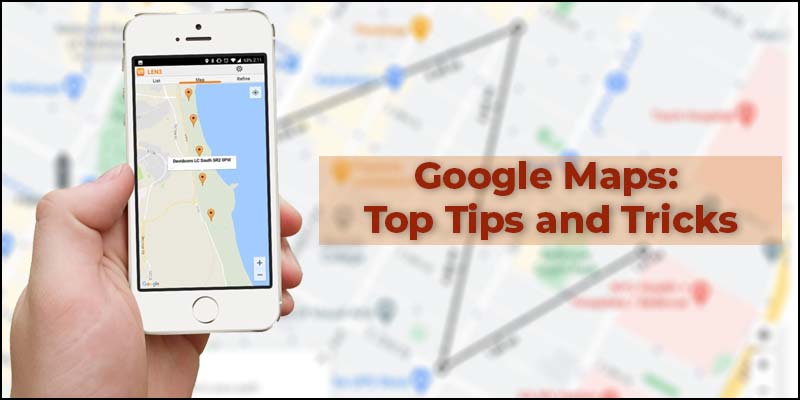
Future Traffic
Everyone knows that Google Maps is a decent good satellite navigation system. It will tell you when there is heavy traffic. You can see it on the map. When it gets red, it means it has heavy traffic.
You can also plan ahead. You can look at the exact date and time you are going to be traveling and see the expected traffic. It will show any route that is better on the weekend or busier during a weekday.
- Open Google Maps
- Go to the Menu
- Click on the Traffic option.
- You can see live traffic now.
- Click on the Live traffic and change it to Typical traffic.
- Select your desired date and time.
You will see all the busy areas. It really does help if you are planning a trip and you need to be there by a certain time.
You will get some kind of info if you put in a start and endpoint. You can also use the live traffic option during navigation. You can start planning your trips with more precision.
Car Park Pin
This feature helps you a lot in several cases. Suppose you are somewhere where you have not been before or unfamiliar with that place, and you have parked up your car. You can instantly pin where you are parked. You can also add some other information. It is easy to find your way back.
- Go to Google Maps.
- Tap on the Blue dot.
- Click save your parking.
When you click on save your parking, it will put a pin exactly where you have placed it. At the bottom of the screen, you will see more info. You can put in extra information by clicking this button. You can also add duration for the remaining parking time and add some photos. When you are back in the place, tap on the pin and select the clear option. You can also share your parked location with your contacts. It is a really cool feature.
Location Sharing
It is probably the well-known feature of Google Maps. There are a couple of messaging apps where you can directly share your location. If you want to share your location through Google Maps, you can do that too.
- Go to the menu.
- Click Location Sharing
- Select the share location option.
- Share the app or contacts.
This is the way to share location through Google Maps. You can also choose a duration to share your location. There is also a physically turn-it-off option. It is best for safety purposes and a simpler way of telling people exactly where you are.
Custom Lists
Google Maps is used a lot for planning visits. This is a really good gesture of the maps if you want to plan places to visit. You are not required to write them down separately. You will get all the information on Maps.
It is publicly shareable, which means you can share any created list publicly. You can share it with friends or the public.
- Open the Google Maps.
- Go on to Menu
- Click on Your Places.
- Select the saved option. You will get three default options.
- Click on the + icon to create a custom list.
- Select Create option. You can also add descriptions on the created list.
- Click on add places to add different places for the list.
- Click on any place available on Google Maps.
- Select the Save option
- Add this place to your desired list.
Measure Distance
Google maps has a feature called the measuring distance tool. You can use this feature for measuring running distance. If you are going for a run and want to plan a specific distance, you can use this feature. Google maps will help you to get from A to B; it will show you the route. It may not be the route you want to take.
You can go for a random run or walk. There is an option for this in Google Maps
- Open Google Maps
- Drop the pin at the starting point.
- Select the Measure Distance option from the drop-down menu.
- It will start the feature.
- Select the endpoint on Google Maps.
You can choose several endpoints to change the direction or route. The total distance will be displayed at the bottom of the screen. You can use this feature for finding running or walking routes.
Conclusion
We use it daily for navigation or finding our way. These tips and tricks will make you a Google Maps Ninja. There are a lot of cool features in Google Maps, but these are the ones that are very useful for you.
source: google-maps-top-tips-and-tricks



























