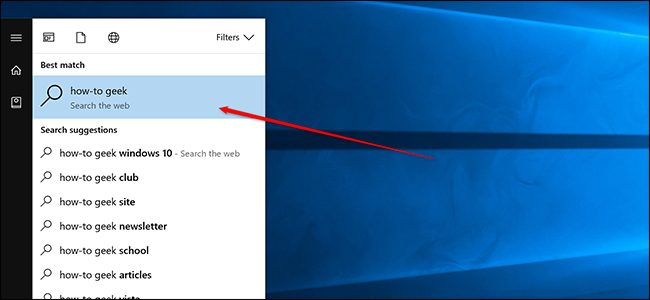If you are unable to remove the Discord application from your computer, you have arrived on the right place to fix this frustrating issue. We have analyzed this problem and successfully resolved it using some efficient solutions. Discord is a social communication application for gamers. It is perfect for collaborating while playing games. Some users have reported that they cannot uninstall it from the computer due to some technical issues. If you cannot remove Discord from your computer, you should immediately use a dedicated third-party utility to remove it.
There could be some reasons for not able to uninstall Discord from your computer. In this article, we are going to discuss everything that can help you uninstall Discord from your device easily.
Please read this complete article to fix the issue.
Let’s get started.
Uninstalling Discord Even When It Doesn’t
Method 1: Disable Discord Autorun
The below instructions can help you disable the Discord autorun function, and that way, you can fix the Discord not removing problem:
- First and foremost, navigate to the task manager of your computer.
- Simply right-click on the taskbar on the bottom of the screen.
- Select the Task Manager option from the drop-down.
- In the task manager window, please navigate to the Startup tab from the top tabs.
- Look for the Discord service in the startup items.
- Perform a right-click on it and then select the disable option from the drop-down.
- This will disable the Discord automated startup function.
Now you should be able to uninstall Discord from your computer as you have stopped the startup process. Check if you are able to remove the application from your computer using the control panel in the standard way. If you are not able to uninstall it from the computer, you must follow the next solution provided on this page.
2. Uninstalling via Settings
You might be able to uninstall this application using the main settings of your computer. Please follow the given below directions for more assistance:
- First and foremost, open the settings on your computer by pressing the Windows + I keys on your computer keyboard.
- The window settings will appear on your screen, and you will see various settings options.
- Please choose the Apps option.
- Find and select the Discord application from the application list.
- After that, click the uninstall button.
- Follow the prompts on your screen and give your consent if required.
This will uninstall the application from your computer if everything is working correctly. If you cannot remove this application even after following the steps provided on this page, please pay attention to the next solution.
3. Using a Third-Party Utility
There are numerous third-party applications available on the internet to remove existing softwares on a computer. We are going to use one such app in this method to remove Discord from your computer. Please keenly follow the instructions that we give you down here:
- Navigate to your favorite internet browser on your computer.
- Navigate to google.com.
- In the Google search, please search for IOBit Uninstaller.
- Select the best matching result and continue with the website that appears.
- Look for the download link, and please install the software on your computer using it.
- Once you have installed the software on your computer, make sure to open it and follow the instructions to remove the Discord utility.
- Now you should be able to remove this utility from your computer without any error.
4. Using the Registry Editor
The registry editor is a built-in utility in Windows operating systems that lets users change system settings. It is an advanced tool and should only be managed with proper instructions. Please follow the given below directions to fix Discord not uninstalling:
- Open the start menu on your computer by pressing the Windows key on your keyboard.
- Search for regedit.
- Perform a right-click on the first application that appears.
- Select run as administrator.
- The windows registry editor with admin privileges will appear on display.
- Now please navigate to this file path in the windows registry editor: HKEY_CURRENT_USER\Software\Discord.
- Once you see the Discord folder, please perform a right-click on it and delete it.
- Provide the consent if required.
- Please reboot your computer when you do this.
- Check whether you have successfully removed Discord from your computer or not. This way, you will be able to fix the ‘Discord can’t uninstall’ error.
If any of the instructions provided in this article worked for you, it is a pleasure for us to help you. Thank you for coming here and following our instructions.
Source :- https://offsetup.wordpress.com/2021/09/13/how-to-fix-cant-remove-discord-from-your-computer/