Microsoft Word is the most used and popular software among users. You can save your MS Word, MS PowerPoint, and MS Excel to the default location of your choice. If you want to change the location, you can do that using the following steps. In this blog, we will guide you on how to change or edit the MS Office default save location on Windows 10.
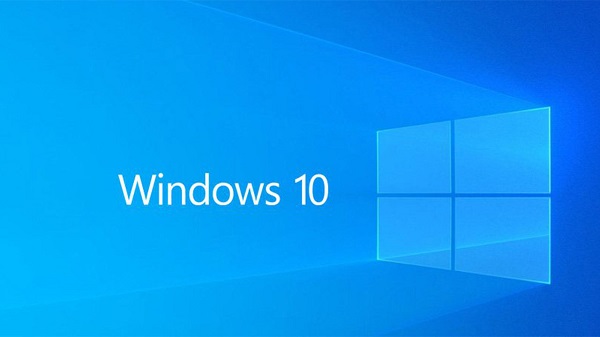
The very first time you use the Microsoft 365 suite and go to save a document. You will be asked to save the file in the default location. Microsoft gives recommendations to save files to your OneDrive location. However, if you want to save all your Microsoft 365 files on your local drive. But, you don’t need to change the saved location every time. Instead, you can also set a new default.
Change the MS Office Default Save Location
If you want to change the default location for Microsoft 365 files or documents, check the below instructions. For this, you need to go to any Microsoft 365 apps from your system.
- Choose the file or document that you want to save on the system.
- Select file.
- Hit the Options button that appears at your bottom-left of the screen,
- Press the Save option.
- Now, under the Save Documents section, check the box next to Save to PC by default.
- After that, add the Default local file location into the box provided.
- Press the Browser button.
- Click on the OK button.
Now, you have changed your default save location for all the MS Office files. From now, every file or document will save your file to the local drive.
Change the Default Location Manual
You can also change the default saved locations for files or documents manually. For the first time, you can save the file depending on your preferences. If you want to change the file location manually, follow the below methods.
- First, take the document or file that you wish to save on the device.
- Select a File and then Save.
- Also, select the location where you wish to save the documents or files.
- Press the Save button.
Steps to change the default folder for saved documents or files
You can change the default save location to the save folder and save your precious time. Now, follow the below-listed commands.
- In the MS Office app, click on the Options icon by pressing File > Options.
- Press the Save button into the options window.
- Under the Save Documents icon, you will see the Default Local File Location button.
- Press the Browse icon.
- Now, you will see a file browser window. Also, search for the location that you want to make as the default save location.
- After that, press the OK button that appears at the bottom-right corner of the window.
- You will see the chosen location in the text box next to Default Local File Location.
- Press the OK button and make changes.
- Now, the MS Office will save your selected files to the folder.
- Great! You have saved a new default location.
Conclusion
Microsoft Office 365 has been used by many users to create word documents, presentations, and excel sheets. Users can save their files or documents to the default location of their choice in the system. But, if you want to change the location, you can do this anytime following the instructions.
Source :- https://en-us-office.com/tips-to-change-the-microsoft-office-default-save-location-on-windows-10/























