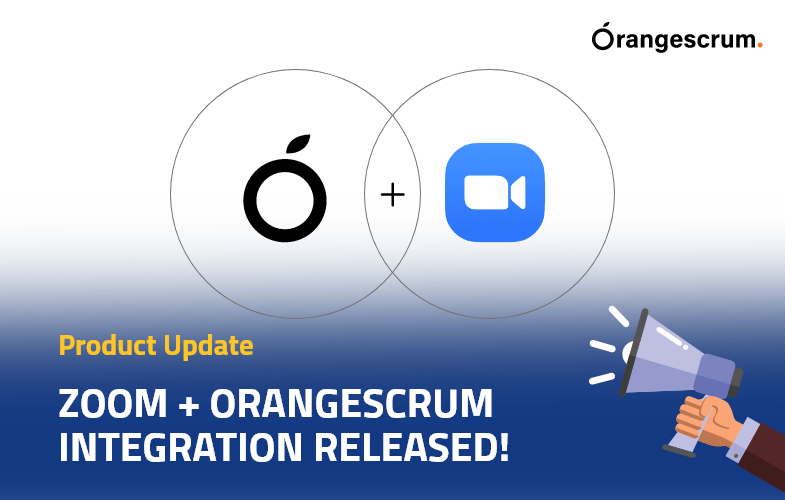
Hello, Orangescrummer’s! We’re back with another update for you! The latest version of Orangescrum allows you to integrate with Zoom, so that the users can start an instant meeting or join a scheduled meeting quickly without switching the application.
We created a successful customer feedback system where we are getting suggestions and feedback for our product regularly. Capitalizing on those suggestions we make our product more efficient that would help you to succeed.
Thanks to our customers once again who contributed by presenting and sharing their views on this feature.
We know that you want to work with a product that cares about what’s best for you, and Orangescrum has always been committed to understanding your needs and meeting them.
With this update, we’re adding features that will help you to collaborate your projects more efficiently and simplify the workflow.
Why Zoom
Zoom is an online video platform that can be used for meetings, chats, phone calls, webinars, and online events.
Zoom provides a secure and reliable service so you never have to worry about sound or video quality.
Zoom has always been essential for business, but during the COVID19 pandemic, it became an even more essential app. Zoom is the perfect solution for businesses that are following the work from home concept.
In this scenario, Orangescrum and Zoom are partnering up to help teams have more purposeful and productive meetings.
How To Initiate Zoom Connect Within Orangescrum:
To Integrate Zoom with Orangescrum, the Account Owner or Admin needs to enable the Zoom integration feature for their users first.
To enable the Zoom Integration feature:
1: Go to “Profile” from the top right corner. (For Admin/Account Owner Only)
2: Click on “Integrations”
3: Select “Zoom” from the drop-down menu.
** The user will be redirected to the Zoom Integration page.
4: Click on “Enable Zoom”.
Note: In case the Account Owner or Admin wants to disable the Zoom Integration feature, simply follow the same step and click on the “Disable” button.
5. User Role Permission to Create Zoom Meeting
After enabling the Zoom Integration feature, the Account Owner / Admin needs to provide custom users access permission to “Create” or “View” at User Role Permission Page.
- Go to the user role permission page
- Enable Zoom meeting creation and Zoom Meeting details view option from the list
- Save
Use case:
The Zoom Integration feature is available for Professional Plan that starts for 11 users.
One Platform For Better Teamwork.
Try Orangescrum
The user roles like the Guest user, Client, Users are by default denied using this feature. Other custom users can able to use this feature (considering their role permission).
Connect With Zoom
After the feature gets enabled by the Account Owner / Admin, the user can able to find the “Connect Zoom” button at the Zoom integration page underneath their profile setting.







