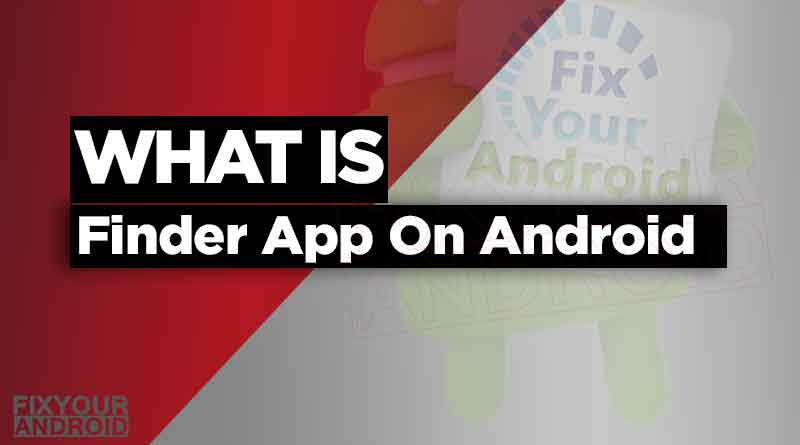
Assume that you are in search of something in your Samsung smartphone. It is an old file or application that you installed into your phone and forgot after using it. The main issue is that you need it urgently. Where to find that lost file or application? This question was asked by many of their customers, especially common people. Samsung decided to design an application that will make the task of finding the desired files within some clicks on the screen.
This article will give you a brief idea about one of Samsung’s Android app package com.samsung.android.app.galaxyfinder or the S finder application. Why the need occured?
Significance of “com.Samsung.android.app.galaxyfinder” (The S Finder app):
- This is the latest app developed by Samsung.
- Performs the task of finding anything in the Galaxy smartphone.
- Supports Android Marshmallow and Lollipop.
- For new devices, it got replaced with a ‘search function’ that is located in the apps menu. The following image shows the search function:
Functioning of com.samsung.android.app.galaxyfinder: The S Finder
This is an in-built function in the latest Samsung Galaxy phones. Let us see its functioning:
- Click on the search icon (you will find it in the drop-down menu)
- I am searching for Accessibility which I need to make some changes to my phone. Thus, I will type “Accessibility” in the search prompt. And as soon as it gets typed, the function navigates through the system and then returns with that option. So in this way, I fetched out my required application using the com.Samsung.android.app.galaxyfinder function.
- This is another trial, now; let us say, I want to search for a data file that was added to my system a year before, and the need is urgently for some reason. Following the same steps carried out before:
- I only know the name of the file, so I will type it and see the results:
How to download: com.samsung.android.app.galaxyfinder: The S Finder
In your browser, visit here. click on the Latest Version option to download for it:
A new window with the download button will appear on the screen click on the button. It will ask for apk download; clicking on Ok, it will start downloading.
For the installation process, search the downloaded app.apk in your system and click to install.
Read Also:



























