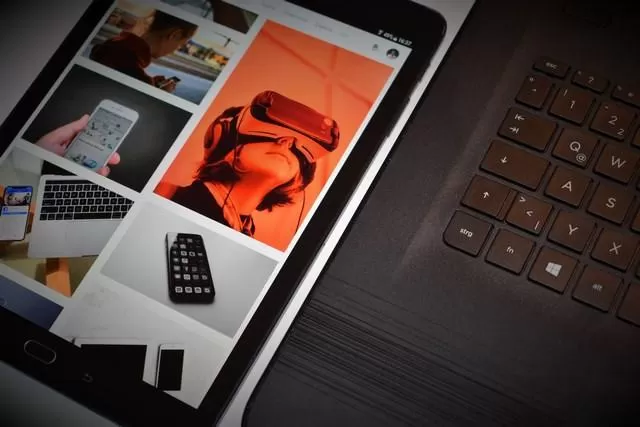
If your Samsung is not connecting to the PC, you can try the steps below.
Check your phone's USB cable
The first step is to check the USB cable that you are using to connect it to your computer. Samsung recommends that you always use the official cable that came with your phone. Steps to check that it is not the cable causing the problem include;
- Check that the cable is free from noticeable damage.
- Check that the cable is fast enough for your computer and/or is a data cable. Newer computers may need a USB 3.1 speed data cable to connect correctly.
- Don’t assume that the cable successfully charging your phone means it is the correct type to sync and transmit data to your computer. This is not the case and the cable may not be the correct type.
Check if your Samsung Phone connected to The PC
If no information box comes up when you plug your phone into your PC, it may still be connected.
- To see if your phone is connected to your PC, right click on the ‘Windows icon’ on the bottom left corner of your computer screen and select ‘File Explorer’.
- In the folders in the left column of the window, you should see your device under ‘This PC’ or under ‘Devices and Drivers.’
Check your Samsung Phone for Hardware Problems
If your pc won't recognise the Samsung phone, there may be a physical problem with the phone itself. Check for any problems with your phone.
- Plug your phone into a computer directly, with no adapters, docks or USB hubs. If you are using different connectors, try each one separately, giving it a few moments to check for the connection.
- Make sure you phone is on with the screen unlocked. If the phone doesn’t vibrate or make a sound when you plug in the USB cable, there may be a problem with the USB port (where you plug the cable into the phone). If this is the case, Samsung recommends finding a reputable repairer to take a look at your phone.
Samsung Mobile Phone USB Mode
There are different USB modes that your phone can be in when plugged into a PC. You need to check what mode your phone is in and change it to the correct one to transfer data. A notification box usually comes up when you plug in your phone asking if you want to transfer files. If this doesn’t happen you can try these steps;
- Start by accessing your notifications by sliding your finger down from the top of the screen.
- If your device is recognising the PC connection, you should see an ‘Android System’ notification. It may say something like ‘USB for File Transfer’ or ‘Cable Charging’.
- Select the notification and you will be able to change the USB mode to ‘MTP’ or ‘Transfer Files’.
Download Android Smart Switch and Update Drivers
If you have followed the steps above and you find that your Samsung phone won't connect to pc, there may be a problem with the device drivers. You can try installing Smart Switch and using it to automatically update the drivers.
- Download smart switch here.
- Update Windows 10 device drivers on your PC by selecting ‘start’ in the bottom left corner or the ‘Windows’ button on your keyboard.
- Search for ‘Device Manager’ on your PC and select it.
- Find the Samsung driver under ‘Universal Serial Bus Controllers (USB Controllers).
- Right-click on the Samsung driver (it may be called something like ‘Samsung Mobile USB Composite Device’) and select ‘update driver.’
- Then follow the directions to update the driver.
If trying to transfer data from Samsung to Samsung and this successfully gets your Samsung phone to connect to your PC, we have further instructions on how to transfer data from Samsung to Samsung using Samsung Smart Switch.
Restart PC to Reinstall Windows 10 Device Drivers
If updating the driver the first time doesn’t work, you could try uninstalling the driver in ‘Device Manager’ and then re-starting the PC.
- Right click on the device name in ‘Device Manager’ and click ‘Uninstall.’
- Restart the computer and it will then attempt to reinstall the driver upon start-up.
If you have followed all these steps and your pc won’t recognise Samsung phone, the next step is to find a reputable mobile phone repair shop to take a look at your phone and determine if there is a fault that needs fixing.
At Aussie Mobile Phone Repairs, we are experts in repairing Samsung Galaxy so if you would like to book your phone in to be repaired, please visit our bookings page.







