
The XAMPP Control Panel is a graphical user interface that allows you to manage the various components of XAMPP.
When you launch the XAMPP Control Panel, you will see a list of the various components that are included in XAMPP, such as Apache, MySQL, and FileZilla. Each component has a button that you can click to start or stop it. The buttons are color-coded to indicate whether the component is running or stopped.
Here’s a brief overview of the Control Panel and its features:
Start/Stop buttons: These buttons allow you to start or stop the various components of XAMPP, such as Apache, MySQL, and FileZilla. When a component is running, its button will be green, and when it is stopped, the button will be red.
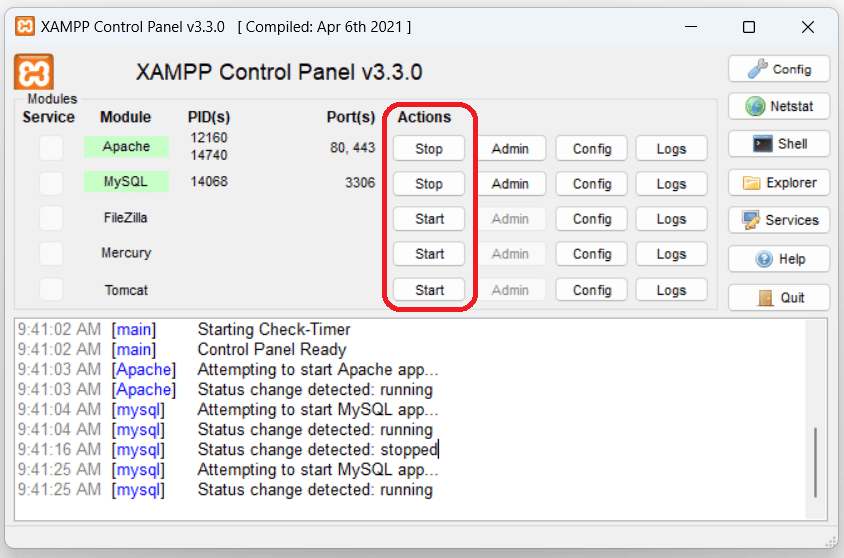
Configuration buttons: These buttons allow you to configure the various settings for the XAMPP components. For example, you can change the Apache port, configure PHP settings, or manage MySQL users and databases.
Click Here : https://phpgurukul.com/xampp-control-panel/
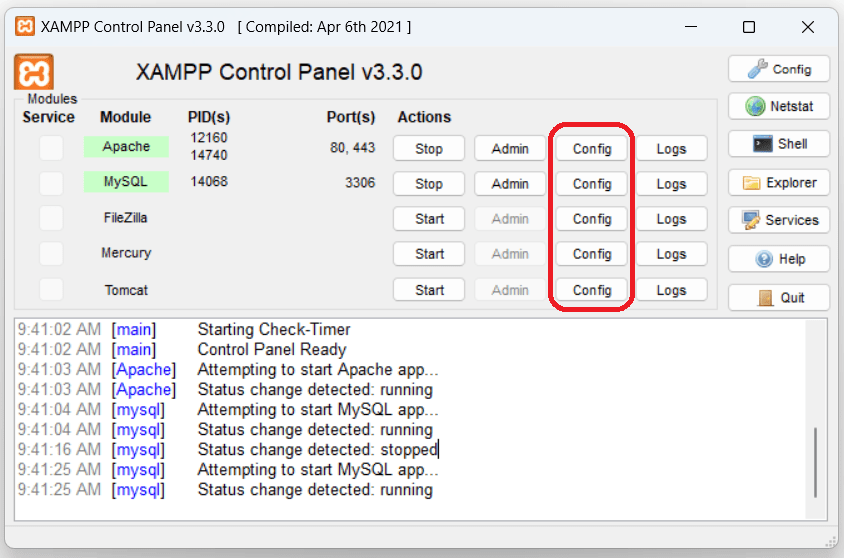
Logs buttons: These buttons allow you to view the log files for the XAMPP components. You can use these logs to diagnose problems with your web server or database, and to track usage and performance metrics.
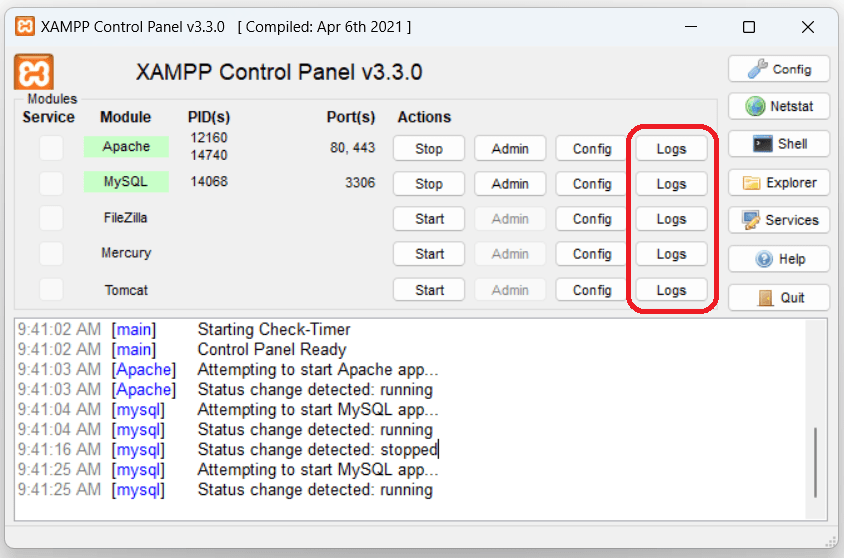
Admin: In the case of Apache, it opens XAMPP for Windows Admin page in the default browser, and for MySQL, it redirects to PHPMyAdmin in the default browser.
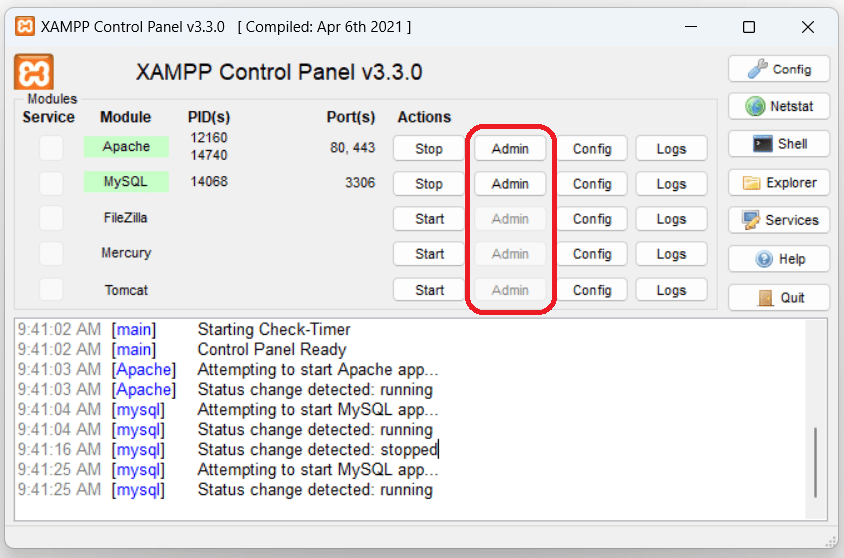
config button: This button is used to configure the XAMPP as a whole, as well as its discrete components.
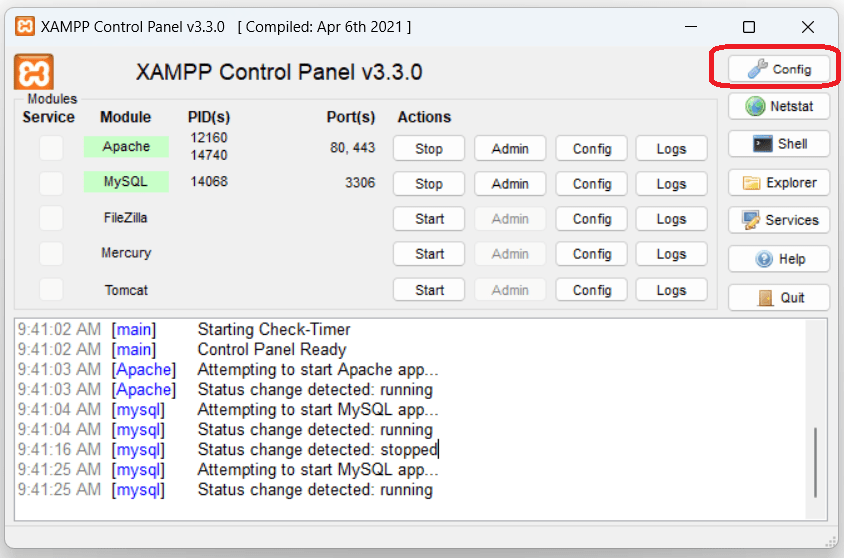
Netstat button: This button opens a command prompt window and runs the netstat command, which shows all active network connections on your computer. This can be useful for troubleshooting network-related issues.
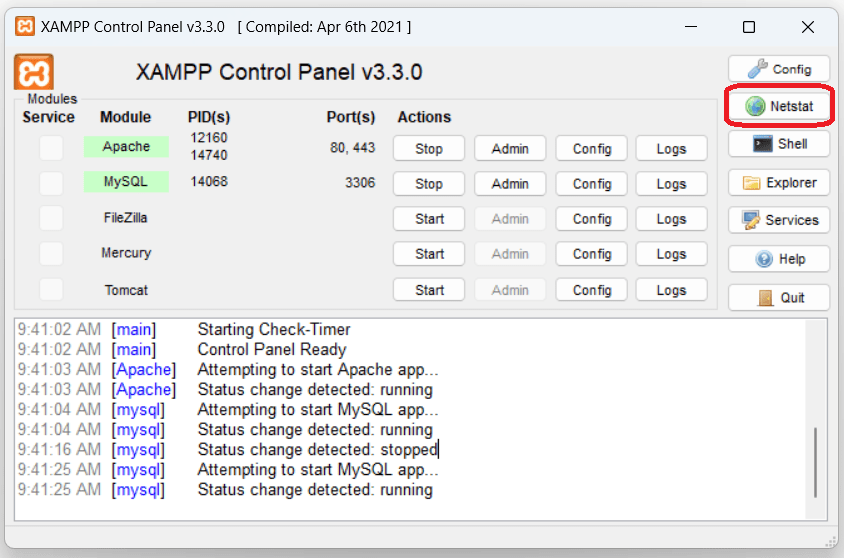
Shell button: This button opens a command prompt window with the current working directory set to the XAMPP installation directory. From here, you can run various command-line tools and scripts to manage your web server and database.
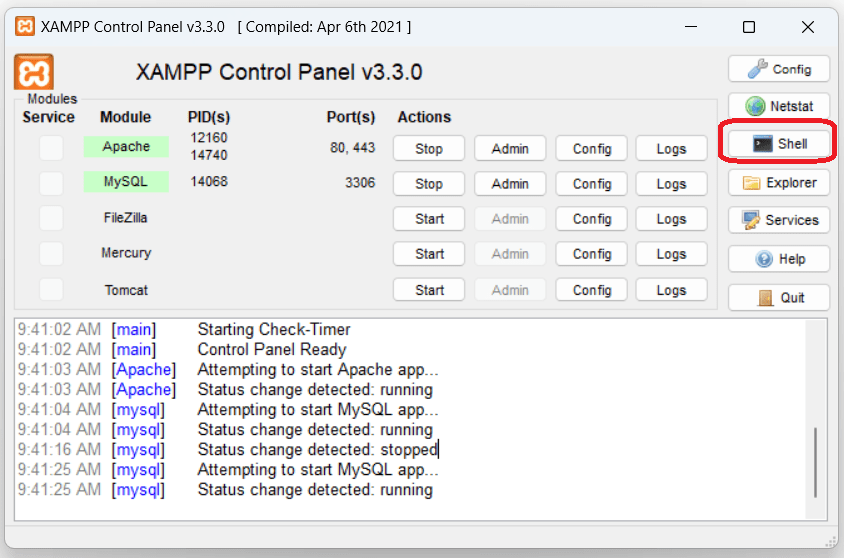
Explorer Button: This button is used to open the XAMPP folder in Windows Explorer.
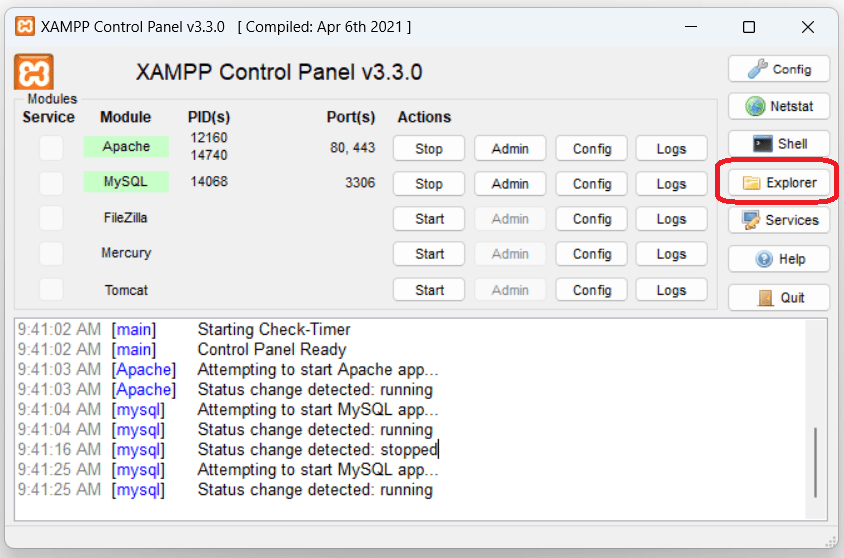
Service button: These buttons allow you to install, uninstall, or manage the Windows services associated with the XAMPP components. Installing a service allows the component to run automatically when Windows starts up, so you don’t need to manually start it each time.
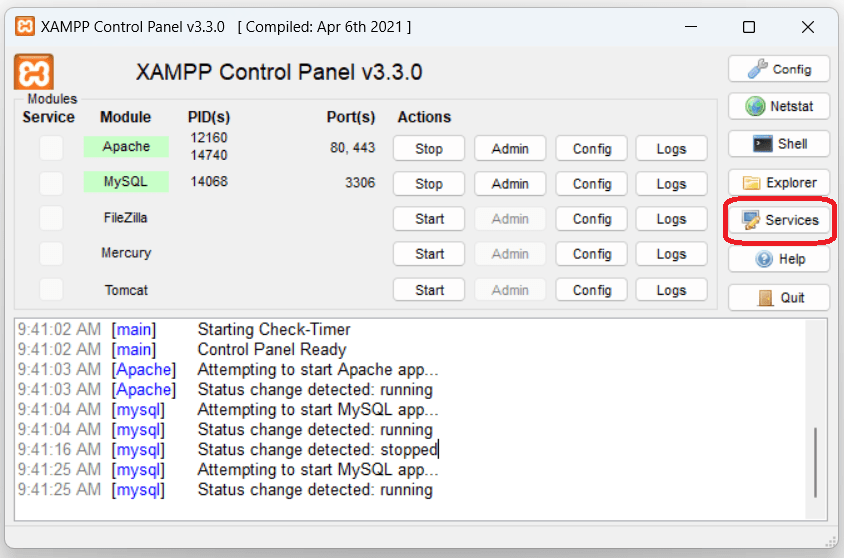
Help button: This button assists the user by providing links to the user forums.
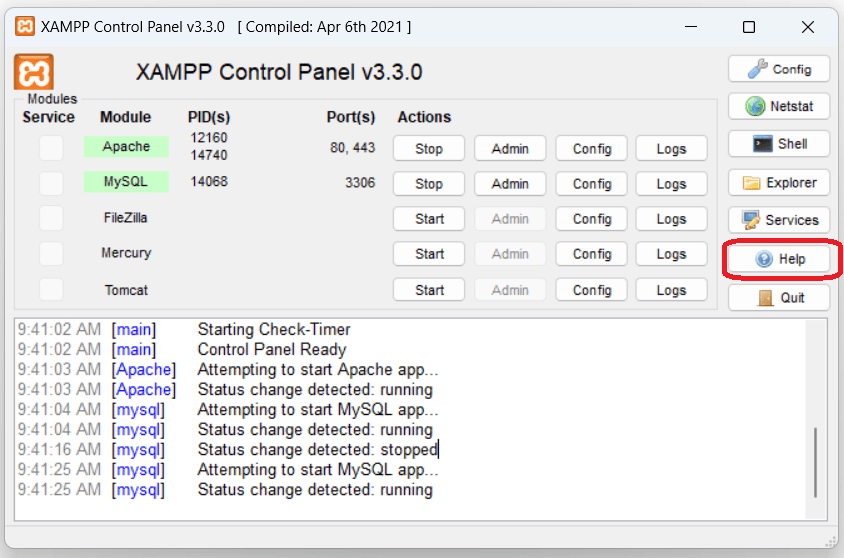
Exit button: This button is used to leave the XAMPP Control Panel.
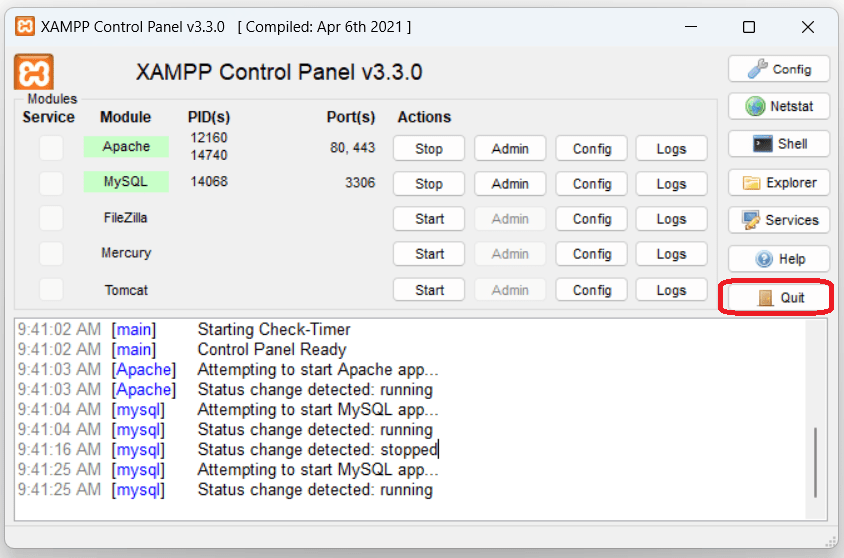
The XAMPP Control Panel provides an easy-to-use interface for managing your local web server environment. It allows you to quickly start and stop the various components of XAMPP, configure settings, and view log files and network connections.
PHP Gurukul
Welcome to PHPGurukul. We are a web development team striving our best to provide you with an unusual experience with PHP. Some technologies never fade, and PHP is one of them. From the time it has been introduced, the demand for PHP Projects and PHP developers is growing since 1994. We are here to make your PHP journey more exciting and useful.
Website : https://phpgurukul.com




























