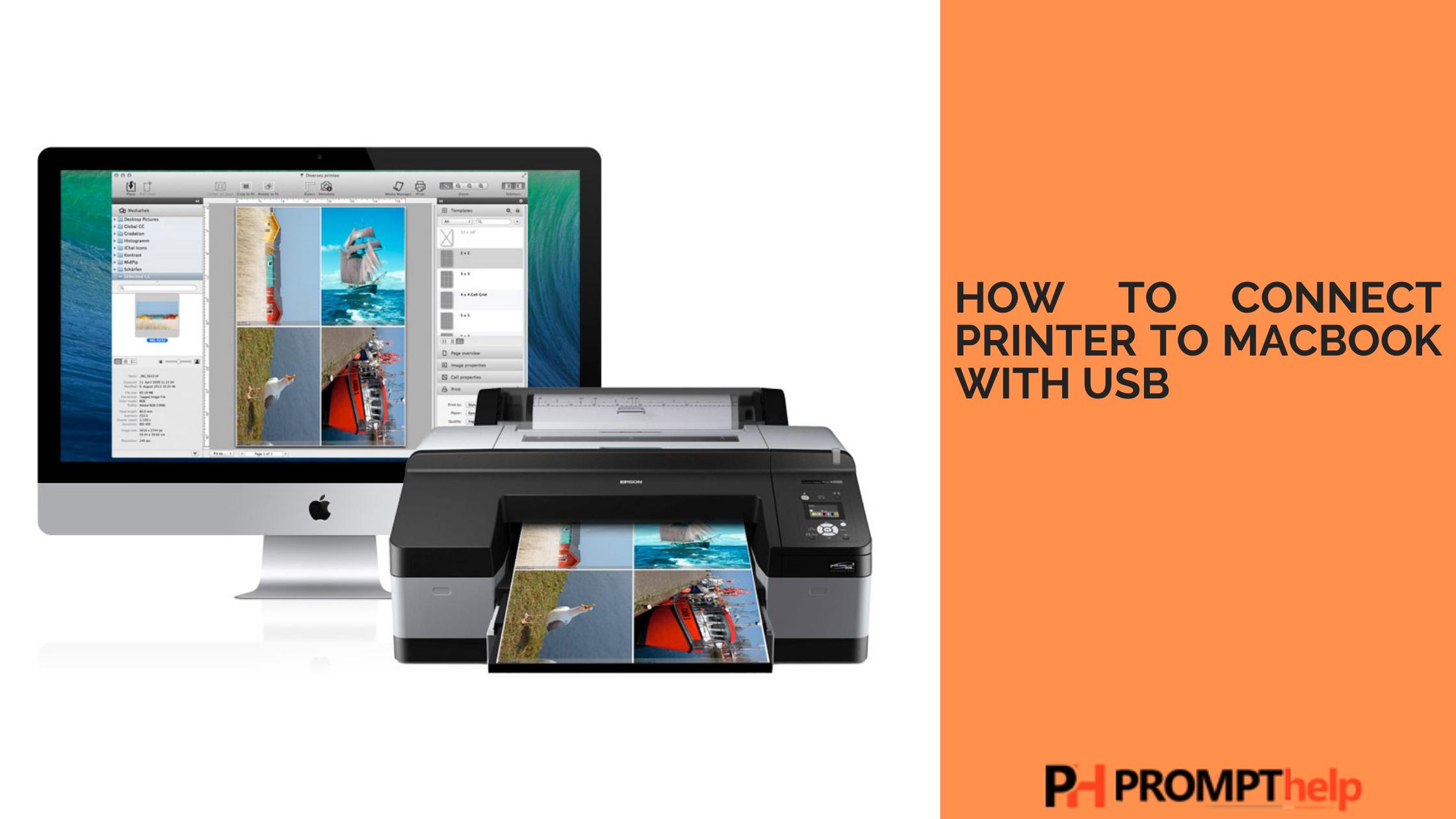MacBooks are known for their reliability and durability, but even the best technology can sometimes fail. One of the most common problems MacBook users encounter is a faulty USB port. If your MacBook's USB port is not working, you may be wondering what you can do to fix it. In this article, we will explore some of the causes of a faulty MacBook USB Port and provide step-by-step instructions on how to repair it.
Causes of a Faulty MacBook USB Port
A faulty USB port on a MacBook can be caused by various factors. Some of the most common causes include:
Physical damage: If your MacBook has suffered physical damage, such as being dropped or bumped, the USB port may become loose or damaged.
Corrosion or debris: Over time, dirt, dust, and other debris can accumulate inside the USB port, preventing it from working correctly. Similarly, corrosion caused by moisture or water damage can also cause the USB port to malfunction.
Software issues: Sometimes, software issues can cause the MacBook's USB port to stop working. These issues can include outdated drivers, corrupt software, or conflicts with other hardware or software.
Power issues: If your MacBook's battery is low or the power supply is not providing enough power, the USB port may not work correctly.
How to Fix a Faulty MacBook USB Port
If your MacBook's USB port is not working, there are several steps you can take to repair it. Here's a step-by-step guide on how to fix a faulty MacBook USB Port:
Step 1: Check the USB Cable and Device
Before you begin troubleshooting your MacBook's USB port, make sure that the USB cable and device you're trying to connect are not causing the problem. Try using a different USB cable or device to see if it works. If it does, then the problem is likely with the original USB cable or device.
Step 2: Restart Your MacBook
Sometimes, restarting your MacBook can fix minor software issues that may be causing the USB port to malfunction. To do this, click on the Apple icon in the top-left corner of the screen, select "Restart" from the dropdown menu, and wait for your MacBook to restart.
Step 3: Check for Software Updates
If your MacBook's USB port is not working correctly, it's essential to check for any available software updates. Apple frequently releases software updates that address various issues, including USB port problems. To check for updates, click on the Apple icon in the top-left corner of the screen, select "System Preferences," and then click on "Software Update."
Step 4: Reset the SMC
If none of the above steps work, resetting the SMC (System Management Controller) may solve the problem. The SMC is responsible for managing various hardware components, including the USB port. To reset the SMC, follow these steps:
Shut down your MacBook.
Connect the power adapter to your MacBook.
Press and hold the Shift + Control + Option keys on the left side of the keyboard and the Power button at the same time for 10 seconds.
Release all the keys and turn on your MacBook.
Step 5: Clean the USB Port
If the above steps do not work, it's time to clean the USB port. To do this, you'll need a soft-bristled toothbrush, a can of compressed air, and a clean, dry cloth. Here's how to clean the USB port on your MacBook:
Shut down your MacBook and unplug it from the power source.
Use the toothbrush to gently remove any debris or dirt from the USB port.
Use the compressed air to blow any remaining debris out of the USB port. Hold the can of compressed air upright and spray short bursts into the port.
4. Use a dry cloth to wipe the USB port clean.
Step 6: Try a Different USB Port
If none of the above steps work, try using a different USB port on your MacBook. If another USB port works correctly, it's likely that the faulty USB port is damaged and needs to be repaired or replaced.
MacBook USB Port Repair and Replacement
If you've tried all the steps above and your MacBook's USB port is still not working correctly, you may need to consider repairing or replacing the USB port. Here's what you need to know:
MacBook Pro USB Port Repair and Replacement
If you have a MacBook Pro with a faulty USB port, you can take it to an Apple Authorized Service Provider or an Apple Store for repair. However, this can be expensive and time-consuming. Alternatively, you can attempt to repair the USB port yourself. You can find replacement parts online and follow video tutorials or step-by-step guides to replace the USB port. However, if you're not comfortable with DIY repairs, it's best to take your MacBook to a professional.
MacBook Air USB Port Repair and Replacement
The process for repairing or replacing a USB port on a MacBook Air is similar to that of a MacBook Pro. You can either take it to an Apple Authorized Service Provider or attempt to repair it yourself. However, if your MacBook Air is still under warranty, it's best to take it to an Apple Store or Apple Authorized Service Provider for repair.
DIY MacBook USB Port Repair
If you're comfortable with DIY repairs, you can attempt to repair the USB port on your MacBook yourself. However, this requires some technical knowledge and skills. Before attempting a DIY repair, make sure you have the necessary tools and replacement parts. You can find replacement parts online and follow step-by-step guides or video tutorials to repair the USB port.
MacBook USB Port Not Charging
If your MacBook's USB port is not charging, there may be a problem with the charging cable or power supply. Try using a different charging cable or power supply to see if it works. If it does, then the problem is likely with the original cable or power supply. If none of the above steps work, take your MacBook to an Apple Store or Apple Authorized Service Provider for repair.
Conclusion
A faulty USB port on a MacBook can be frustrating, but it's not the end of the world. In most cases, it can be repaired or replaced with minimal effort. If you've tried all the troubleshooting steps above and your MacBook's USB port is still not working correctly, take it to an Apple Store or Apple Authorized Service Provider for repair. Remember, always back up your data before attempting any repairs to avoid losing your files.