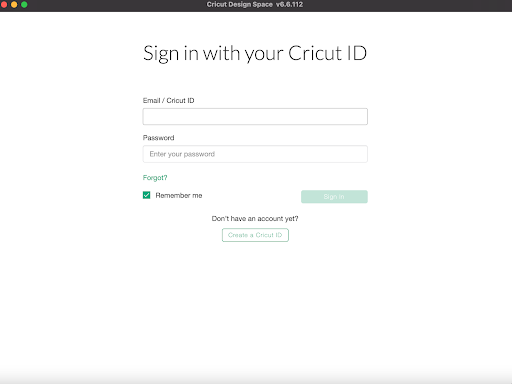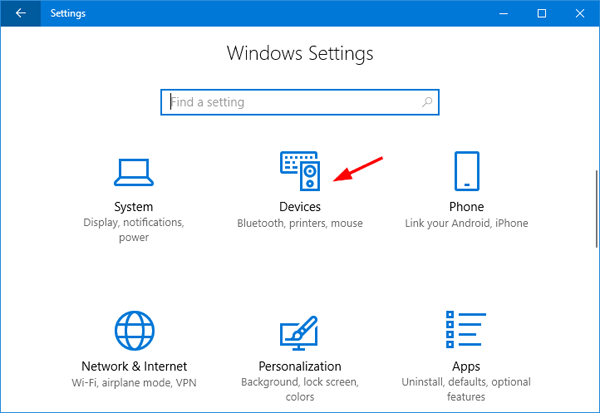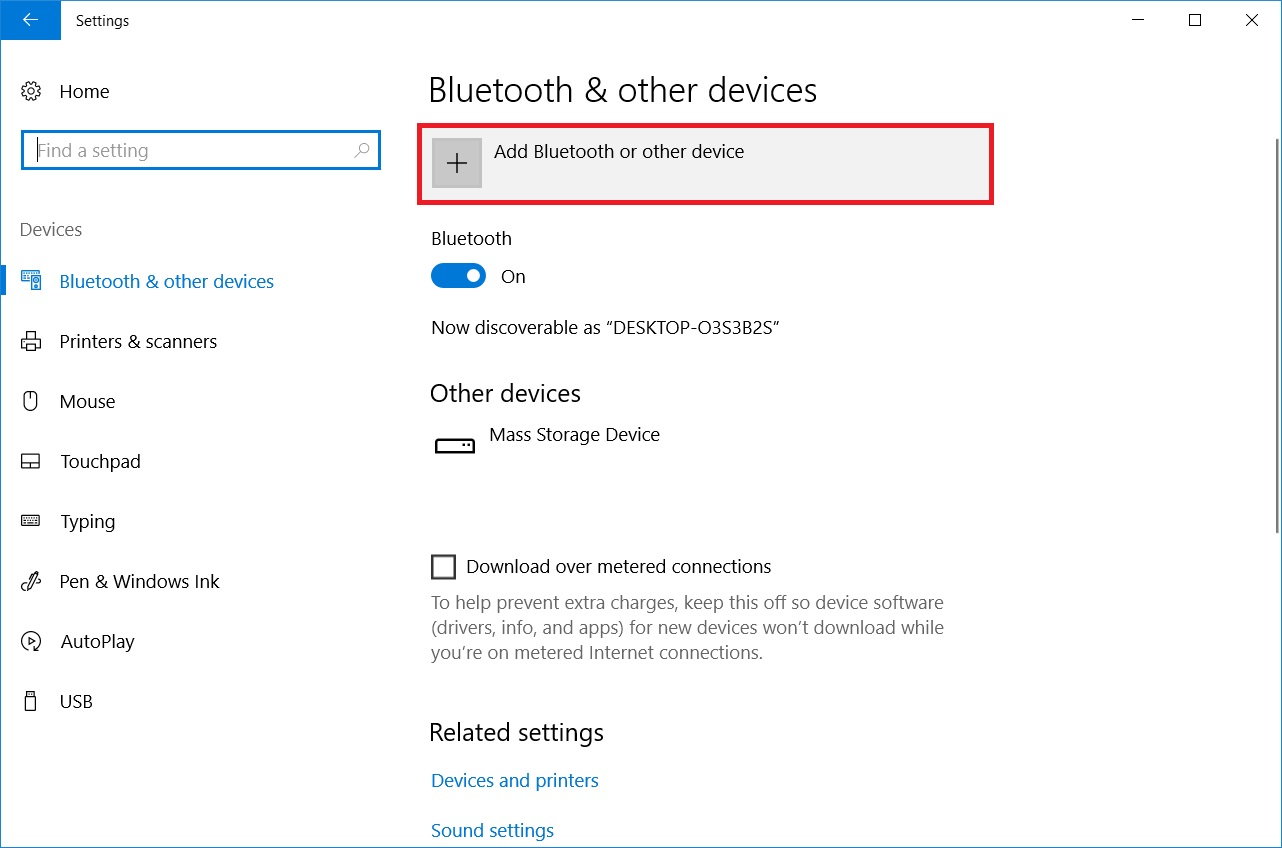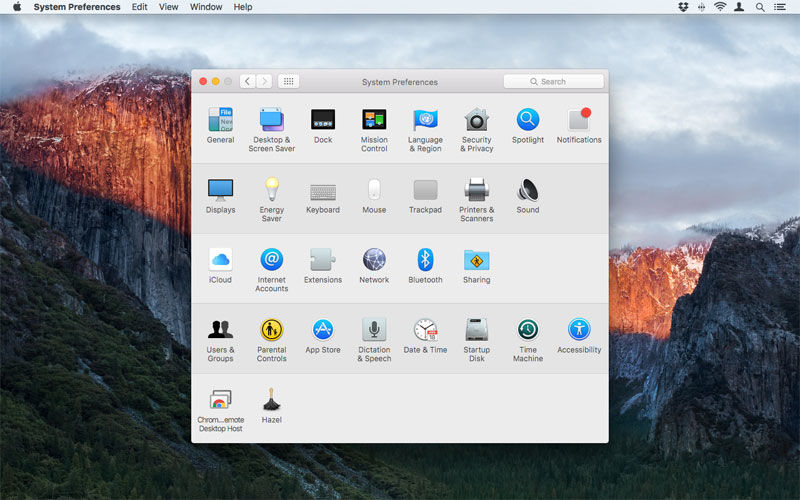Cricut keeps introducing new machines. This time the latest machine in the Cricut family is the Cricut Venture. This fastest-cutting machine can cut various materials while supporting writing, foiling, scoring, and more. Those looking to expand their crafting capabilities can consider this helpful machine.
Are you excited to know more about this largest professional cutting machine? Luckily, this write-up will cover almost everything, from this machine’s features and functions to how to connect and use this machine. So, get into it, and you will return with everything you need about this professional machine.
Main Features of the Largest and Fastest Machine, Cricut Venture
A carter must know about the machine’s features to make the most out of it. So, let’s look at some of the significant features of this newest cutting machine.
- The design of this machine is unique, table-friendly, and angled. There is a built-in mat that you can use anywhere. For more flexibility, you can try a new Docking Stand.
- It supports extra-long cuts. The machine can cut single images up to 12 feet and repeated images up to 75 feet long.
- Flawless text and detailed illustrations are easy to do.
- Cuts materials with precision. The materials include vinyl, iron-on, and other specialty materials such as poster boards, leather, and bonded fabric.
- Delivers commercial speeds while cutting and drawing.
Basic Requirements to Use the Cricut Venture
It becomes essential to analyze the requirement to get started with the machine. Here are some requirements that you need to keep in mind before using it.
- Cricut Venture needs a computer that has a stable Bluetooth wireless connection.
- A computer with high-speed internet is preferred.
- Ensure a workspace with dimensions of 34.8 x 42.5 x 41.3 in minimum.
- Ensure that your workspace offers enough clearance in both front and back.
- Those who don’t have a workspace or enough craft table can purchase Docking Stand as a separate tool from Cricut.
How to Use Cricut Design Space With the Cricut Venture?
You can use this powerful machine with the Cricut Design Space software. Please note that the machine only supports this software on a Windows or Mac computer. You can’t expect to use it on Android and iOS devices. When you connect this machine to the Design Space, the software will tell you how much material you need. The software prompts users to load the needed material length if it requires materials. This way, the Cricut Venture machine will measure loaded Smart materials each time before making the actual cut. Here are some steps to help you use this software on the computer.
- First of all, plug in your machine and make sure to turn it on.
- Use the USB cord or connect the machine via Bluetooth to your computer.

- Next, download and install Design Space for Desktop.
- Now, create your Cricut ID.
- Alternatively, you can follow all the on-screen instructions to sign in to the software.
- At last, perform a test cut to check.
How to Connect Cricut Venture to Windows/Mac via Bluetooth?
If you want to use this powerful machine on Windows and Mac computers, you will need to connect it. Below we are going to explain easy steps for the process. First, learn how to connect to Windows and then move to Mac.
For Windows
Here are some easy-to-understand tips that you can follow for a successful connection process. These are for Windows computers.
- First, power your machine.
- Next, make sure the machine is within 10-15 feet of the computer.
- On your windows, go to the Start menu and select Settings.
- After that, open the Devices option.
- Now, confirm that the Bluetooth is ON.
- Click on Add Bluetooth or other devices, then.
- Once you select Bluetooth, wait till the computer detects your machine. Click on your device once found.
The Cricut Venture machine gets paired with a Bluetooth connection with these steps.
For Mac
Go through a few of the instructions below to connect this Cricut machine to a Mac with the help of a Bluetooth connection.
- Initially, turn on your machine.
- Move to the Apple menu and then select System Preferences.
- Now, find the Bluetooth option and make sure it is ON.

- Subsequently, select your machine from the devices list.
These steps will make your printer connect to Mac devices.
Conclusion
Cricut Venture is the best option for crafters who need to work on larger scales and sizes. This largest cutting machine can cut around 75 feet of repeated images with a speed of approximately 25 inches per second. So, what can you expect? More in less time. Moreover, it utilizes Cricut Design Space to help users create, edit and share their projects.
Frequently Asked Questions
How Can I Clean My Venture Machine?
You need to clean the machine after around 100 hours of its running. However, the Design Space will remind users to clear if there are a few spots. You can clean the top rails with the few steps below:
- First, find a microfiber towel in your cleaning kit.
- Next, wet the towel with rubbing alcohol and keep it on the rail.
- Now, click the white tool over the cloth and move it back and forth to clean the rail.
- Later, use a clean spot-on towel to clean the sensor windows.
- If there is dust on the driver rollers, use a brush to remove it.
What Materials Work With the Newest Cricut Machine?
Venture is a new machine in the Cricut family. It is compatible with several materials and delivers precision cuts. Like other Cricut, it can also cut, foil, and score. This machine can make significant and fast cuts. Some of its compatible materials are as follows:
- Smart vinyl and Smart iron-on.
- Poster Board
- Cardstock
- Leather
- Bonded Fabric
Is Cricut Venture Different from a Maker or Explore?
One of the most significant differences is this machine’s winder project capabilities. The Venture machine can cut more than 25′ wide and approximately 75 feet long material. Also, it includes a tilted design which is a fantastic feature. After all, this makes it easy to work in a smaller area. Venture works fast and moves in a different orientation.
Source URL: - Cricut venture