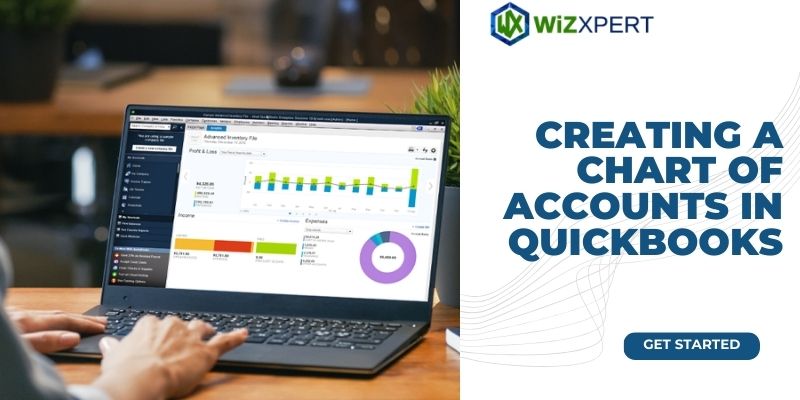
Step-by-Step Guide
Creating a chart of accounts is an essential task when setting up your financial systems in QuickBooks. A chart of accounts is a detailed listing of all the accounts used in your business to categorize transactions and track financial information. By organizing your finances with a chart of accounts, you can easily generate reports, analyze your business's financial health, and make informed decisions. Being a user of Quickbooks you must know, that Quickbooks accounting software is full of features and functionalities. To let businesses manage their everyday account activities, and track Quickbooks inventory. You need to take a subscription to Quickbooks put the credentials for Quickbooks online login and start your daily Accounting activities. A chart of accounts in Quickbooks is another beneficial feature offered by Quickbooks.
In this step-by-step guide, we will walk you through the process of creating a chart of accounts in QuickBooks. Whether you are a small business owner or an accounting professional, this guide will help you set up your chart of accounts efficiently and effectively.
Organizing finances
Before we delve into the process of creating a chart of accounts, it is essential to understand the importance of organizing your finances. Proper financial organization is the backbone of a successful business, as it allows you to track income, expenses, assets, and liabilities accurately.
Here are some tips to help you organize your finances effectively:
1. Separate personal and business finances: It's crucial to keep your personal and business finances separate. Maintain separate bank accounts and credit cards for your business to ensure accurate record-keeping.
2. Keep track of receipts and invoices: Save and categorize all your receipts and invoices. This will simplify the process of recording transactions and will be valuable during tax season.
3. Implement a filing system: Set up a filing system to organize your financial documents. Whether it's physical folders or virtual folders in your computer, make sure you have a logical system in place to easily locate and access important financial records.
4. Use accounting software: Utilize accounting software like QuickBooks to streamline your financial processes. These software solutions offer features such as automatic bank feeds, expense categorization, and financial reporting, making it easier to manage your finances.
By following these tips, you will establish a solid foundation for creating your chart of accounts in QuickBooks.
Creating a Chart of Accounts
Now that you have organized your finances, it's time to create a chart of accounts in QuickBooks. This process involves defining the various accounts you will use to record financial transactions and categorize your business activities. It will be displayed in the Quickbooks tool hub. QuickBooks provides a default chart of accounts, but you can customize it to align with your specific business needs.
Follow these steps to create a chart of accounts in QuickBooks:
Step 1: Access the Chart of Accounts
Open QuickBooks and navigate to the Chart of Accounts. You can usually find this under the "Lists" tab or by searching for "Chart of Accounts" in the search bar.
Step 2: Review the Default Accounts
QuickBooks will display a list of default accounts that you can use as a starting point. It is essential to review these accounts to determine if they align with your business's needs. You can add, edit, or delete accounts as necessary.
Step 3: Create New Accounts
To create a new account, click on the "New" button or the "+" icon. Select the account type that best fits your needs, such as income, expense, asset, liability, or equity. Fill in the required information, such as the account name and number, and specify any subaccounts if applicable.
Step 4: Customize Account Settings
After creating an account, you can customize its settings to further define its purpose. For example, you can specify tax lines, assign tax codes, or set up account-specific reporting settings. These settings will help ensure accurate financial reporting and simplify tax compliance.
Step 5: Organize Accounts
Arrange your accounts in a logical order that makes sense for your business. This can be based on account type, function, department, or any other criteria that best suits your needs. You can easily reorder accounts in QuickBooks by dragging and dropping them.
Step 6: Add Opening Balances
If you are transitioning from manual bookkeeping or migrating from another accounting system, you may have opening balances for your accounts. QuickBooks allows you to enter these opening balances to ensure your financial records are accurate from the start.
Step 7: Run Reports
Once you have created and organized your chart of accounts, it's a good idea to run reports to ensure everything is set up correctly. Generate a trial balance report to verify that debits equal credits and that the financial information is accurate. You can also run other financial reports to gain insights into your business's performance.
By following these step-by-step instructions, you can create a comprehensive chart of accounts in QuickBooks that aligns with your business's unique financial structure.
Conclusion
Creating a chart of accounts in QuickBooks is an essential step toward organizing your business's finances. By categorizing your transactions and tracking financial information, you gain invaluable insights into your business's performance and can make informed decisions.
In this step-by-step guide, we discussed the importance of organizing your finances and provided tips to help you maintain financial order. We then walked you through the process of creating a chart of accounts in QuickBooks, covering everything from accessing the chart of accounts to running reports.
Remember, a well-structured chart of accounts is the foundation of accurate financial reporting and effective financial management. Take the time to customize your chart of accounts to meet your business's specific needs, and regularly review and update it as your business evolves. Sometimes errors occur during the setting up of the Quickbooks chart account, you can get support from Quickbooks Proadvisor and can short out issues by using Quickbooks file doctor.
By following the steps outlined in this guide, you will be well on your way to creating a robust chart of accounts in QuickBooks that will serve as a valuable tool in managing your business's finances.
























