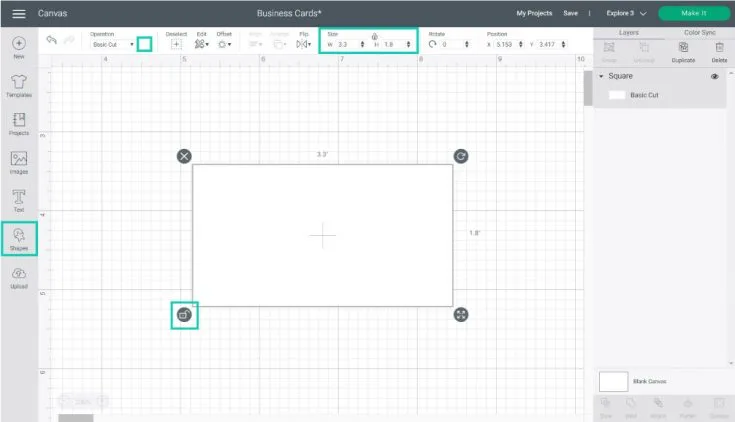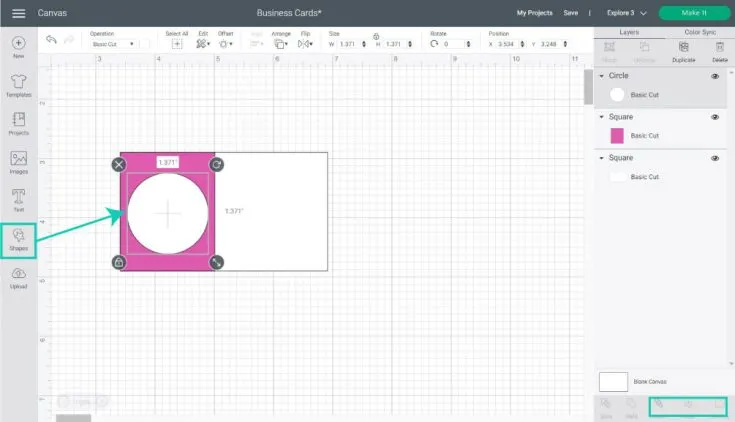Hey crafters! I hope you are doing well! Today’s blog is going to tell you how to make business cards with Cricut. In this blog, I will create a business card for one of my customers. She has recently started her new bakery shop and is excited about her new venture. A day before yesterday, I got a call from ‘Olivia’ (my customer). She told me what kind of business cards she wanted me to make.
In addition to her demand, she asked me to make it beautiful and eye-catching with the name and address of her shop. I also asked her if there was a brand color. She told me to use pink and white. Finally, I closed the deal and started making it.
So, if you are a business owner or want to create a business card for your customers, join me in this journey, and let’s start crafting!
Step 1: Gather Tools and Materials
So, let’s first gather the items I have listed below, and then we will move on to learning how to make business cards with Cricut. Below are the tools or materials you will need to make business cards:
- Cricut Cutting Machine (Maker or Explore model)
- Printer
- High-Quality Cardstock
- Fine Point Blade
- Light or StandardGrip Mat
Now, we are ready with our supplies, so let’s move on to creating a design on Cricut Design Space below.
Step 2: Create a Business Card Design
Making business cards with Cricut can be tedious in the beginning. So, you can go to the internet and get some ideas. Also, you can find the business card template for Cricut that you like.
But here, I am going to show you how to make business cards with Cricut Design Space from scratch. To create, you need to follow the steps provided below:
- First, you have to add the Shapes icon on the left panel.
- Maintain the standard size for your business card, i.e., 3.5 x 2 inches.
- After resizing it, you have to change the color.
Add Some Extra Shapes
Now, I will add an extra shape to make it contrast. As I already mentioned, I will add white and pink colors to my cards. Just add the shape. Then, go to the Align on the top menu and select Align Left.
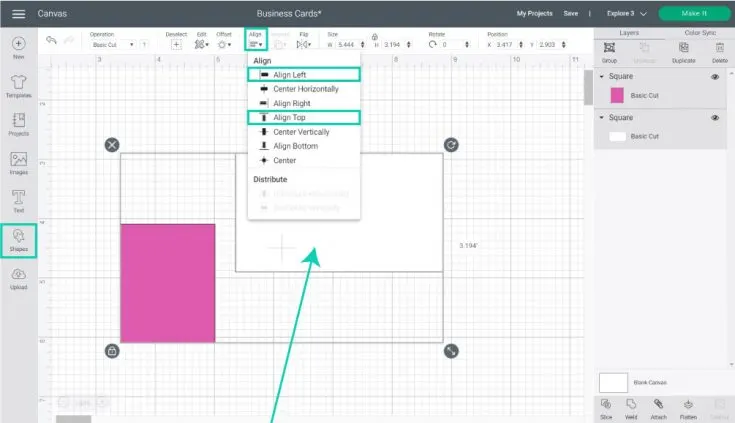
Now, add the circle to make a separate place for your logo.
Add Images & Text
Let’s add some business card information, including relevant pictures. I will add cupcake images since I am making cards for my customer’s bakery shop.
The best thing about Cricut is that it offers many free resources, including images. So, just choose one from Cricut Design Space. Here, I am adding the image.
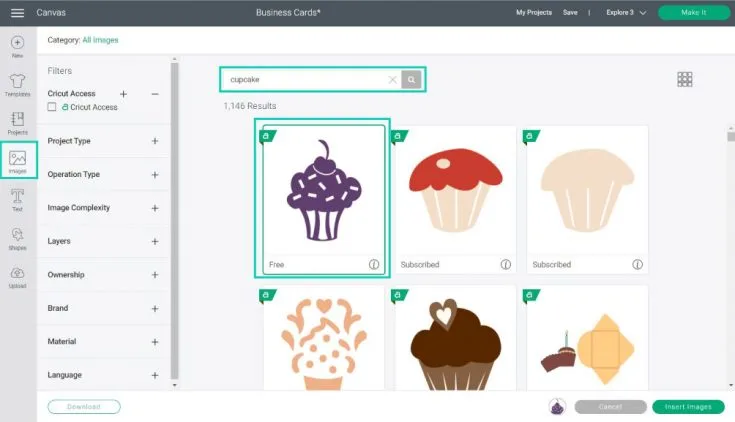
Here, I am adding the texts.
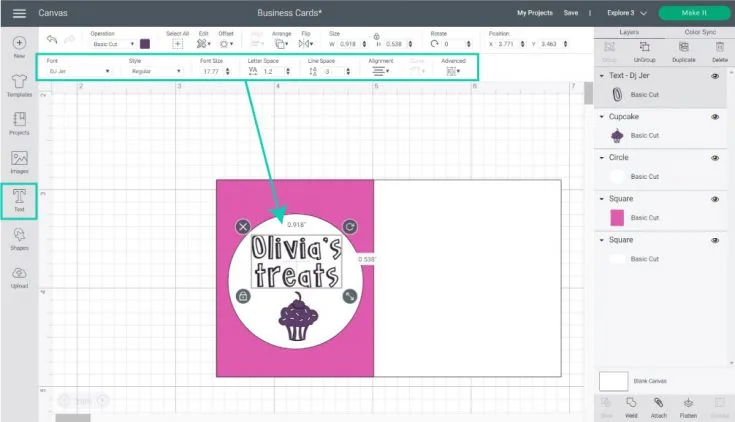
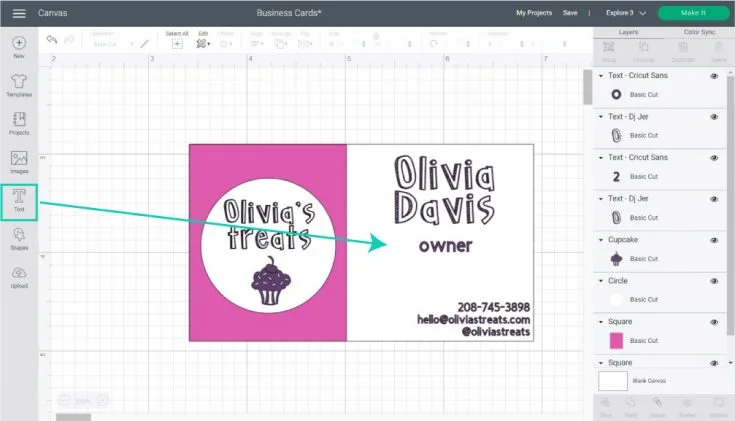
Step 3: Mat Preview and Materials Settings
After completing the design, you will need to click on Make It (green button). Then, you will see a Mat Preview window. Here on the Mat Preview window, you have to add extra copies. Select the desired numbers and click the Apply > Continue button to print the card images.
Follow the screen’s directions to print on your printer.
Next, you will need to select the materials. If you are using a Cricut machine that comes with a dial, then you need to move it to custom and choose the materials from the Cricut app.
So, I chose Medium Cardstock 80 lb.
Step 4: Prepare the Mat and Cutting Process
Now, install the fine point blade. Afterward, place your printed images onto your mat and insert them into your cutting machine. After that, you have to press the flashing Go button to begin the cut. Once cutting is done, you will need to unload your mat and bend the cutting mat to release the business cards.
That’s all in this tutorial! This might have answered your question – how to make business cards with Cricut. Thus, follow the steps carefully and create a similar design for your business!
FAQs
Question 1: Can I make business cards on Cricut Joy?
Answer: Absolutely, yes! You can use this machine to create all sorts of crafts. But when I have the option, I prefer the Maker or Explore series. This is because Joy can be a little time-consuming, and I always rush to make things as soon as possible. However, if you have only Joy as your crafting machine, you can create cards hassle-free.
Question 2: How can I print my business logo with Cricut?
Answer: This is very simple! All you need to do is use the Print Then Cut functions available on your Cricut cutting machine or software. To print this business logo, you need a piece of paper and print your logo using your compatible printer. After printing, it should be cut with your Cricut. Now, you go with the printed logo cut with your Cricut. Use it wherever you want.
Question 3: How can I add my own artwork to a business card using Cricut?
Answer: To add your customized design to the business card, follow the steps below:
- Open the Design Space on your device.
- Select the Upload Image and browse your design file on your computer.
- Then, insert the design onto your canvas.
- Afterward, edit it and place it on your card.
- Make sure your design has a transparent background so that it can be integrated seamlessly.
Conclusion
This easy guide answered how to make business cards with Cricut in a stepwise manner so that anyone can create them for the first time. Following this guide, crafters will need to create some designs on Cricut Design Space and then print them on the printer. Actually, in this project, I have used the Print Then Cut feature, and this feature is not supported on Cricut Joy. So, make sure you work on another Cricut. Good Luck!
Source Url :- how to make business cards with cricut
Visit here for more Information :-