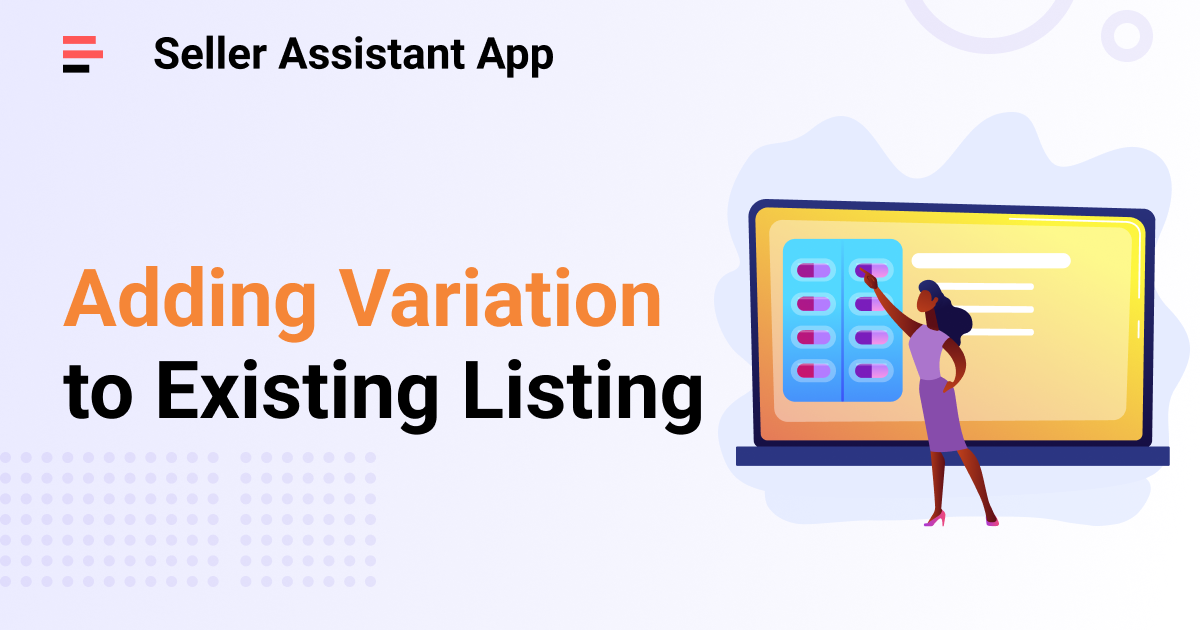
Product variations are an excellent possibility to boost your Amazon sales. By incorporating variations, you can expand the options available to customers and enhance the appeal of your product catalog.
In this guide, we will explore the concept of adding variations to your existing Amazon listings. Whether you are an experienced seller seeking to diversify your product line or a new entrepreneur looking to leverage the benefits of variations, this tutorial will provide a step-by-step approach.
You will gain the necessary knowledge and tools to effectively incorporate variations into your Amazon listings and achieve success in your e-commerce business.
How to Use Variations for Your Products?
Amazon variation is a feature on the Amazon marketplace that allows sellers to group different product variations under a single listing. Variations can include attributes such as size, color, style, or any other relevant characteristic. By utilizing this feature, sellers can offer customers a range of options within one listing, simplifying the shopping experience and enhancing visibility.
Variations enable customers to easily compare and select the specific variation that best suits their needs, while sellers benefit from consolidated product reviews, rankings, and inventory management. It is an effective way to showcase product diversity and increase sales on Amazon.
Related: Amazon FBA in 2024: Trends from 2023 and What We Predict for the New Year
Best Product Ideas for Amazon FBA in 2024

Variations example
Related: Seller Assistant App Extension Review
Seller Assistant App — the Ultimate Tool for Amazon Online Arbitrage
When do you need to add variations?
You should add variation when your products meet the criteria below.
Essentially the same
The products are essentially the same in terms of their design, function, and quality. They only differ in minor ways, such as size, color, or material.
Different kinds of the same thing
The products are different kinds of the same thing, meaning that they are related to each other in some way. For example, you could use product variations to sell different sizes of the same shirt or different colors of the same phone case.
Same title and description
The products share the same title and description. This helps buyers easily find the products they are looking for, and it is also easier for Amazon to index your listings.
Expected together
Buyers are likely to expect these products together on a single detail page. For example, if you are selling different sizes of the same shirt, buyers are likely to want to see all of the sizes together on a single page
Related: Q1 Strategy: How to Effectively Get Ready for Amazon Q1 in 2024?
Tips for creating variations
Below, you can find some recommendations to follow when creating variations. When you observe these guidelines, you ensure that your variations are created correctly and meet Amazon's requirements.

Dos and Don'ts when creating a variation
Related: Amazon FBA Selling Tips for 2024
2024 Important Dates Amazon FBA: Key Dates for Amazon Sellers
Dos:
- Describe each product fully so that all of them appear when people browse and search.
- Add the appropriate variation value to the product title.
- Use SKUs to build relationships between products using the SKU and parent SKU fields.
- List the child offers under the parent SKU in the flat file or XML.
- Make sure the variation family has at most 2000 child ASINs.
Don'ts:
- Don't group together products that are different brands or types.
- Don't create a variation for a multi-pack if the manufacturer didn't make one.
- Don't include the price and quantity for the main products.
- Don't include the variation value in the main title.
- Don't choose a variation theme that is not approved for the product type.
- Don't list different products together.
- Don't use one variation attribute for multiple product characteristics.
Related: The Most Important Amazon Seller Metrics for FBA Businesses
Variation examples
When you add variations, it's essential to ensure that they consist of related products that share common attributes and characteristics to provide customers with a seamless and relevant shopping experience.
Good variation example:
Let's consider a clothing seller offering t-shirts in different sizes and colors. They create a variation group where the parent product represents the t-shirt style, and the child products represent each size and color combination. This lets customers easily select their preferred size and color option within a single listing.
Parent Product (Title): Men's Classic T-Shirt
Child Product 1 (Title): Men's Classic T-Shirt - Size: Small - Color: Black
Child Product 2 (Title): Men's Classic T-Shirt - Size: Medium - Color: Black
Child Product 3 (Title): Men's Classic T-Shirt - Size: Small - Color: Blue
Child Product 4 (Title): Men's Classic T-Shirt - Size: Medium - Color: Blue
Related: Top Amazon Product Categories
Customer Service by Amazon: All You Need to Know
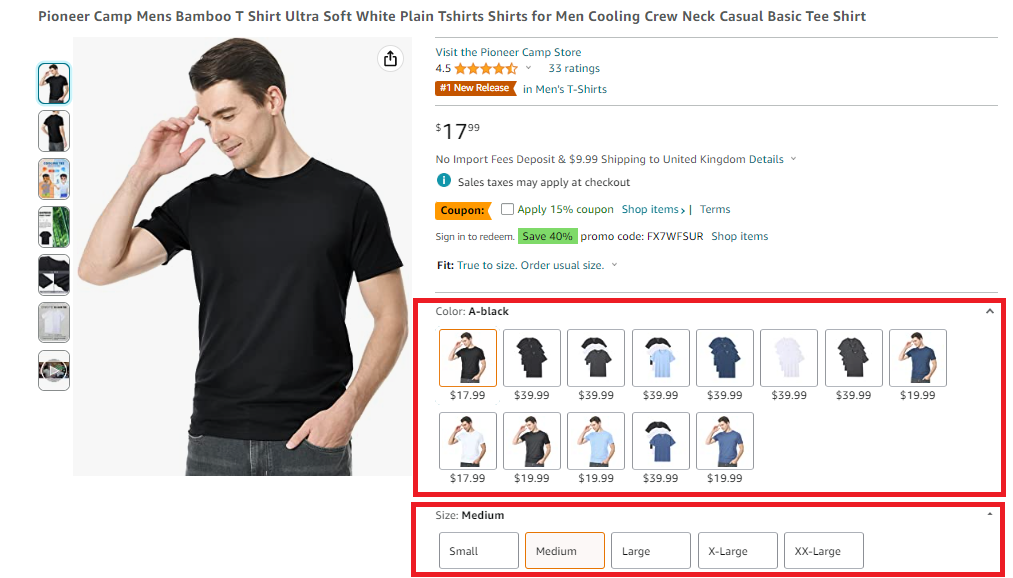
"Good" variation example
In this example, the variations follow the "good" criteria, as the products are fundamentally the same (men's classic t-shirts) and vary only in specific ways (size and color). Customers expect to find these variations together, and the variation values are appropriately included in the titles.
Bad variation example:
Now, let's consider a seller offering unrelated products under a single variation group, violating the "bad" criteria.
Parent Product (Title): Home Essentials Set
Child Product 1 (Title): Kitchen Knife Set
Child Product 2 (Title): Bath Towel Set
Child Product 3 (Title): Garden Tool Set
In this example, the variation group includes products that are different in terms of brand, product type, and purpose. This violates the guidelines as variation families should consist of similar products. It is incorrect to list unrelated products together within a variation group.
Related: Amazon Seller Compliance Documents
Taxes for Amazon Sellers: All You Need to Know in 2023
How to Add Variations to An Existing Listing?
Before listing a variation, you must determine if the variation already exists in the Amazon catalog and choose the appropriate method to list your product variation. To check for existing variation, go to the Inventory dropdown and click on "Add a Product." Search for your product variation by clicking on the desired category and using product identifiers (UPC, EAN, JAN, or ISBN) for better results.
If a variation exists on Amazon, you must match it to an existing variation listing. If not, you must create a new variation listing.
Matching to an existing variation listing step by step

Matching to an existing variation listing step by step
Related: How Does Amazon FBA Work. Is Amazon FBA worth it?
FBA vs FBM: Which is Better for Amazon Sellers in 2023?
If you find the exact variation listing for your product, you can select and match it.
- Step 1. Find the variation listing you want to sell on Amazon.
- Step 2. Click "Show variations" to expand the list of all variations available in the Amazon catalog.
- Step 3. Use the "Listing limitations apply" dropdown to select the condition in which you want to sell the product.
- Step 4. Provide the necessary information and details for your offer, such as price, quantity, and any other relevant information.
- Step 5. Click "Save and finish" to finalize and save your product variation listing.
Creating a new variation listing step by step

Creating a new variation listing step by step
Related: Amazon Business Models: How to Choose the Right One?
13 Ways to Make Money on Amazon in 2023
If you don’t find the exact variation listing for your product, you must create a new one.
- Step 1. Select "Add a Product" from the Inventory dropdown. Choose "I'm adding a product not sold on Amazon."
- Step 2. Search or browse for the category that matches your product, then click the "Select Category" button.
- Step 3. Fill in the required fields on the Vital info tab (marked with an asterisk *).
- Step 4. Choose an appropriate variation theme from the Variations Theme dropdown list on the Variations tab. When prompted, enter values for the chosen variation theme (e.g., red, blue, white).
- Step 5. Click "Add Variations" to open the Variations Matrix, where you can provide more details for each variation combination. Each variation requires a product identifier (EAN or UPC). If you don't have a seller SKU, Amazon will generate one for you.
- Step 6. To delete variations, check the corresponding box and click "Delete Selection."
Add images, product descriptions, keywords, and other attributes in the remaining tabs. This information applies to all variations.
- Step 7. Edit product information anytime on the Manage Inventory page.
- Step 8. Click "Save and finish" when all product information is entered.
Related: 13 Rules of OA Product Research Tested by Pain and Gain of Amazon Seller
Amazon Online Arbitrage: How to Make Money
How to Add Variations Using Variation Wizard?
The Amazon’s Variation Wizard is a helpful tool that lets you easily create parent-child variation relationships in bulk. With its auto-populated inventory file template, you can efficiently organize and manage your variations.
Adding variations with Variation Wizard step by step

Adding variations with Variation Wizard step by step
Related: How to Scale Amazon FBA Business with Virtual Assistant
5 Best Strategies To Drive External Traffic To Amazon Listings In 2023
- Step 1. Go to your Seller Central account and click on the Inventory link. Select "Add a Product" from the options.
- Step 2. Choose the "Add a Variation using Variation Wizard" option in the "Add Products via Upload" section.
- Step 3. Search for the parent-child listing ASIN in the variation family. Look for the parent listing marked as "Parent" and any existing child variations marked as "Child."
- Step 4. For any existing child variations you created, use the Edit button to modify the information.
- Step 5. If the child variation you want to add is already listed under the parent SKU created by another seller, click "Sell Yours" and provide the necessary Quantity, Price, and Condition for your offer.
- Step 6. To add a new child variation to the variation family, click "Add" and fill in the required information in the editable columns. Then, click "Save."
- Step 7. Repeat step 6 to add more child variations if needed. Use the Edit or Delete button to modify or remove the newly added variation.
- Step 8. Click "Generate Template" to obtain a pre-filled inventory file template that you can upload to add the new variations.
Related: Amazon Seller Central: Complete Guide
How to Create an Amazon Seller Central Account
How to Remove Variation from Parent on Amazon?
To remove a child ASIN from a parent, follow the steps below. To re-use the SKU, you may need to wait 24 hours.
Removing variation from parent step by step

Removing variation from parent step by step
Related: Amazon Account Health: A Guide for FBA Sellers
What is Amazon Seller Account Health Rating?
- Step 1. Click on the "Manage Inventory" button in the "Inventory" tab's dropdown menu in your Seller Central.
- Step 2. Locate the parent's ASIN and click on "Edit" (ensure you select the parent ASIN, not the child ASIN you want to remove).
- Step 3. Proceed to the next page and find the "Variations" tab for the selected listing.
Scroll down to the table displaying the variations.
- Step 4. Check the box on the left side of the ASIN(s) you want to remove from the parent.
- Step 5. Click the "Delete Selected" button located at the top of the variations table.
Related: Amazon Return Policy for Sellers - All You Need To Know
Amazon Restricted Products: Complete Guide for Sellers
How to Quickly View All Variation Offers?
When you do product research, it’s essential to identify variations that sell the best and most often. To do so, you must estimate all variation metrics.
Seller Assistant App’s Variation Viewer lets you quickly see the offers and essential data for all product variations. It shows all variations' BSR share, ratings, and the percentage of reviews per variation and helps select the most profitable ones.
Related: Seller Assistant App Extension Review

Seller Assistant App’s Variation Viewer
Related: Online Arbitrage Unit Economics: How To Calculate It
Amazon Holiday Selling Strategy
FAQ
Can you add variations to an existing Amazon listing?
Yes, you can add variations to an existing Amazon listing. You can group similar products with varying attributes under a single listing.
How to add a variation to an existing listing on Amazon seller?
To add a variation to an existing listing on Amazon, in your Seller Central dashboard, locate the specific listing, and access the variation settings. From there, click "Add Variations" to open the Variations Matrix and follow Amazon’s instructions to add the desired variation.
How do I add a product to my existing listing on Amazon?
To add a product to your existing listing on Amazon, in your Seller Central go to Inventory and select "Add a Product." Search for the ASIN, click “Sell this product” and provide product details.
How do you add an existing ASIN to a variation family?
To add an existing ASIN to a variation family, go to Manage Inventory in Seller Central, locate the parent ASIN of the variation family, and edit the listing. In the Variations tab, add the existing ASIN as a child variation.
How many variations can you have on Amazon listing?
Amazon allows a maximum of 2,000 child ASINs (variations) per parent ASIN in a variation family.
Related: Amazon Global Selling: How to Sell Internationally in 2023
How to Sell on Amazon as an Individual Seller - Complete Guide
Final Thoughts
Adding variations is a powerful tool enabling you to offer customers a range of options within a single product listing, allowing them to choose their preferred style, size, color, or other relevant attributes. By using this feature, you can enhance the visibility of your products, increase customer satisfaction, and ultimately boost your sales.
Adding variations to your product listings gives you an advantage over competitors and allows you to create an attractive shopping experience for your customers. When you offer different options within one listing, it makes it easier for customers to buy and can make them more loyal to your brand.
When conducting product research, it is crucial to identify the variations with the highest sales and high demand. To achieve this, it is necessary to estimate various metrics associated with each variation. Seller Assistant Аpp will effectively and reliably help you with this task. This all-in-one extension incorporates all features vital for product research. Seller Assistant App shows you the product’s profit, margin, and ROI. It also helps you immediately see if a product has any sales restrictions or has previously triggered problems with account health. It combines a Variation Viewer, FBM&FBA profit calculator, Quick View, Stock Checker, and Restrictions Checker in one tool.
Originally published at https://www.sellerassistant.app/blog/how-to-add-a-variation-to-an-existing-amazon-listing-somplete-guide



























