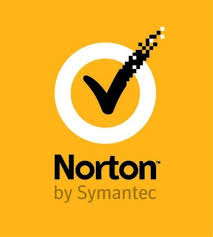If you have brought an Xbox One X without having to reconfigure all of the system settings and the game data that you had initially build on an Xbox One or Xbox One S. So you can transfer that data either through their external hard drive or else with their home network.
This blog will explain you about how to transfer Xbox One Data to their Xbox One X via Hard Drive.
Step-1: Ensure that Xbox One is Latest
- Firstly, you need to do is up to date with the Xbox One system update to transfer all of their settings.
- Then, connect to a network and check for the updates in the ‘System Settings’ menu if they are unsure.
Step-2: Format Hard Drive
- Remember that Xbox One X transfer process has a capacity of minimum 256GB and it needs an external hard drive to have USB 3.0 support.
- Then, connect an external drive to the Xbox One the user want to transfer their data from.
- Now, your instinct will automatically make you format your hard drive. If it doesn’t then find the way to System>Manage Storage, after this, select the drive you wish to use and press A and select Format for Games and Apps.
Step-3: To External HD Transfer Data
- Go to the Storage menu of System Settings and then choose main Xbox One hard drive (marked internal).
- After that, select it and press A to open a drop-down menu.
- After that, select ‘Transfer’ from this menu. However, if want to transfer all the game and app data to external HD, simply hit ‘Select All’ on the transfer screen. If the user knows that they won’t be playing all the games that have presently installed on their Xbox One X then can also select individual titles and programs.
- After, you have made a selection, need to choose either Copy Selected or Move Selected option and remember that the first option will remove it from the original drive after the transfer.
Step-4: To External HD Transfer System Settings
- First, go to the ‘backup and transfer’ menu of the System settings menu to transfer your system settings.
- After that, select ‘back up my settings’ option on the next screen and ensure the external drive is selected under the storage drive tab of the following menu. Choose ‘back up to device’ to copy the system settings.
Step-5 Transfer Data to Xbox One X
- After all of the games, check apps and settings have been transferred to the external hard drive.
- Then, detach it from Xbox One/ Xbox One S and after that while it is powered off connect it to user Xbox One X.
Lastly, turn on the Xbox One X and, note that after initial boot-up, the user should receive a prompt to retrieve the data and then update the Xbox One X.
Source url:- https://metnorton.com/how-to-configure-xbox-one-x-and-transfer-all-your-old-games-and-data/
Ava Williams is a self-professed security expert; he has been making the people aware of the security threats. Herpassion is to write about Cybersecurity, cryptography, malware, social engineering, internet and new media. Shewrites for Norton security products at norton.com/setup.