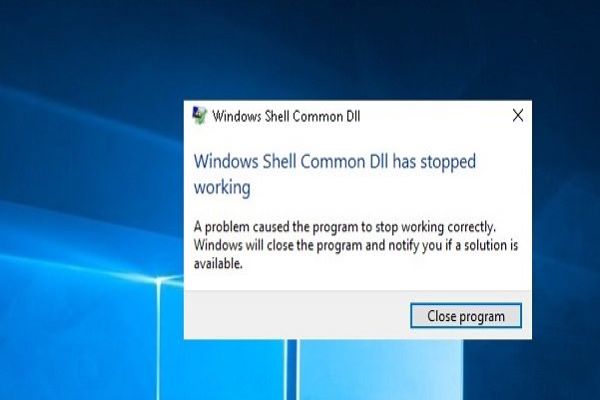You’re browsing the internet, suddenly you see a link and find it interesting and click on it, but instead of opening the website you want to visit it redirects you to another page- It’s really annoying. These redirects can be unsafe for your device, some start installing unwanted software automatically whereas some force you to download stuff. Luckily, you can prevent these redirects by blocking them in your web browser. Here is how to block webpage from redirecting in your browsers.
How to stop websites from redirecting in Google Chrome
In your Google Chrome browser, you can block redirects by adding an extension to it. Here is which extension you’ve to add and how.
1. Open your ‘Chrome’ browser.
2. Open ‘More’ options menu.
3. Go to ‘Help.’
4. Click on ‘About Google Chrome.’
5. Chrome will check for the update and automatically start installing.
6. Restart Chrome, if prompt.
7. Now, again open ‘More’ options menu.
8. Open ‘Settings’.
9. Click the ‘Advanced’ button at the bottom of the settings page.
10. Under Privacy and security, check ‘Safe Browsing’ should be enabled.
11. Turn on the ‘Safe Browsing’ switch.
Enabling ‘Safe Browsing’ will turn on Chrome’s inbuilt anti-malware protection, and this will block the page redirects. If the feature is already enabled and still you’re redirecting to other websites, add ‘Skip Redirect’ extension to your browser.
1. Search for ‘Skip Redirect’ extension.
2. Click ‘Add to Chrome’ button.
3. Click ‘Add extension’ to confirm.
4. Restart the browser.
Once the Skip Redirect added to the Chrome, it will skip most of the website redirects and land you direct to the destination webpage.
How to stop websites from redirecting in Safari
1. Open your ‘Safari’ browser.
2. Open ‘Safari’ menu from the top.
3. Click ‘Preferences…’ on the menu.
4. Click ‘Security’ in the top tabs.
5. Make sure ‘Warn when visiting a fraudulent website’ box is checked.
6. Click and check the box, if it is not.
7. Now, go to “Pop-up Windows” section in General.
8. And, block the Pop-up Windows.
9. Restart your browser.
Restarting Safari will apply the changes, and prevent most of the websites redirecting.
How to stop websites from redirecting in Firefox
1. Open your ‘Firefox’ browser.
2. Open ‘More’ options menu.
3. Click ‘Options/Preferences’.
4. Select ‘Privacy & Security’ from General.
5. Scroll down to ‘Permissions’ section.
6. Check the box of ‘Block pop-up windows,’ if it is not.
7. Scroll down to the ‘Security’ section.
8. Check the box of ‘Block dangerous and deceptive content.’
Enabling these settings will block most of the pop-up windows and other dangerous redirects from opening. If the feature is already enabled and still you’re redirecting to other websites, add ‘Skip Redirect’ extension to your browser.
1. Search for ‘Skip Redirect’ extension.
2. Click ‘Add to Firefox’ button.
3. Click ‘Add’ to confirm.
4. Restart the browser.
Once the Skip Redirect added to Firefox, it will skip most of the website redirects and land you direct to the destination webpage.
How to stop websites from redirecting in Microsoft Edge
1. Open ‘Microsoft Edge’ browser.
2. Open ‘More’ options menu.
3. Click ‘Settings’.
4. Click ‘View advanced settings’ in the Advanced settings section.
5. Scroll down in advanced settings to the bottom.
6. Turn on ‘Help protect me from malicious sites and downloads.’
7. Restart your Edge browser.
Doing this will turn on Microsoft Edge’s inbuilt antivirus protection, which blocks most of the harmful page redirects.
Hey I am Enne Garcia a certified technical professional for mcafee with over five years of experience. If you face any issue regarding your mcafee.com/activate then can help in all sorts of problem and get instant solution from mcafee Experts in a small time period.
Source: http://goformcafee.com/blog/how-to-stop-websites-from-redirecting/